Verify your business
It’s time to start your Business Verification.
This phase has been designed to ensure your Facebook Business Account is authentic, including proof of legal entity and evidence of access to the business.
This phase also ensures your WhatsApp Business Account is compliant with WhatsApp policies and that the display name meets its guidelines.
Your company must submit Business Verification within their Facebook Business Manager account.
ℹ️ Note that you must be an admin of the Facebook Business Manager account to complete business verification.
Once connected to Facebook Business Manager, go to the Security Center. Choose the option Start Verification and proceed to the following steps for your automatic verification.
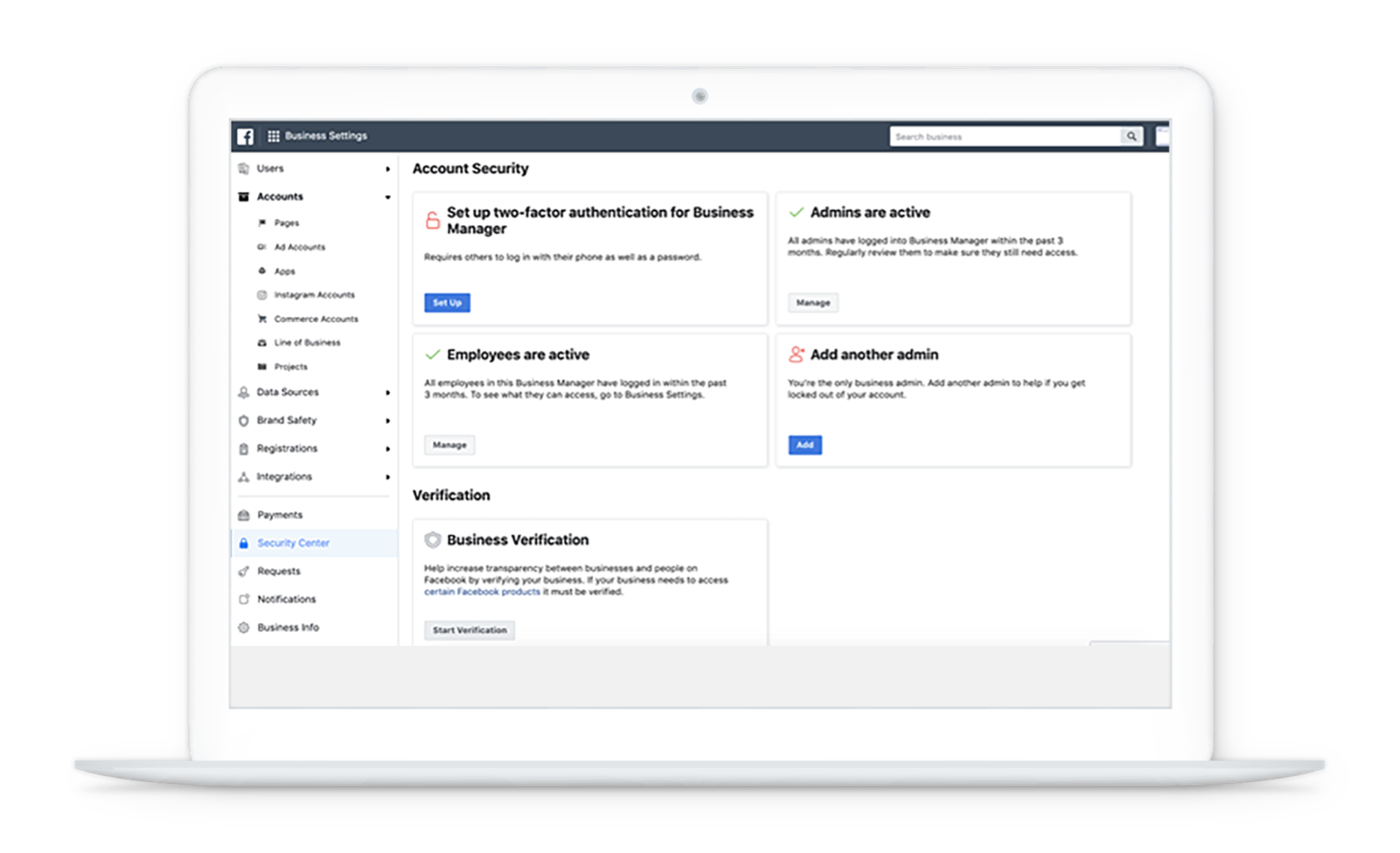
Automatic Verification
Step 1: Fill in legal business details
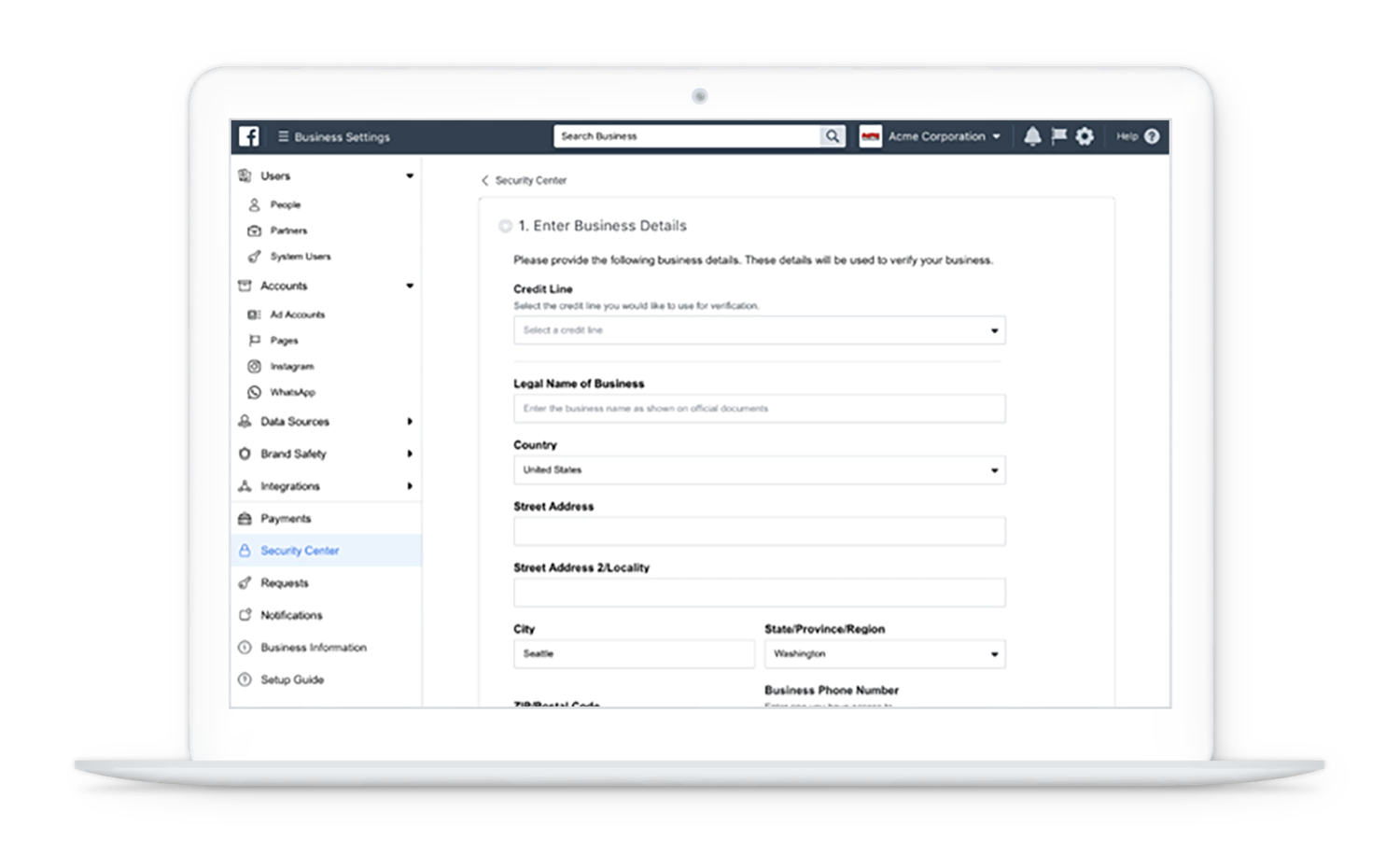
Step 2: Automatic verification
Facebook checks the business details against third-party databases in an automatic verification process. If a record is found, the business can select a matching document. If none match the business’s correct information, you should click on the option None of these match.
ℹ️ If you select None of these match, disregard steps 3-5, and learn how to upload official documents to complete the verification process. This triggers a manual verification with these steps.
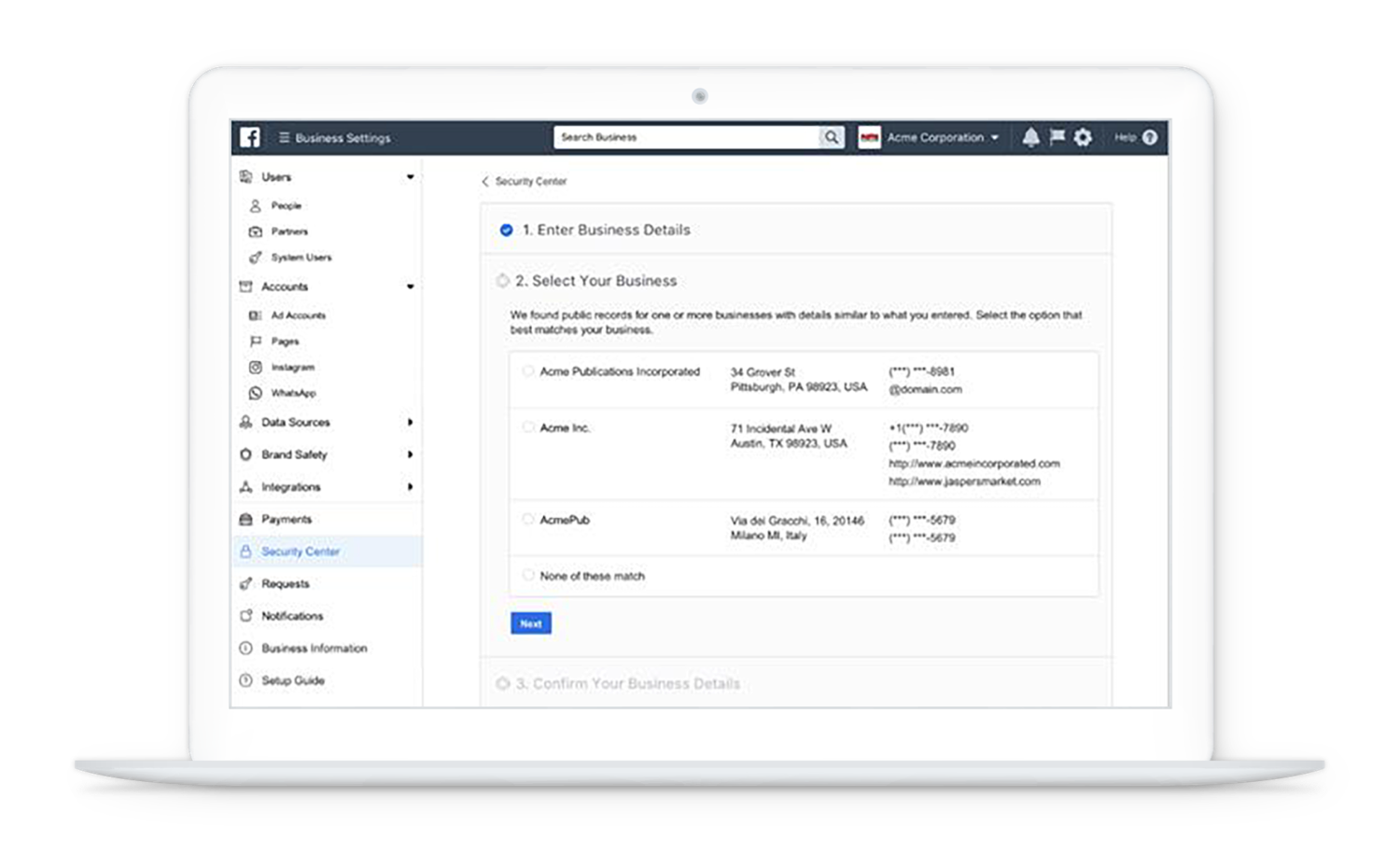
Step 3: Confirm your business details
If the business finds and selects a matching record, they will have to confirm business details and input a phone number they have access to. Click Next.
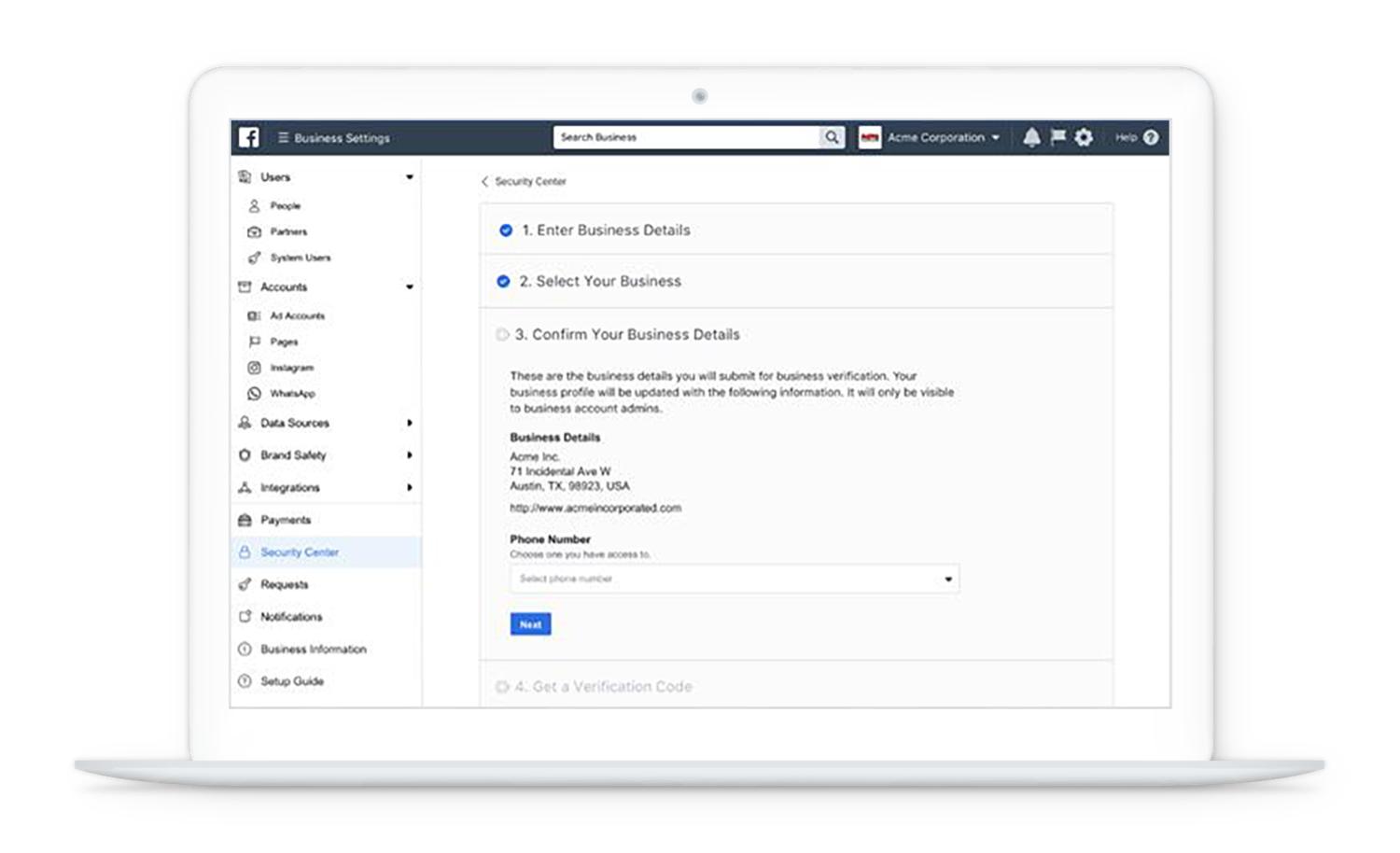
Step 4: Get and Enter a Verification Code
Choose to receive the verification code on your business phone number via a text message or phone call. The phone number option may not be available in all countries. If you don’t get the code, you can request to receive another code. You will receive a 6-digit verification code to enter.
ℹ️ If you’re still having problems receiving your verification code, learn more about troubleshooting phone call issues.
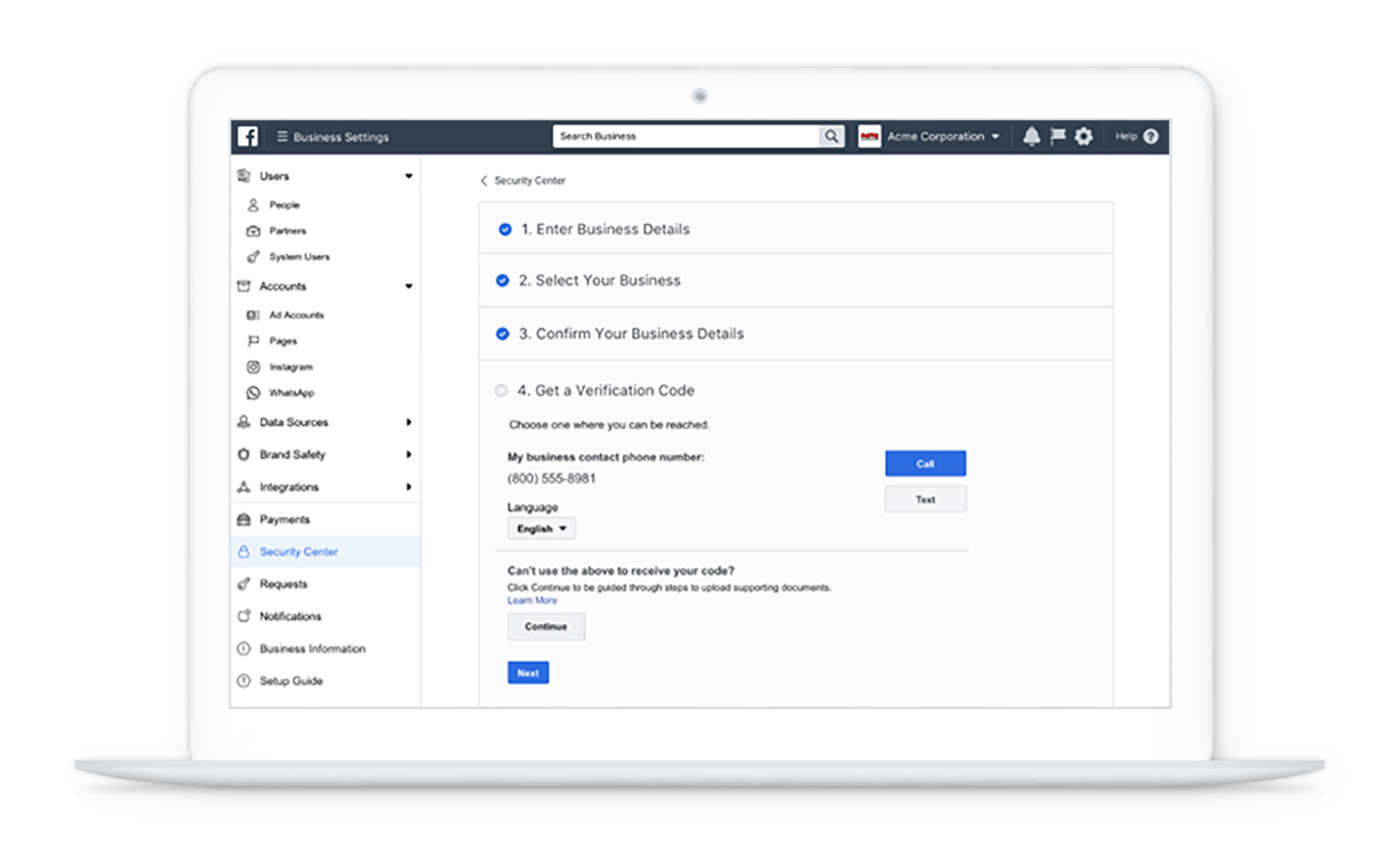
Step 5: Business verification submitted
Once the verification code has been entered, you will receive a message that your business verification request has been submitted. Facebook will then proceed to verify your submitted information.
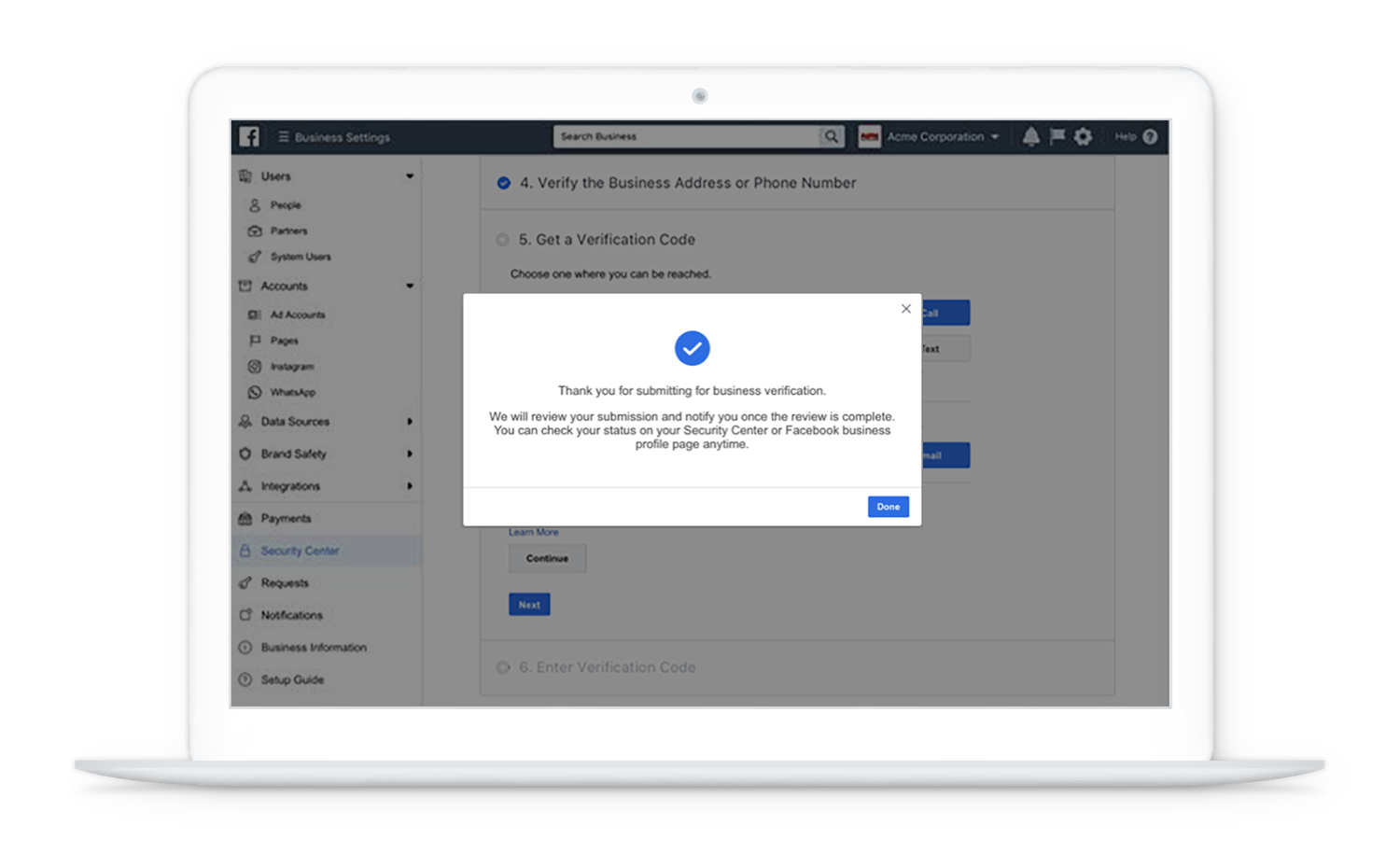
Step 6: Business verification completed
Once the case has been reviewed, the business will receive a notification in the Security Center and Business Information sections of their Business Manager account, as well as an email notification.
WhatsApp account checks are triggered automatically once a business completes Business Verification. They check that a business is compliant with our Commerce Policy and is eligible to use WhatsApp Business.
You will also be notified by tyntec once your business verification has been completed – and your WhatsApp Business Profile has been set up.
✉️Have you run into any issues or long wait times with verifying your business? tyntec would be happy to troubleshoot this and help you move forward. Simply get in touch with our Onboarding Team at support@tyntec.com
Manual verification process
The business will have to undergo manual verification if no matching record is found in the third-party database for automatic verification.
After steps 1 and 2, where you have entered the business details and went through the business – but no matching records were found – you can proceed with step 3: Verify the Legal Business Name.
In this step, you will have to submit documents to prove your legal business name. Here is a list of legal documents include:
- Business license
- Certificate of Formation or Incorporation
- Tax or VAT registration certificate.
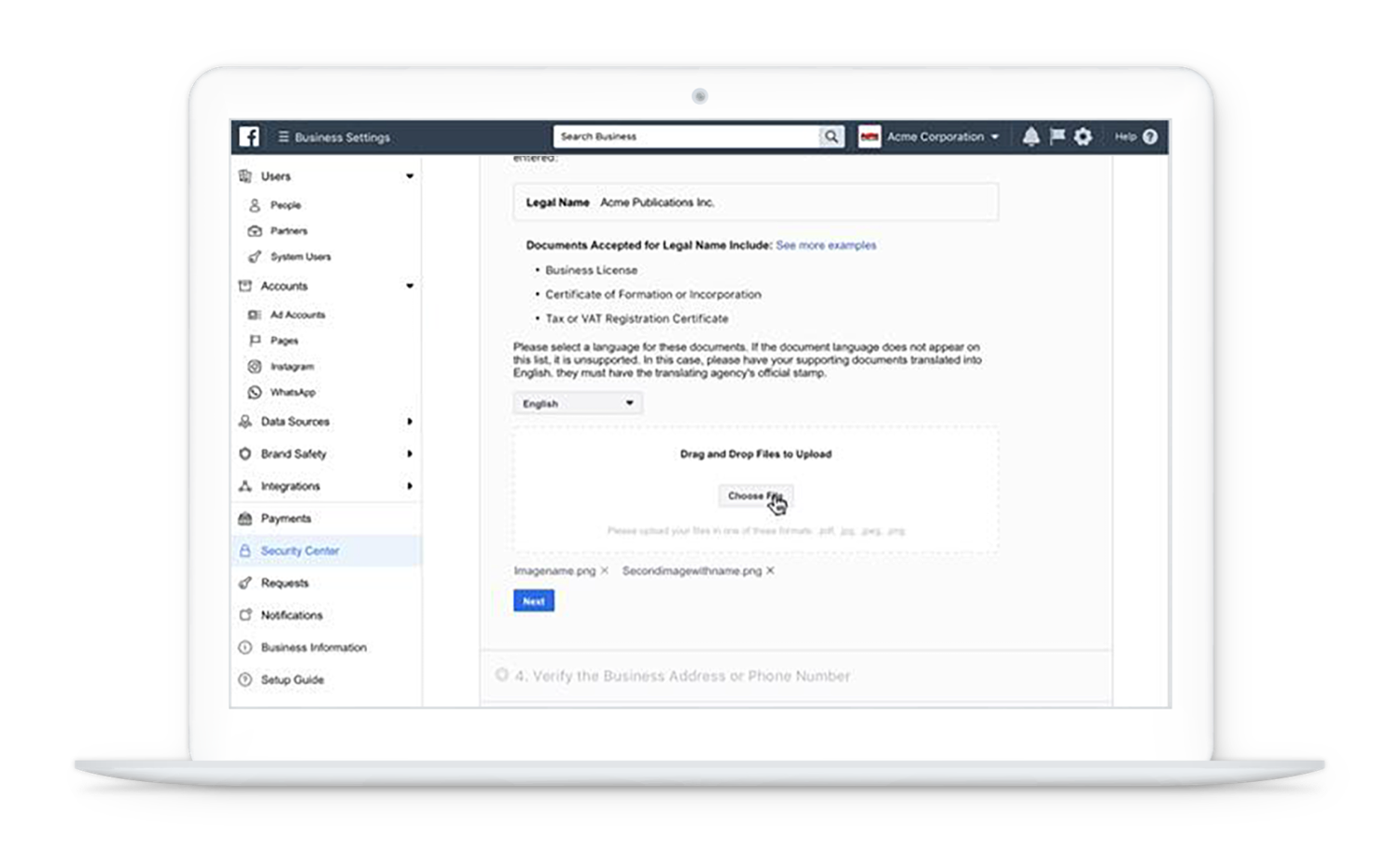
Once these have been submitted, proceed to 4. Verify the Business Address or Phone Number.
In this step, the business has to upload additional documents showing both the legal name and the mailing address or phone number, which may include:
- Utility bills, such as electricity or phone
- Bank statement with address
- Business license with address or phone.
Please select a language for submitting your documents.
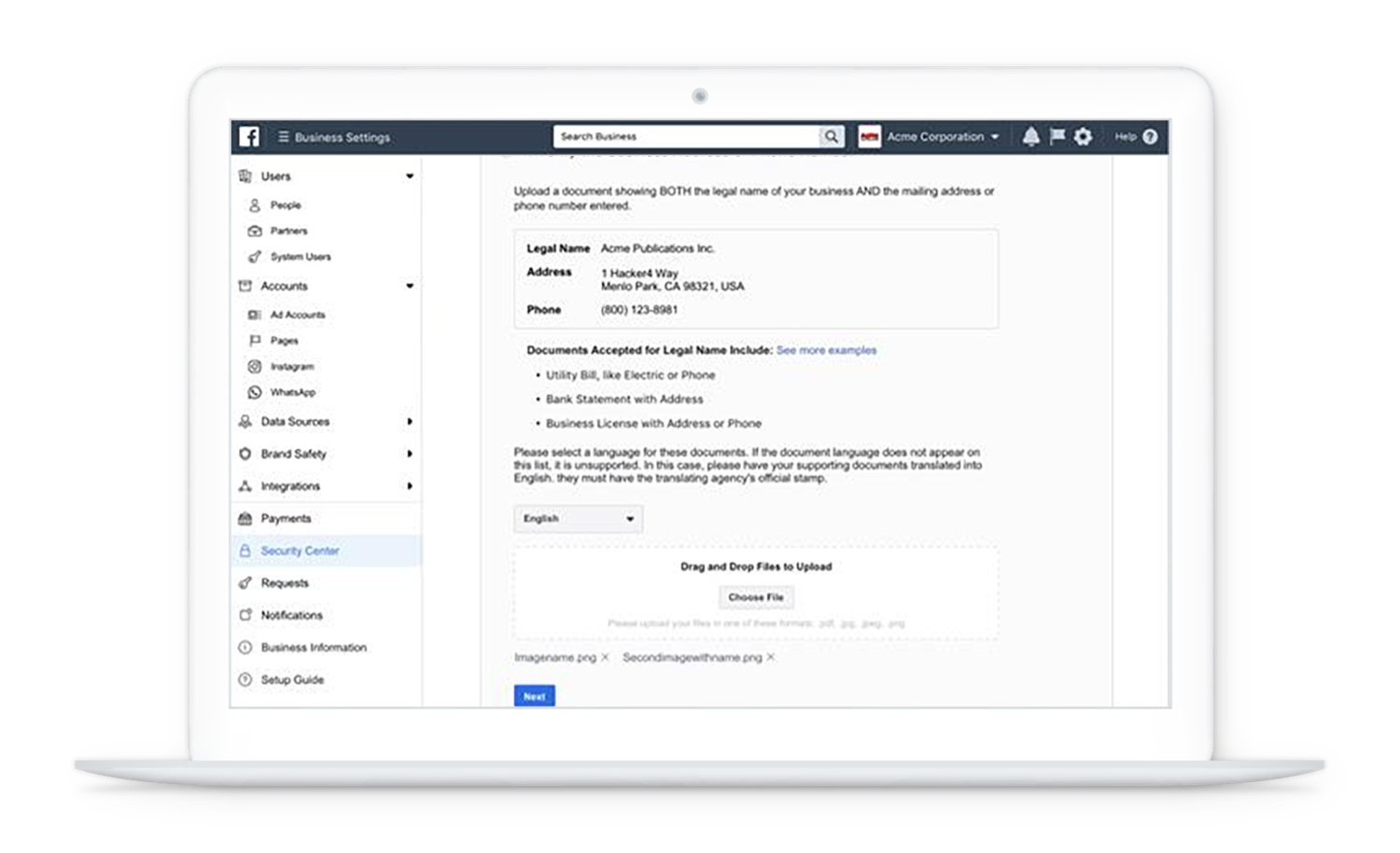
ℹ️ Once these have been uploaded, enter the phone number or email address to receive a verification code, just like the automatic verification process.
✉️Have you run into any issues or long wait times with verifying your business? tyntec would be happy to help you. Simply get in touch with our Onboarding Team at support@tyntec.com
