Create a new Profile
Creating your WhatsApp Business Profile is straightforward and can be done directly on your tyntec account!
Before starting the process, we recommend that you collect all the information needed to create your Profile, such as:
-
- Decide on which phone number to associate your WhatsApp Profile with. Learn how to pick a phone number. In case your number is associated with an Interactive Voice Response (IVR) system, the manual onboarding applies.
-
- Display name. Check best practices.
-
- Business information: description, website, public email, logo URL, etc.
-
- Associate your WhatsApp Business Profile with tyntec with an API key.
-
- Webhook URLs: define the webhook URLs for incoming messages and delivery notifications. Learn more about webhooks.
Once these prerequisites have been collected, follow these steps:
Step 1: Create a new Profile
First, log in to your tyntec account and go to the WhatsApp area. Under New Profile, you will see an overview of the main onboarding steps to create your WhatsApp Business Profile.
To start creating your WhatsApp Profile, click on New Profile.
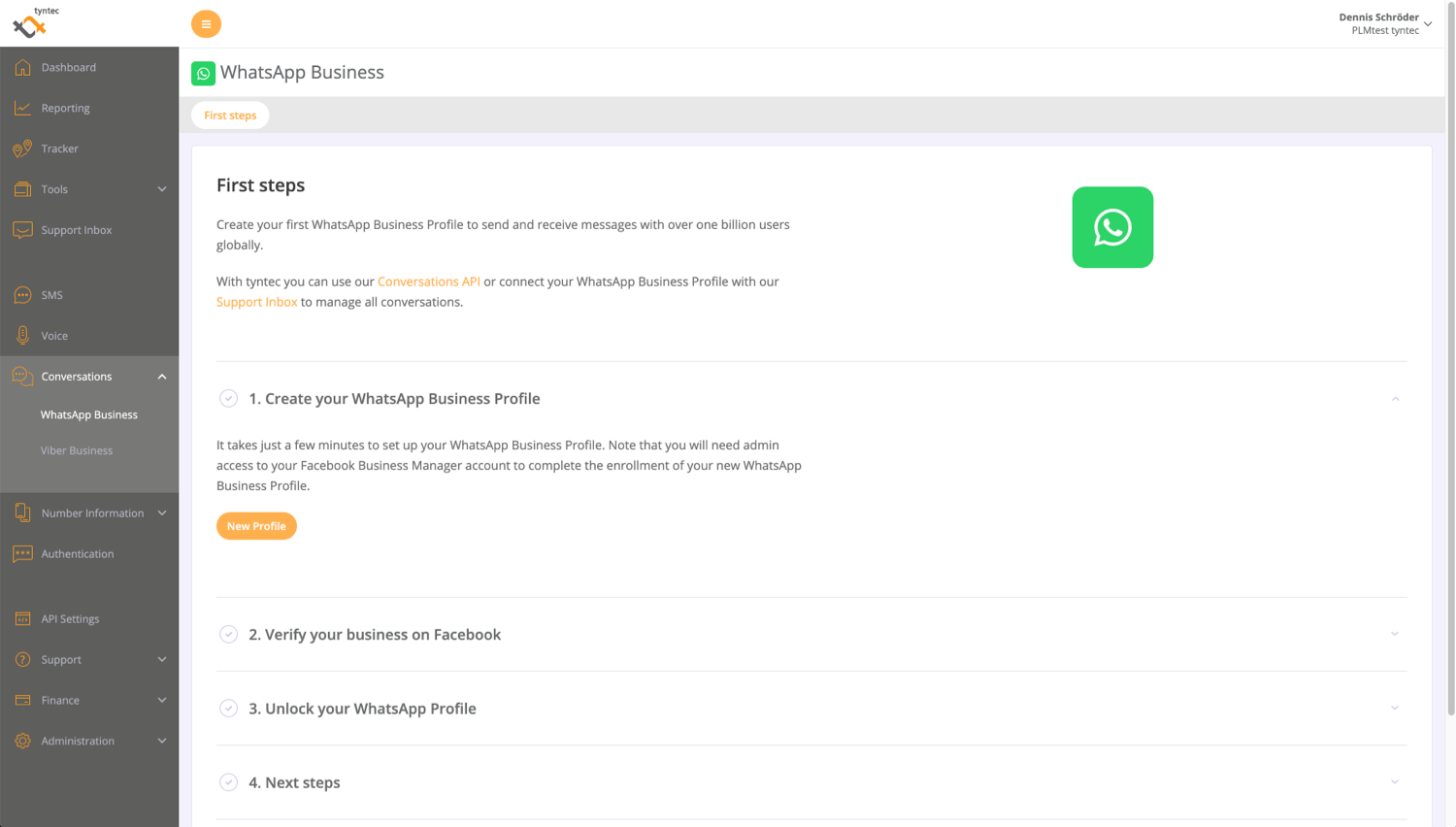
Step 2: Add your phone number
The first screen will ask you to input your chosen phone number to associate with your WhatsApp Business Profile.
If your phone number is not connected to an Interactive Voice Response (IVR) system, click on Next Step to proceed.
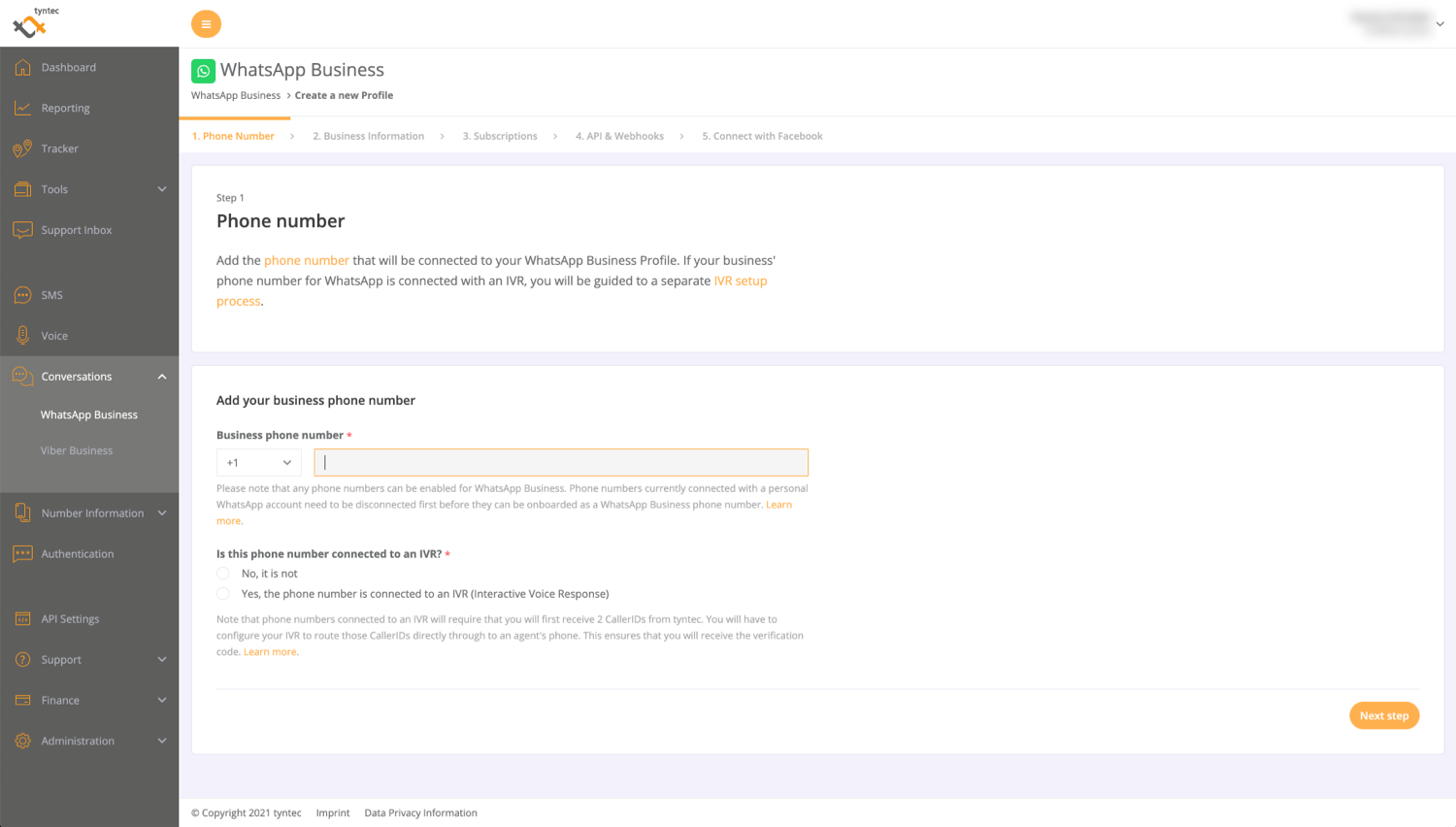
ℹ️ In case your phone number is connected to an Interactive Voice Response system (IVR), please follow these steps.
Step 3: Add your business information
Add your company-specific information, including:
-
- WhatsApp Business display name. See guideline here.
-
- Business description in max. 256 characters
-
- Business address
-
- Public contact email for your business, e.g., info@company.com
-
- Status text displayed on the business profile
-
- Business website
-
- An additional URL, e.g., Instagram, Facebook profiles (optional)
-
- Business category (industry)
-
- Brand image URL, recommended size: 640px x 640 px.
You’ll see at the right side a preview of the information displayed on the right side.
Certain restrictions apply when you request a display name change after the phone number has been verified.
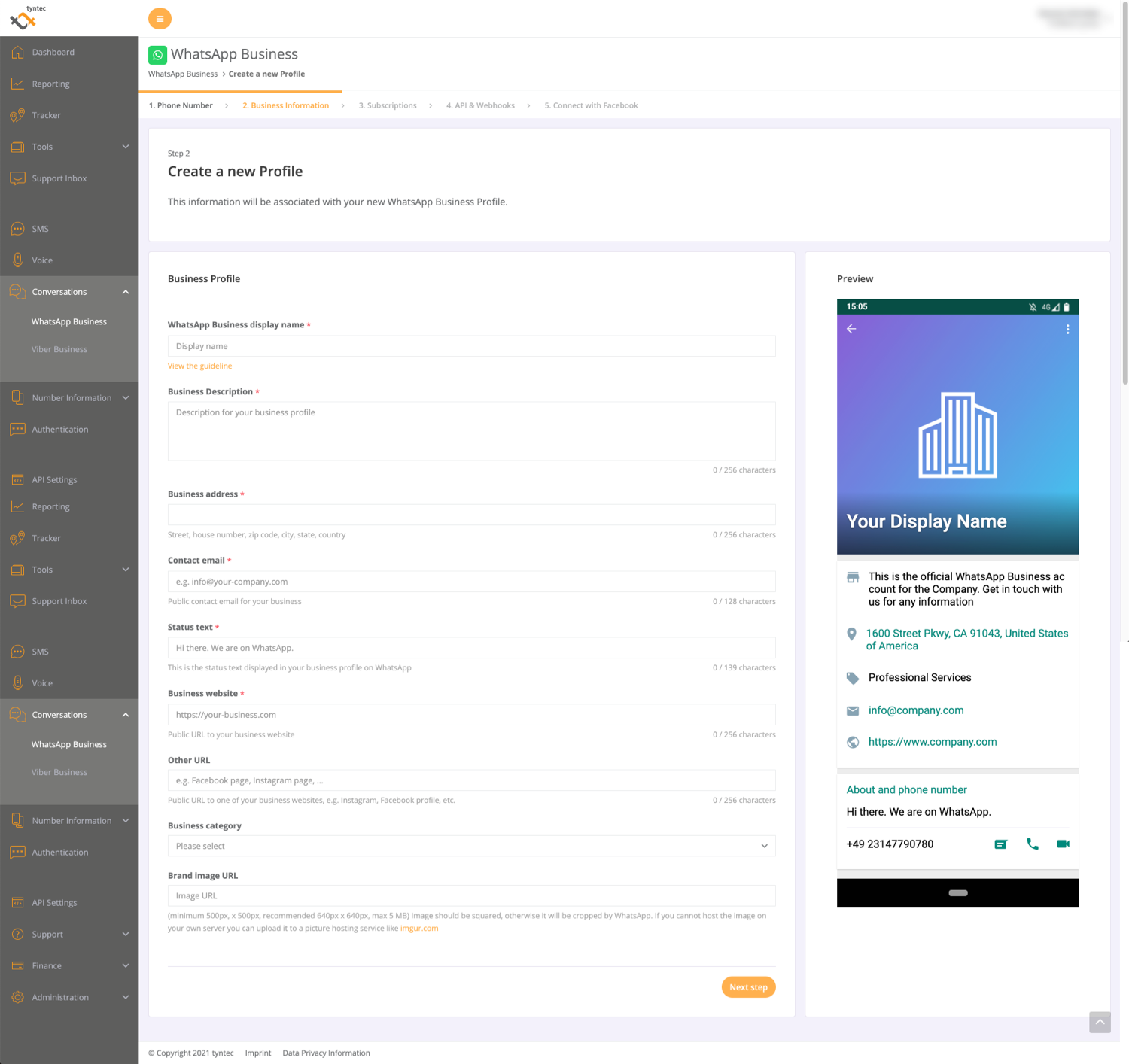
Step 4: Select a pricing plan (subscription)
In this step, you can select your tyntec product and pricing packages.
You can pick the following products:
- WhatsApp Business API (in the API-only option)
- WhatsApp Business API + Conversations Inbox (in the Solutions, incl. API option)
You will be presented with the different packages and can select your preferred one.
⏰ Note that we will just charge your account after being verified and ready to be used.
Step 5: Add webhooks and API key
Here, please add:
-
- API key name: simply choose an API key to create an association between your WhatsApp Business Profile and the tyntec account to send and receive messages.
-
- Webhook configuration: this is needed to receive messages and delivery notifications. You can change these at any time. Check more information here on webhooks.
ℹ️ In case you have selected the Conversations Inbox in the Subscriptions step, you do NOT need to add webhooks.
Step 6: Connect with Facebook
After adding the API key and webhooks, it’s time to connect your Facebook account linked to your WhatsApp Business request. This step connects your tyntec onboarding with your Facebook Business Manager to:
- Create your Facebook and WhatsApp Business Accounts
- Create your WhatsApp Business Profile
- Connect and verify the WhatsApp Business number
Our dashboard will provide you a direct connection to perform this step. Click on Login with Facebook. Make sure you’re logging in with an admin account.
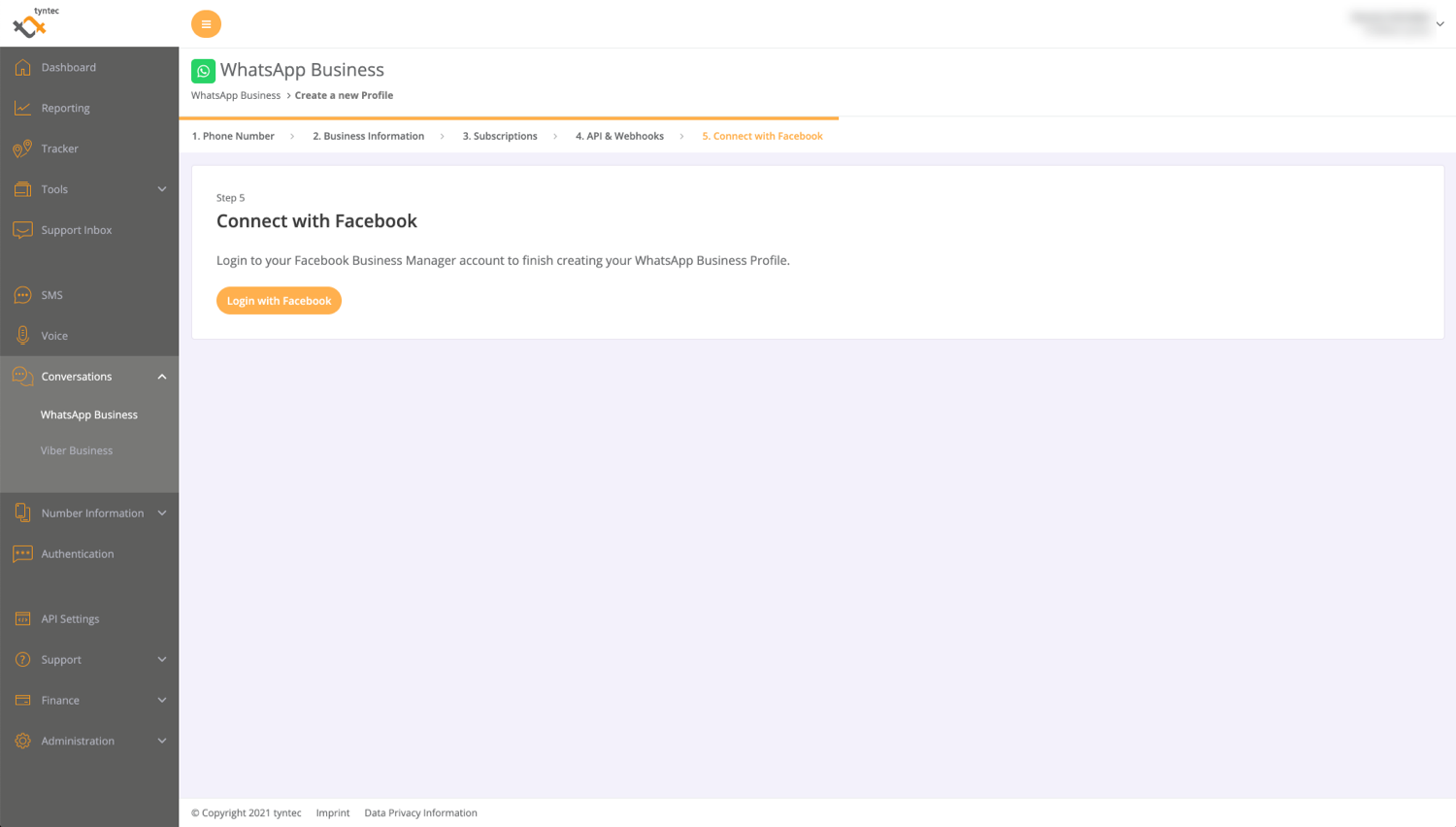
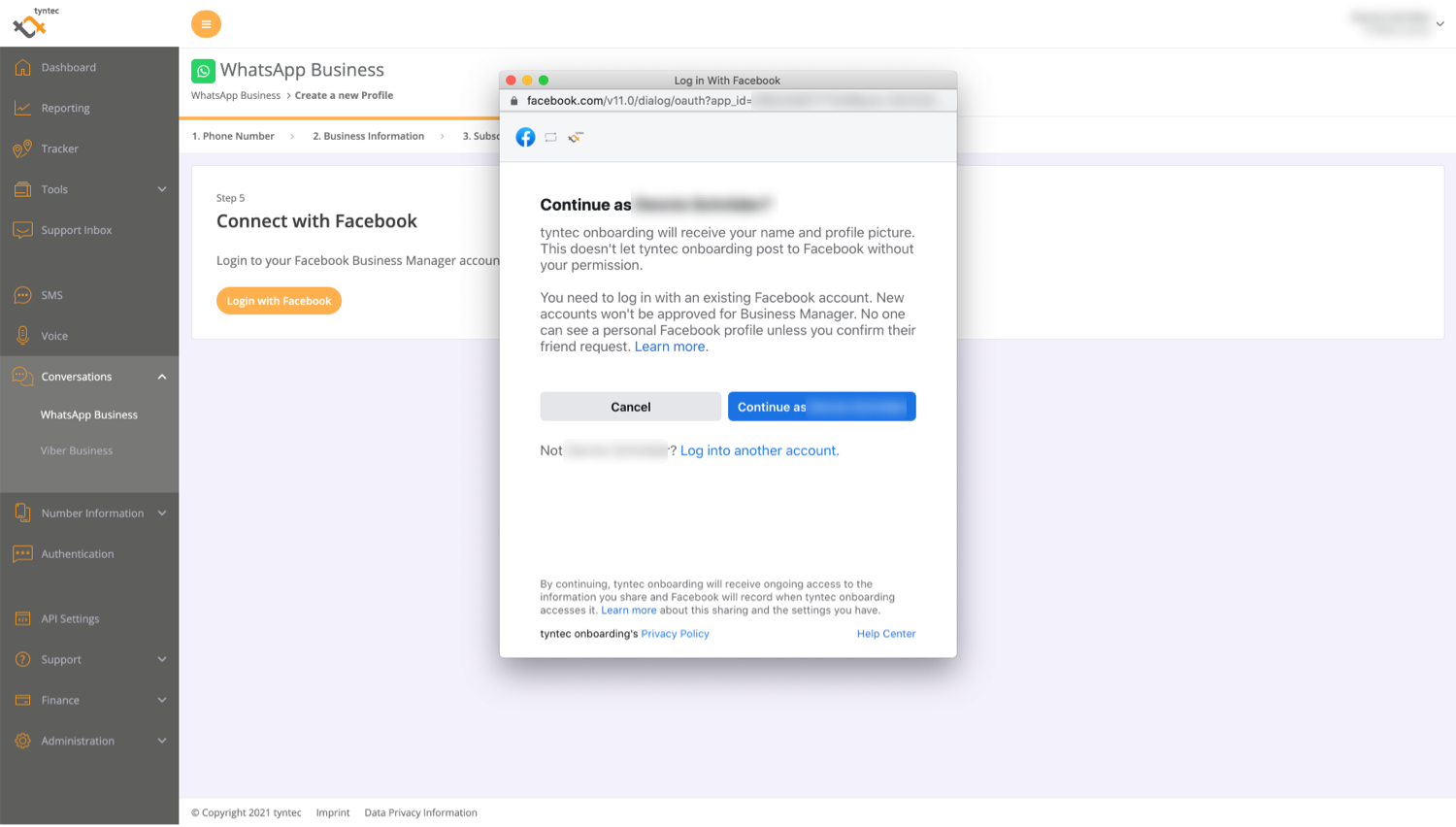
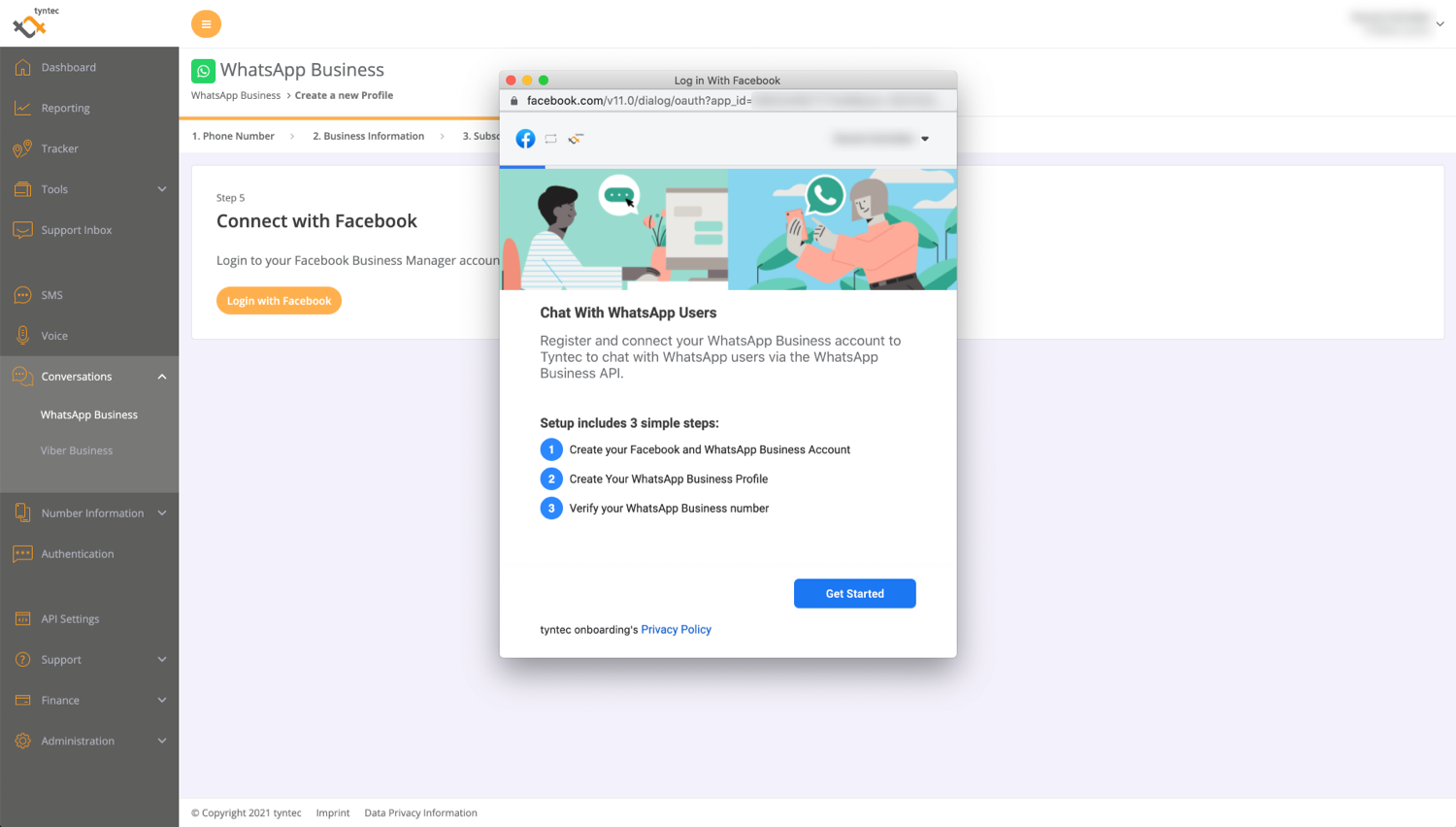
Once you proceed, you will be asked to share permissions with the Business Service Provider (tyntec) to allow us to manage your account:
- Account access allows the BSP to create templates, add phone numbers, send messages, access metrics and assign users to the account.
- Billing management permissions. By default, a business is billed through the BSP’s monthly invoice.
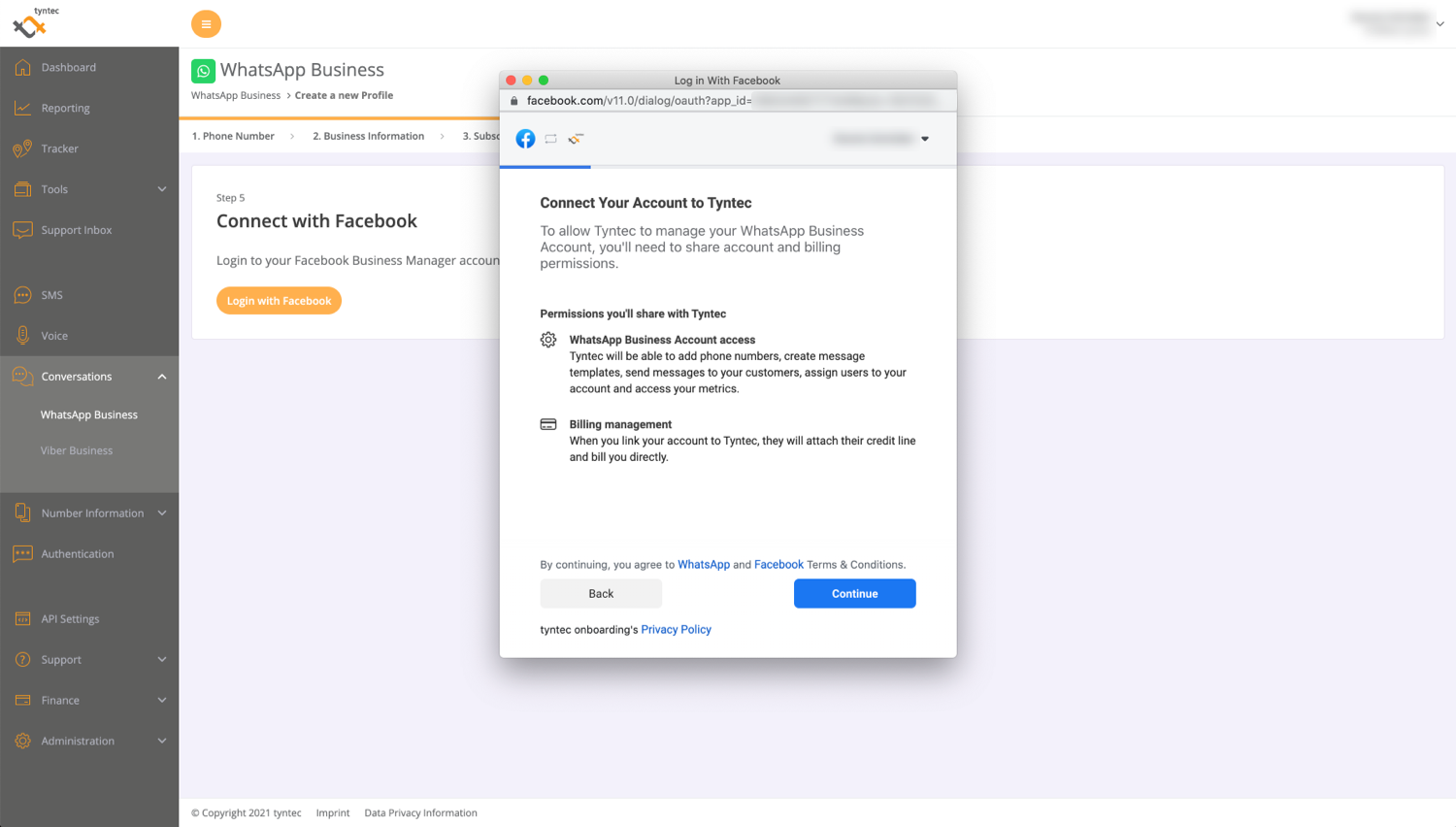
1. Create or link Business Manager Account
The first step is to link an existing company’s Business Manager account or create a new Business Manager account (if there isn’t one available yet).
Note the information you have already submitted on tyntec’s Create Profile dashboard will be pre-filled in this step.
Create a new Business Manager Account
If you do not have a Facebook Business Manager Account yet, use this option.
1. Enter legal business name, business phone number/website, and work email address to create a new Business Manager account. Click on Continue.
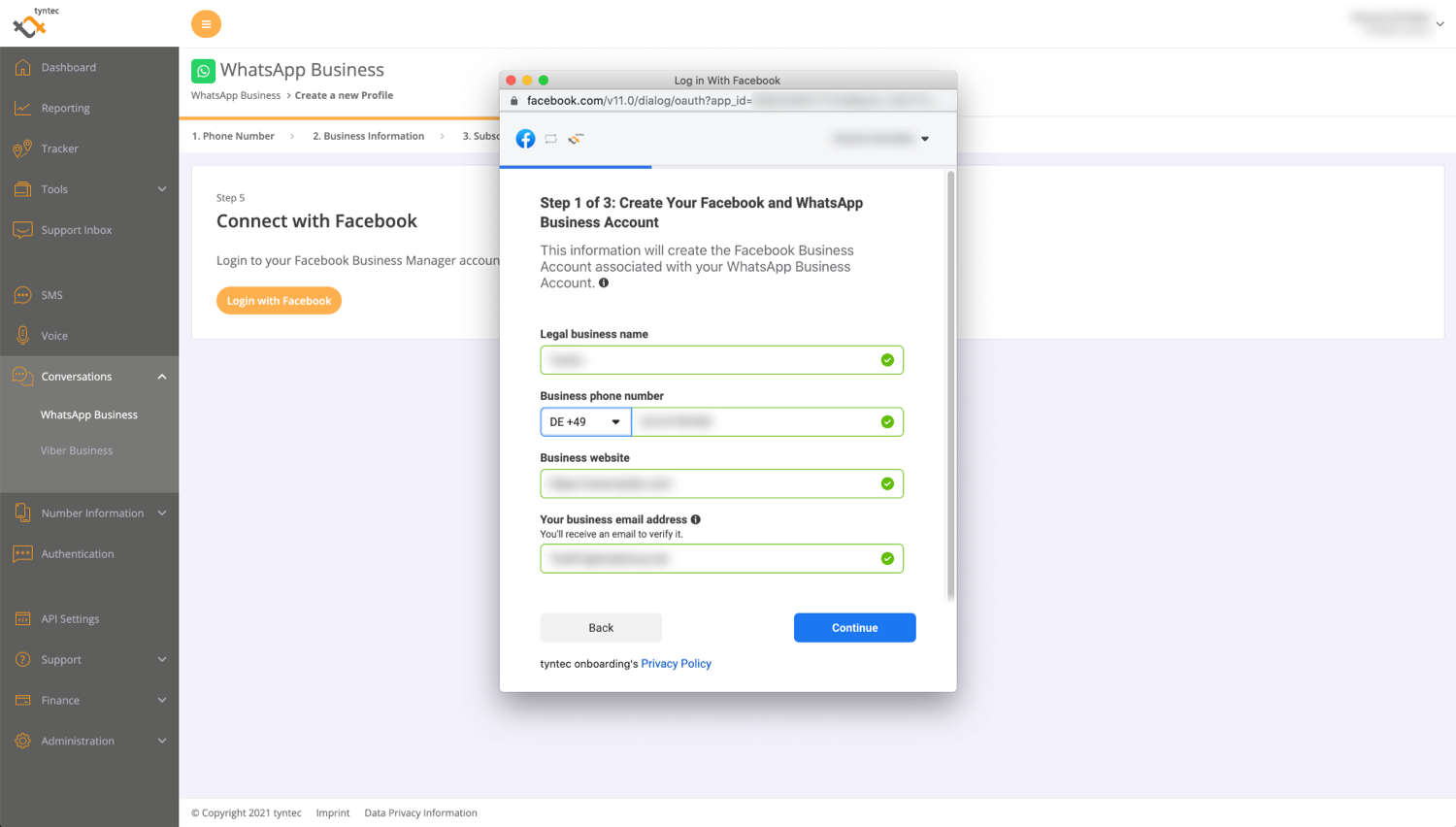
2. Your WhatsApp Business Account is part of the Facebook Business Manager Account.
Here, you must name the account and add the billing time zone. Click on Continue.
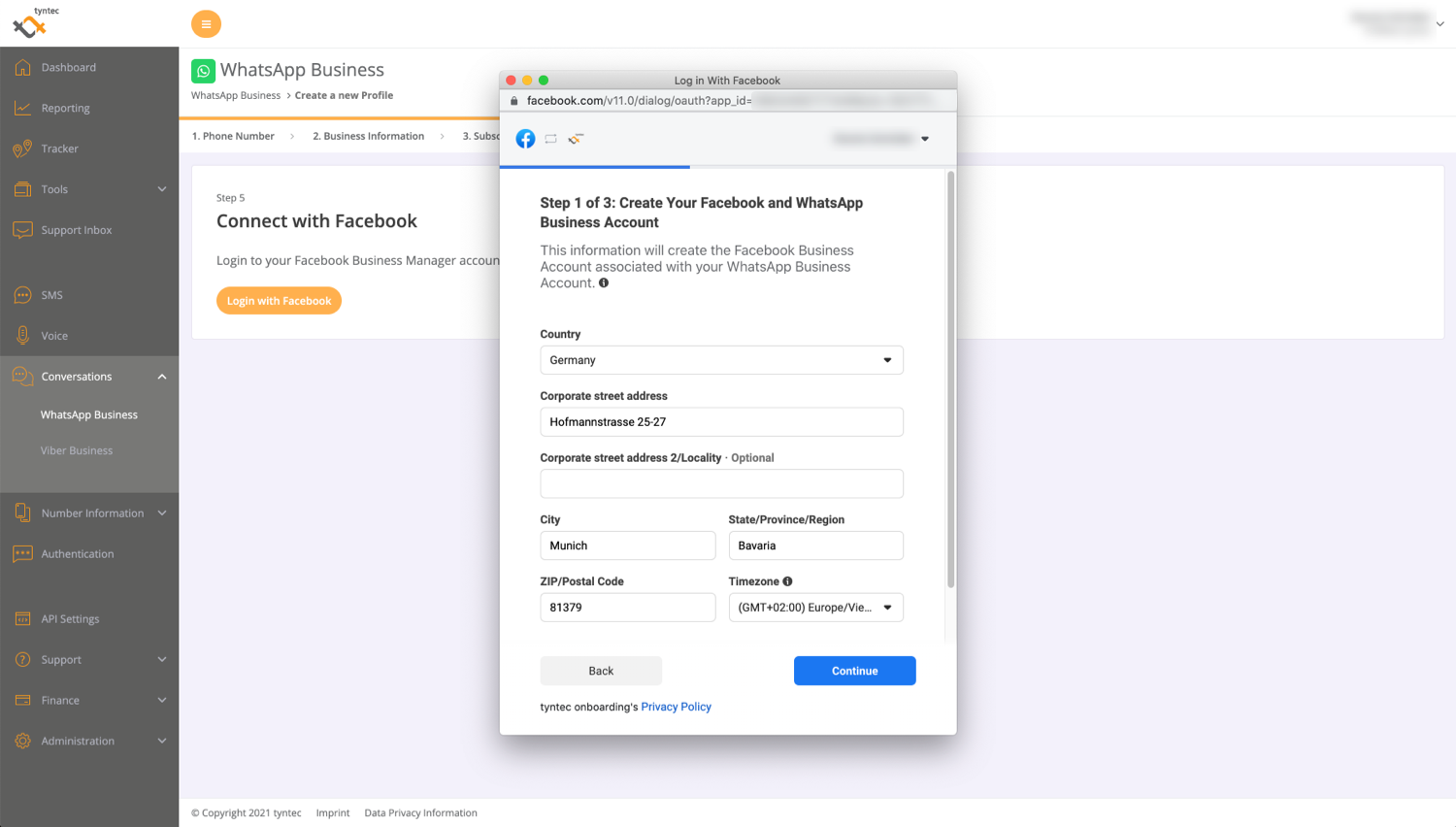
Link your existing Business Manager Account
1. You already got a Facebook Business Manager Account? Great! All you have to do is link it to your WhatsApp Business Account. Select the correct option and click on Continue.
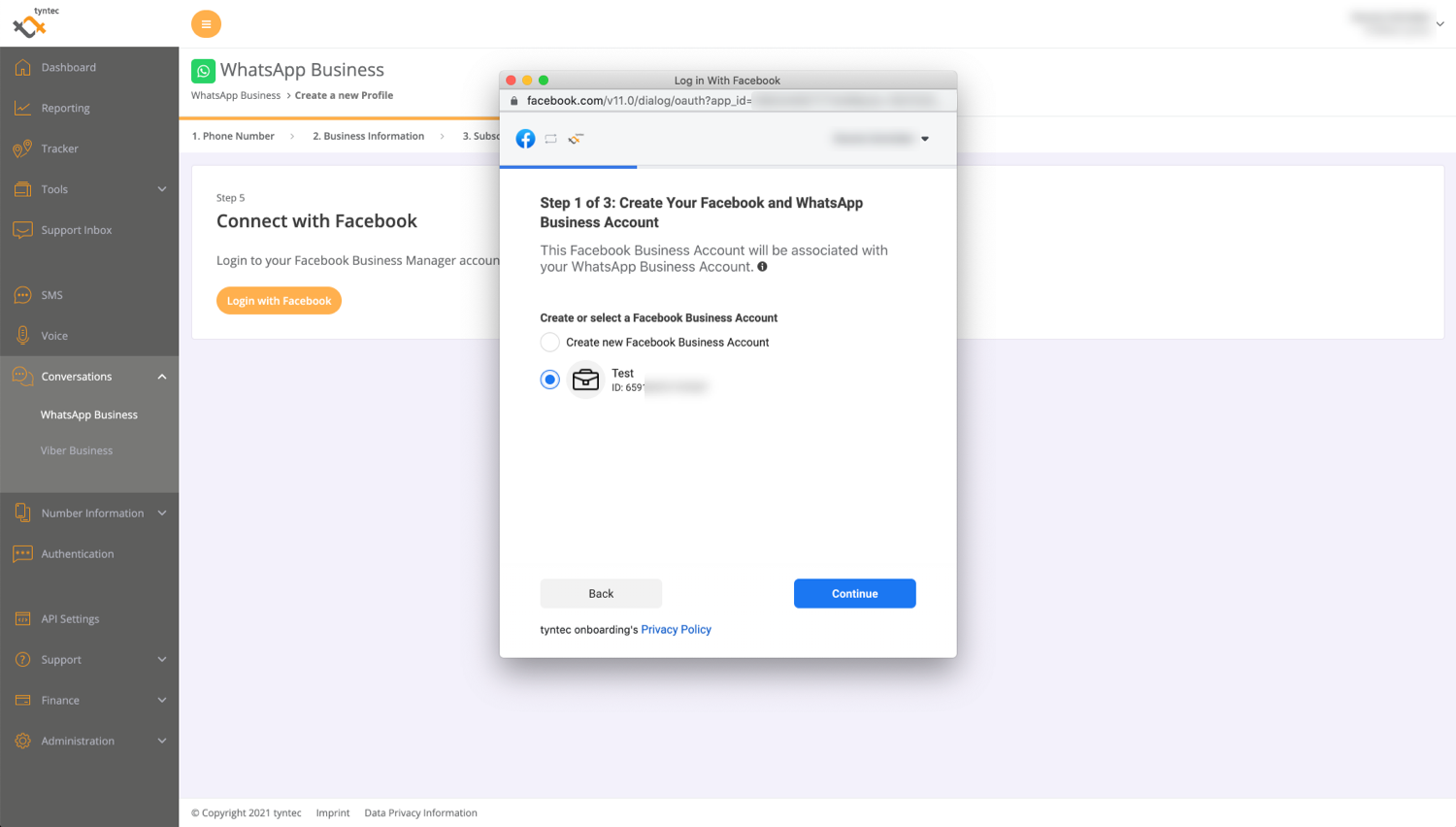
2. Now, select an existing WhatsApp Business Account within the designated Business Manager account. Click on Continue.
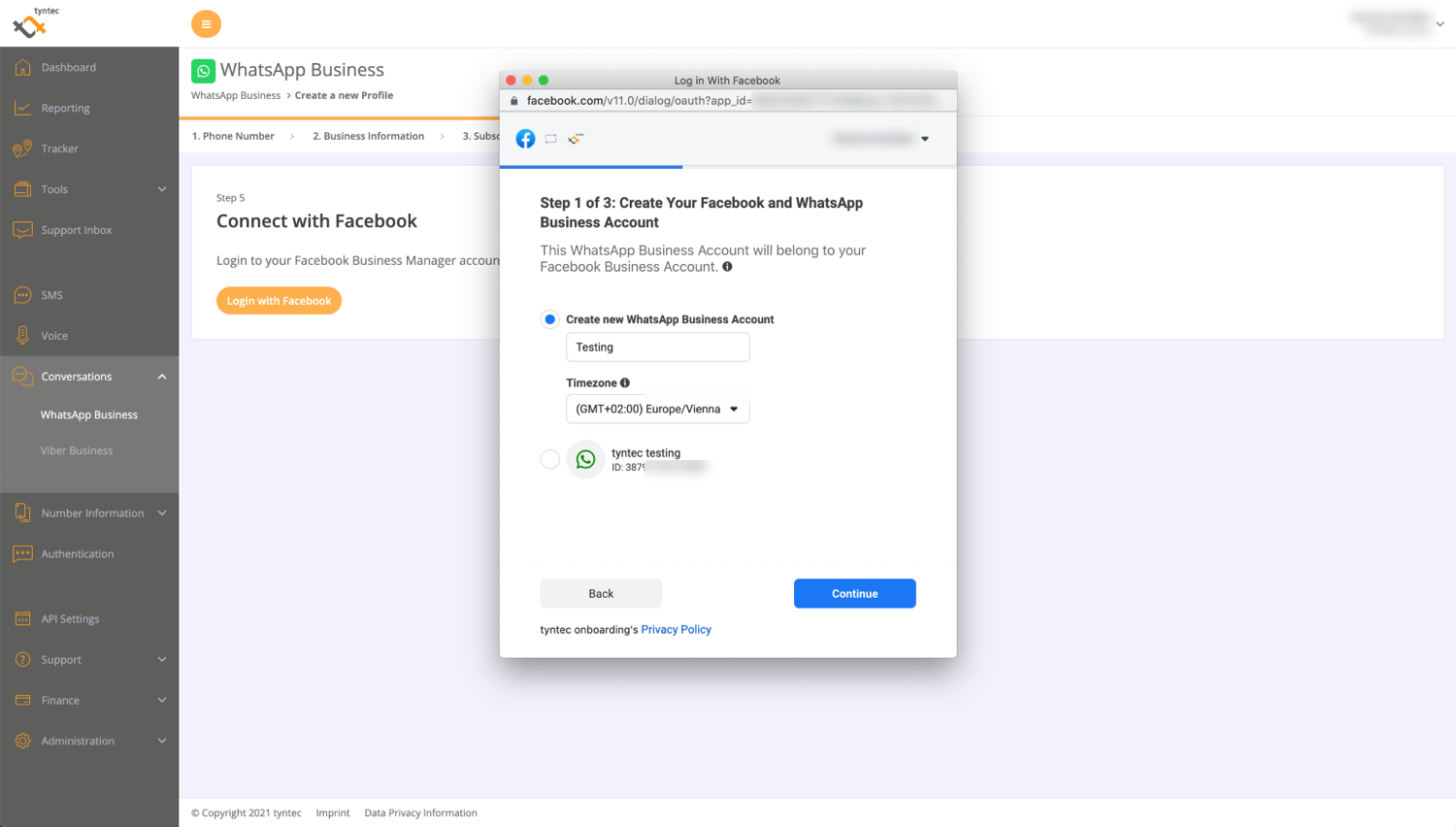
2. Create your WhatsApp profile
First, the business must then add a display name that they will use to message customers. Since you have already provided this information in the tyntec dashboard, this information will be pre-filled.
Click on Continue.
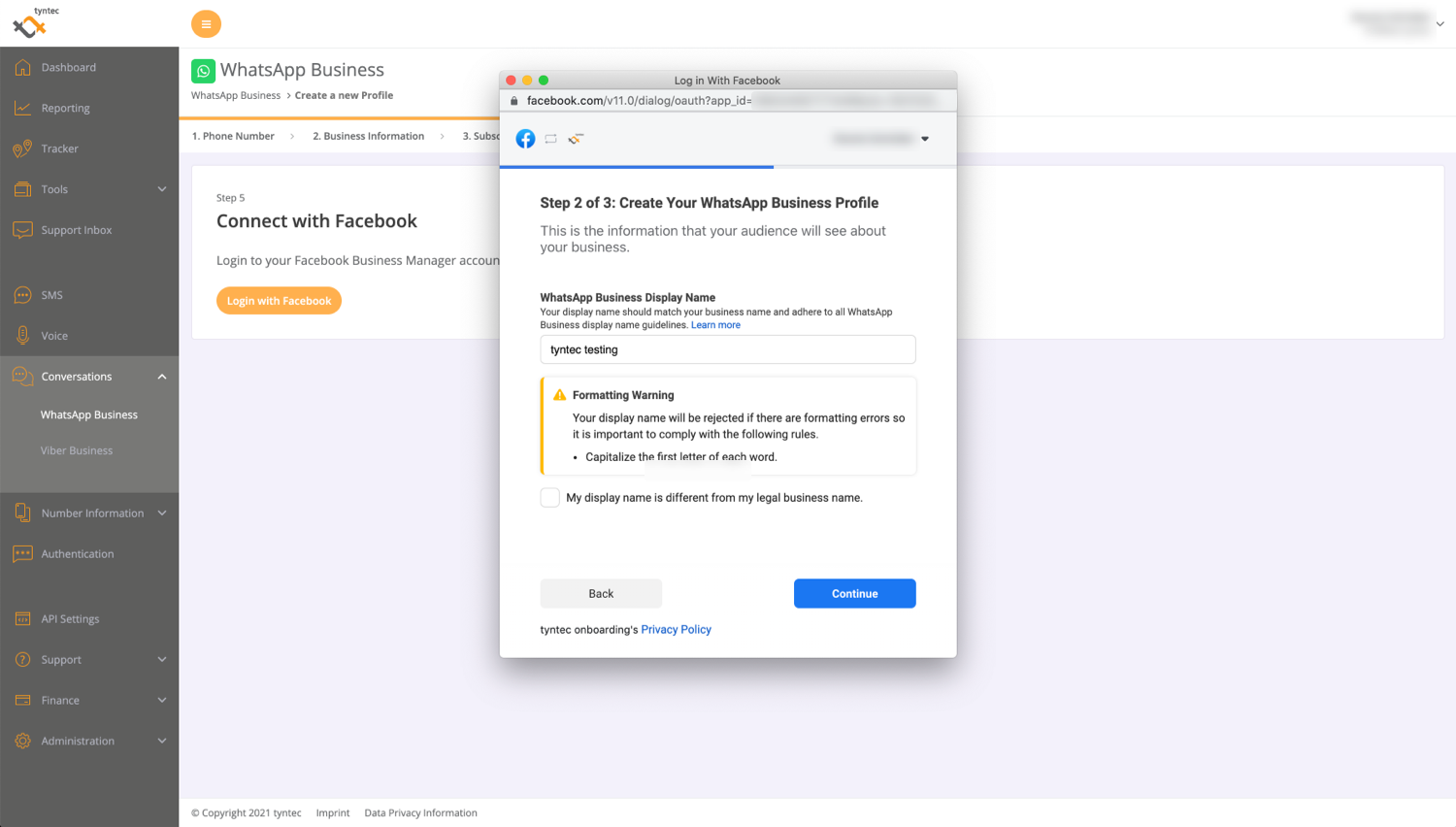
After the display name, you’ll be asked to add the business category and description. These fields are also pre-filled with the information you already added to the tyntec’s dashboard.
Click on Continue.
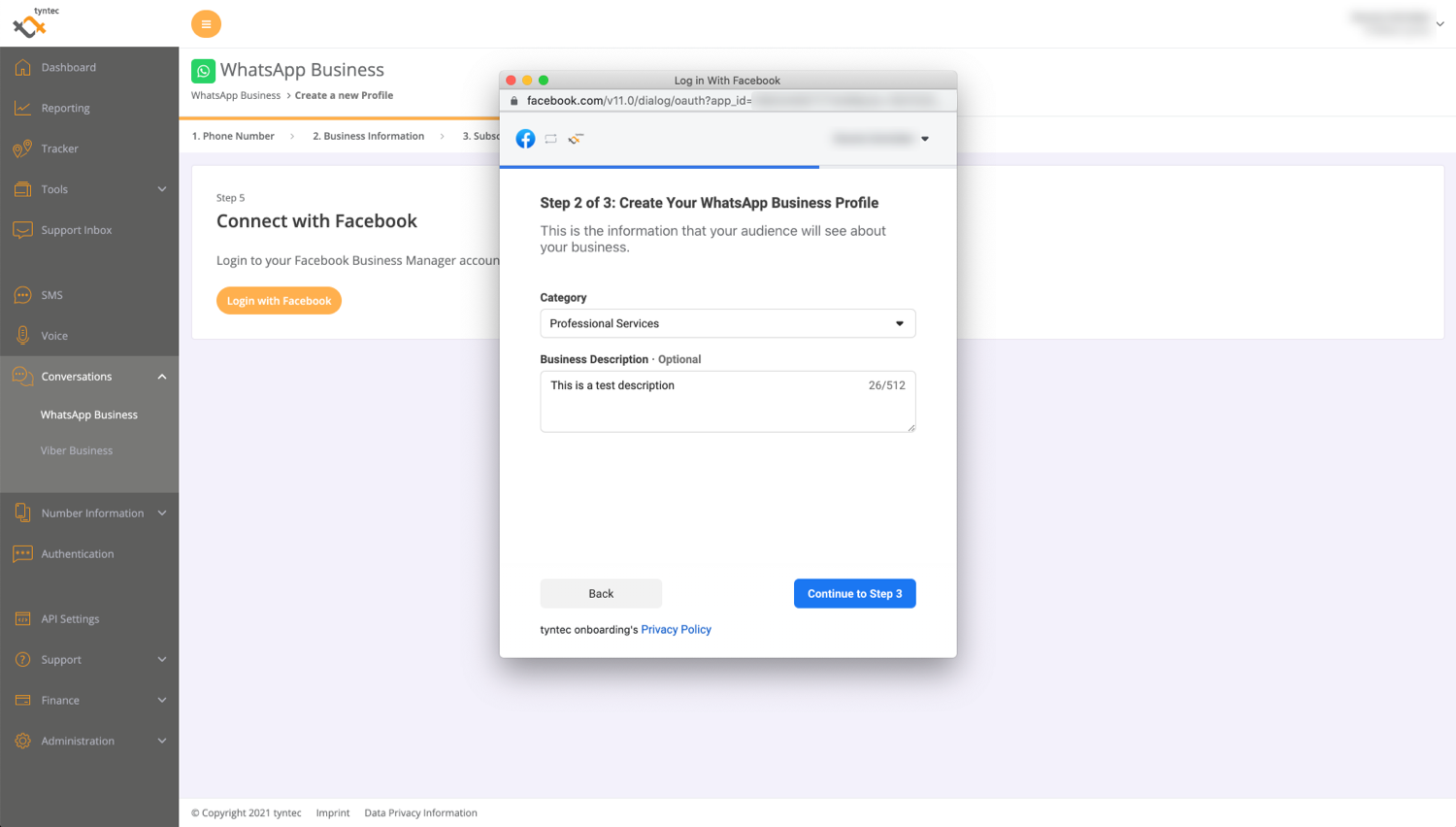
3. Verify your WhatsApp Business Number
The business should select an existing number or enter a new number to register. You cannot register a number that is actively registered to either WhatsApp Messenger or the WhatsApp Business App.
If your phone number is already used, check the steps to deactivate the phone number before using it on the WhatsApp Business API.
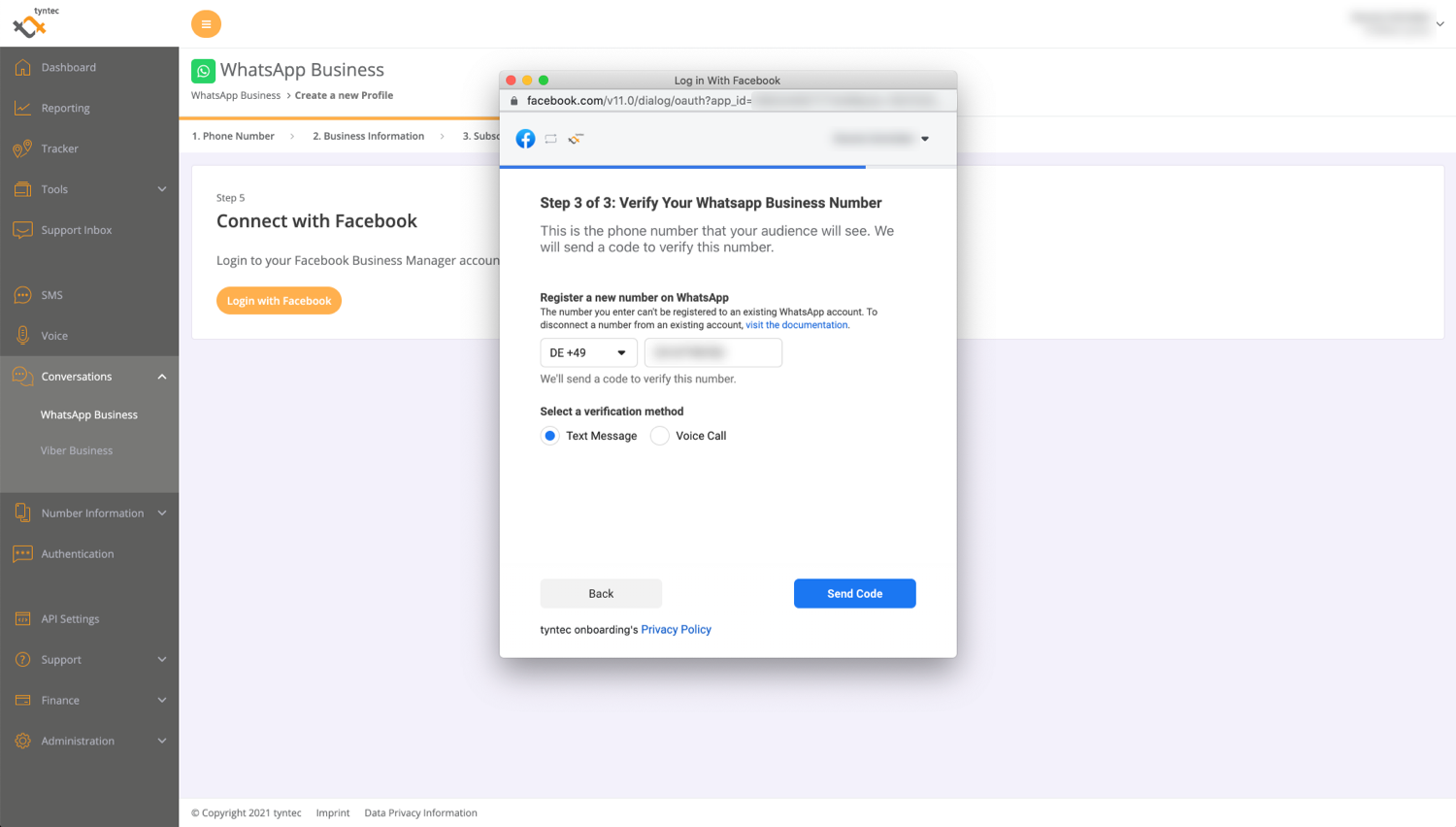
Once you register the phone number, you must verify it via either text message or voice call. You will receive a six-digit verification code to that phone number. Share the verification code on the screen to complete the signup.
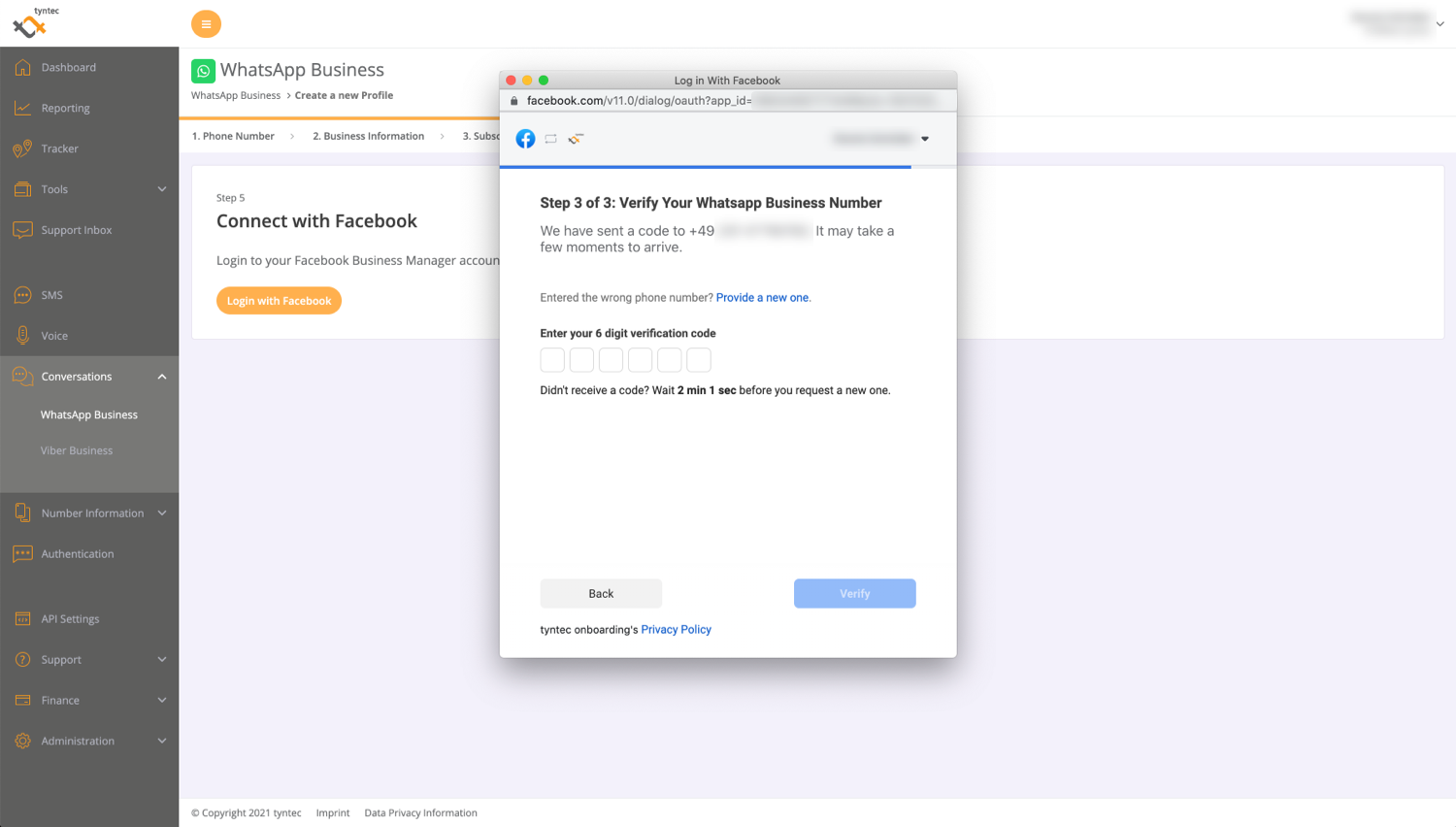
Congrats! Your signup is complete, and your next step is business verification.
While your business is being verified, you’re ready to dip your toes in the WhatsApp experience for the first time. During the trial experience, you can send a limited number of messages to test the value and functionality of the API.
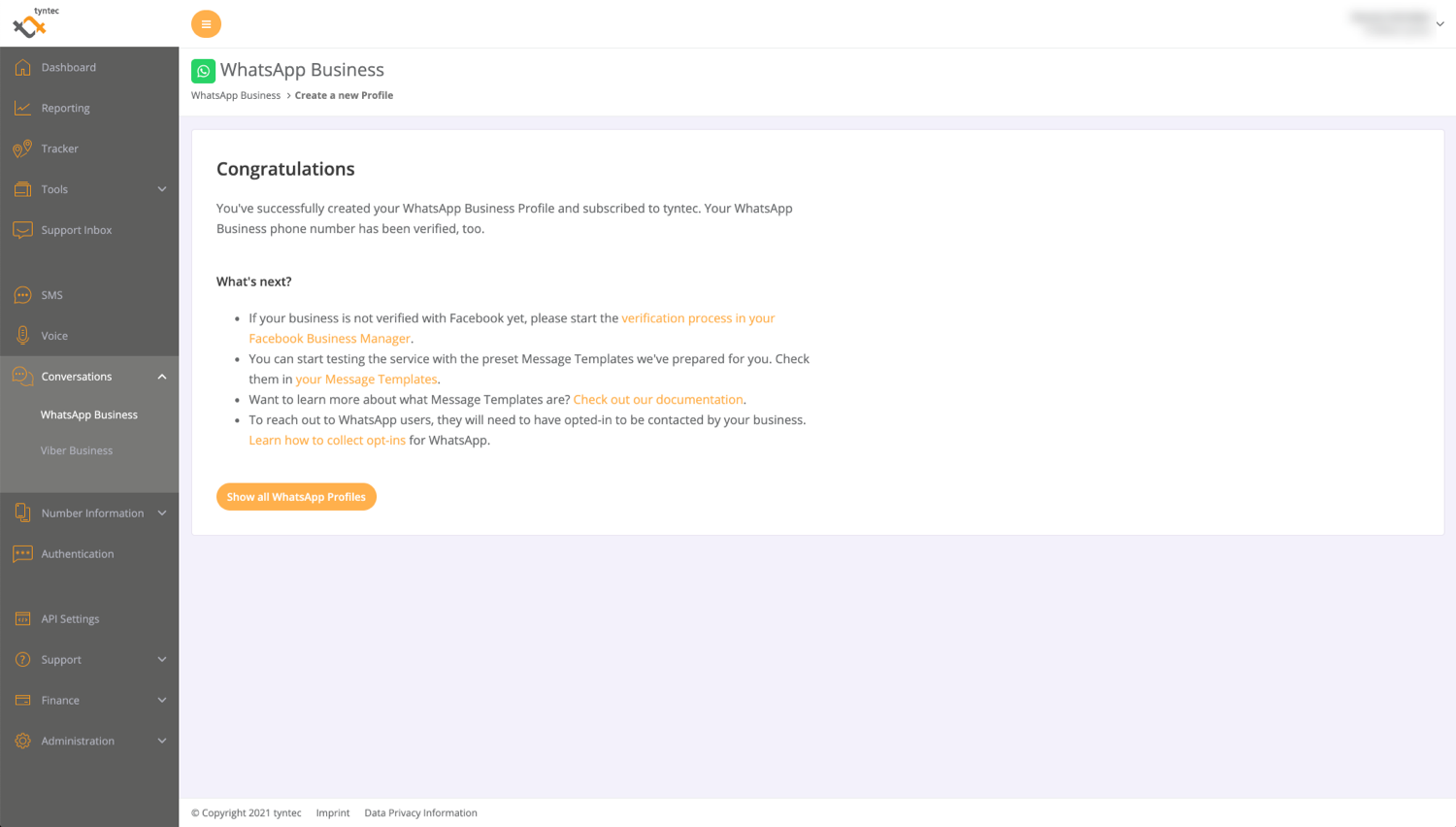
ℹ️ Test WhatsApp during the business verification process
While you wait for your business to be verified, you can try out WhatsApp with sample message templates to initiate conversations and 1,500 complimentary messages with tyntec.
