Conversations Inbox | Features | Overview
The Conversations Inbox offers a variety of basic features that help your customer support agents to be more productive and to enhance response times. Advanced features like automations, chatbots, and CRM integrations can be enabled as well, depending on the systems you intend to use.
Collaboration | Conversations | Automation | Security & Compliance |
|---|---|---|---|
Collaboration
Omnichannel Inbox
Our Conversations Inbox solution combines the ability for your agents to manage incoming and outgoing messages across channels in one place. All you have to do is set up your channels and onboard your customer support agents. This allows your business to manage & prioritize incoming conversations quicker and more efficiently.
Multi-Agent
Onboard your customer service team to Conversations Inbox. There’s no limit to how many agents you can invite to the platform.
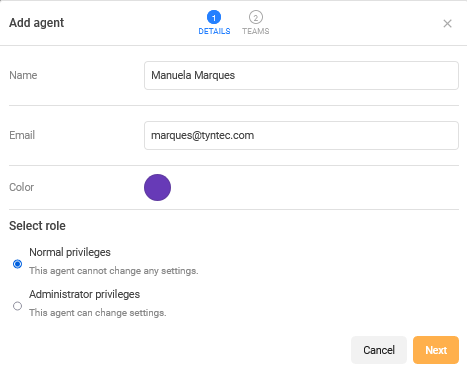
ℹ️Learn how to invite your team members as agents in this tutorial.
Teams
Create your own teams to organize your customer service by departments, skill-based, location, or pretty much any other differentiation. Teams can also be assigned specific channels, so you can organize your teams by region or country. This makes your Conversations Inbox a tool suitable for global roll-outs in a matter of minutes.
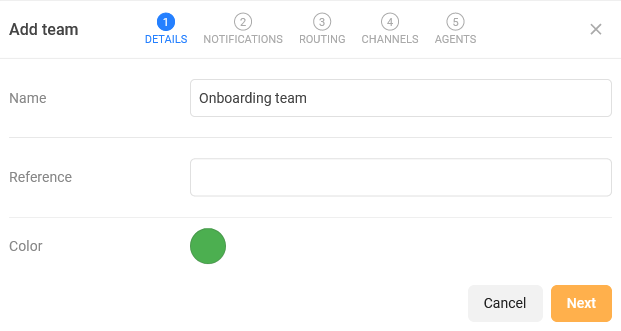
ℹ️ Learn more about Teams in this tutorial.
Internal Chat
Conversations Inbox also comes with an internal chat, so your teams can talk to each other without having to use a 3rd party chat tool. Helping team members to ask for expertise information and share difficult cases to one another leverages team collaboration and speeds up your support response times.
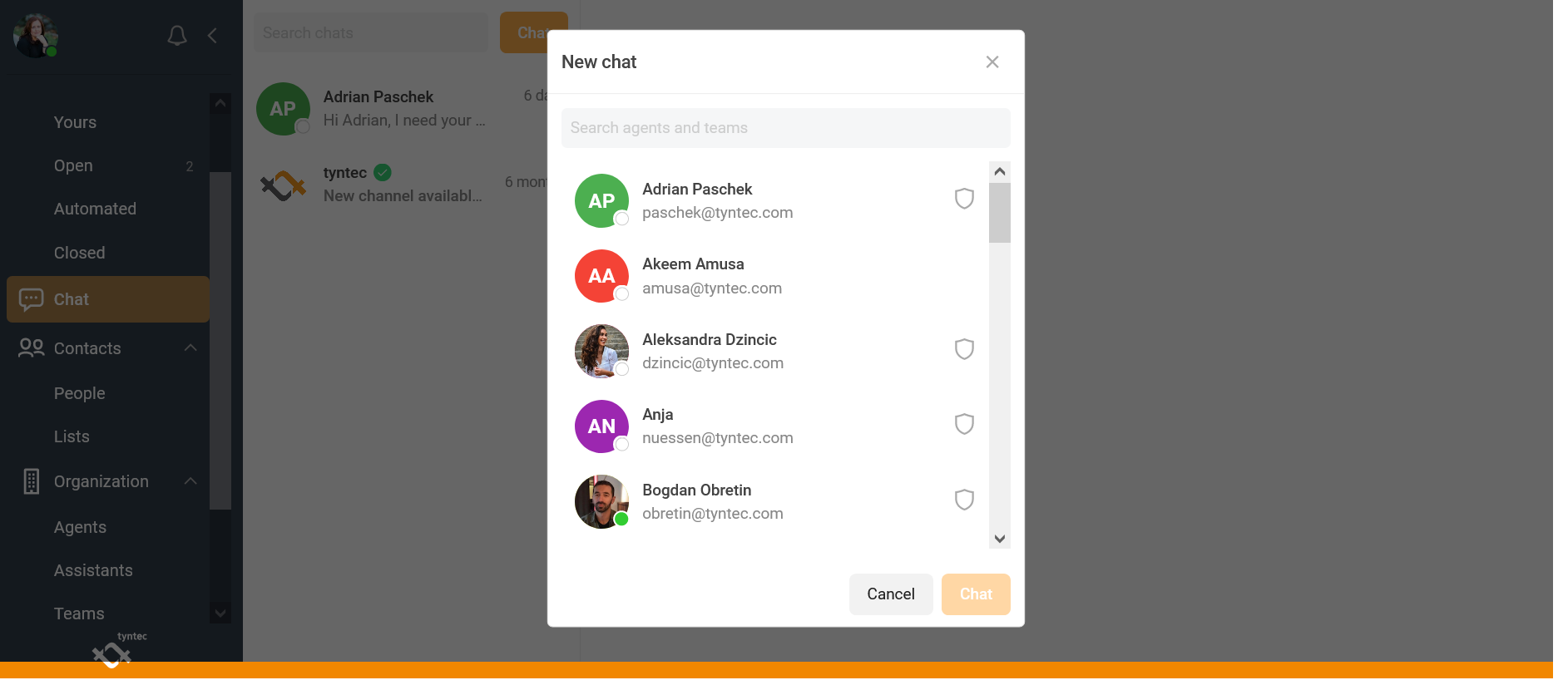
Conversation history
Access all conversations you’ve had with a customer in one inbox. Conversations are stored depending on your configured data retention period. This makes it easy to check for previous conversations with a customer for a more personalized experience.
You can also:
-
- Delete the conversation history directly on the contact’s profile
-
- Sync the conversation with your CRM. Learn more about CRM integration.
Agent-to-Agent handover
Conversations can be assigned from one agent to another across teams easily, without your customer noticing. Agents can assign a customer to an expert in your team or someone who is available to help your customer more easily. This makes issue resolution quicker and reduces friction towards your customers.
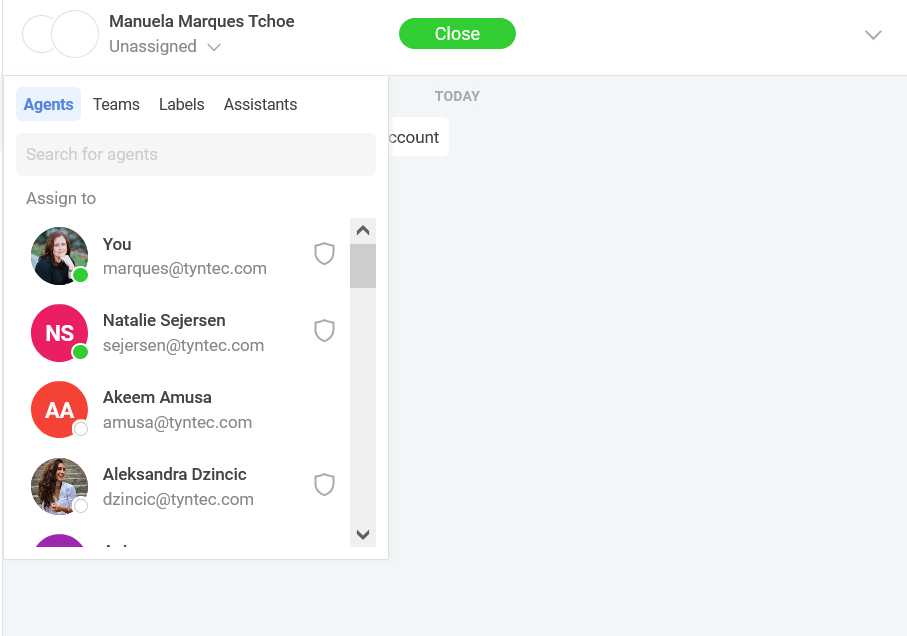
Agent-to-Team handover
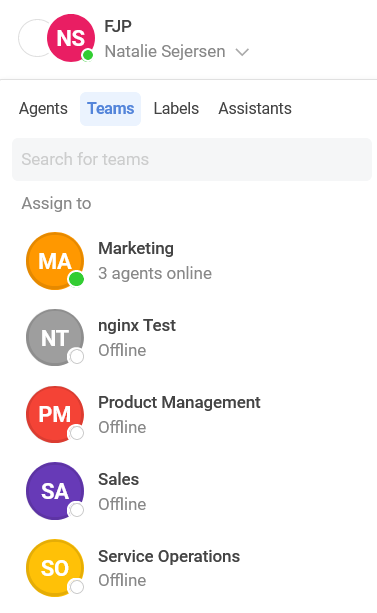
Agent Routing
Intelligent Routing
Agent Notifications
Contact Management
New contacts are automatically stored in your Conversations Inbox. Your support agents can add notes, customer reference numbers or email addresses to complement a contact profile. This makes it easy to identify and handle a conversation for your agents.
Contact information can also be integrated in your CRM and would be subject to the Data Retention time frame that you define for information storage.
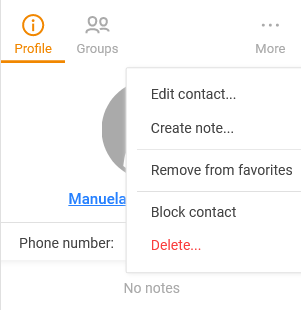
ℹ️ Learn more on CRM integration to sync your contacts in this tutorial.
Analytics
✉️ Do you need specific analytics on your Conversations Inbox account? Get in touch with support@tyntec.com to discuss your requirements.
Conversations
Agent Inbox
New conversations are automatically sorted into the general inbox for your team. When a support agent from a team picks a new conversation, it is automatically assigned to their personal inbox. This optimizes the flow for new conversations and makes it easy for your agents to find their active conversations. Once a conversation ends, your agent can either close the conversation or assign it to a different team, team member, or an assistant like a chatbot.
Inbox Management
Conversations Inbox comes by default with different inboxes that help your team organize new, current and previous conversations.
- General Inbox for all new incoming conversations
- Agent Inbox for conversations that are assigned to a support agent
- Open Inbox for conversations that are already assigned to all support agents in a team
- Automated Inbox to monitor conversations between your chatbot and a customer
- Closed Inbox for all closed conversations.
Conversations can easily be assigned from one agent to another, even across teams.

ℹ️ Check our Conversations Management tutorial for more information.
Rich Media
Message Templates
You can start conversations with your customers on the Conversations Inbox using WhatsApp message templates.
First, create message templates for WhatsApp with our Message Template Manager in minutes.
Once approved, your message template will be automatically integrated into your Conversations Inbox account. You can access your message templates by clicking on the square icon located at the text field. There, you can choose the message template that best suits the conversation.
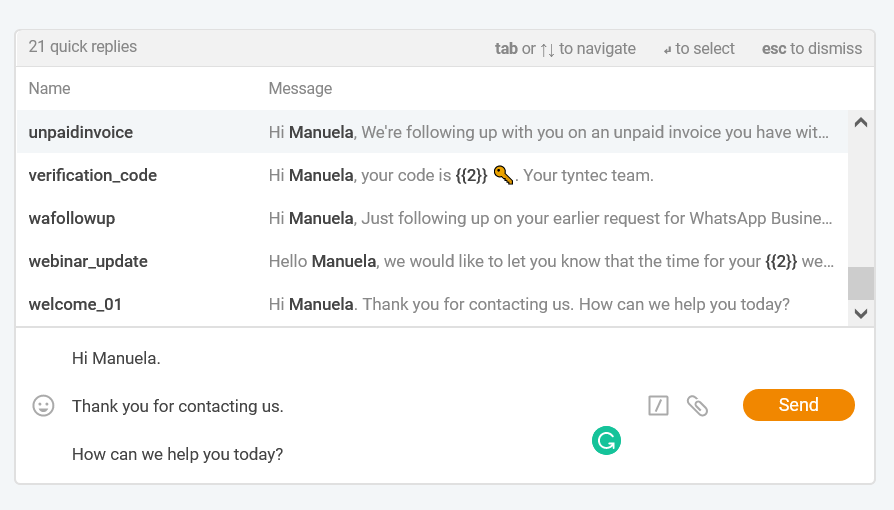
Search
Favorites
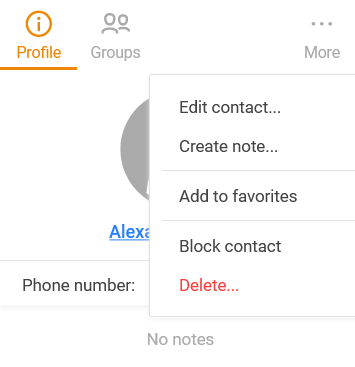
Automation
Business Hour Auto-Replies
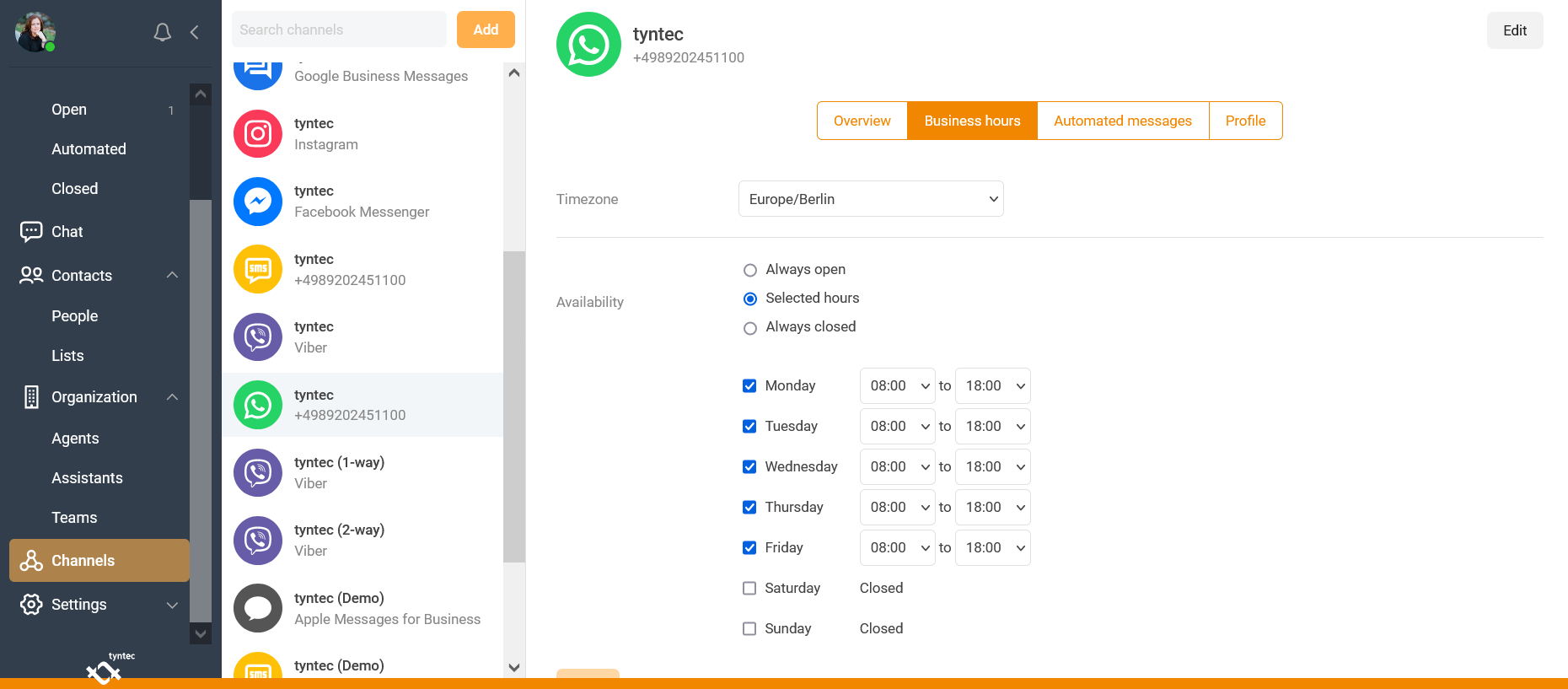
To manage peak-time demand, you can also configure an automated greeting message during business hours. Business hour auto-replies can be configured per channel.
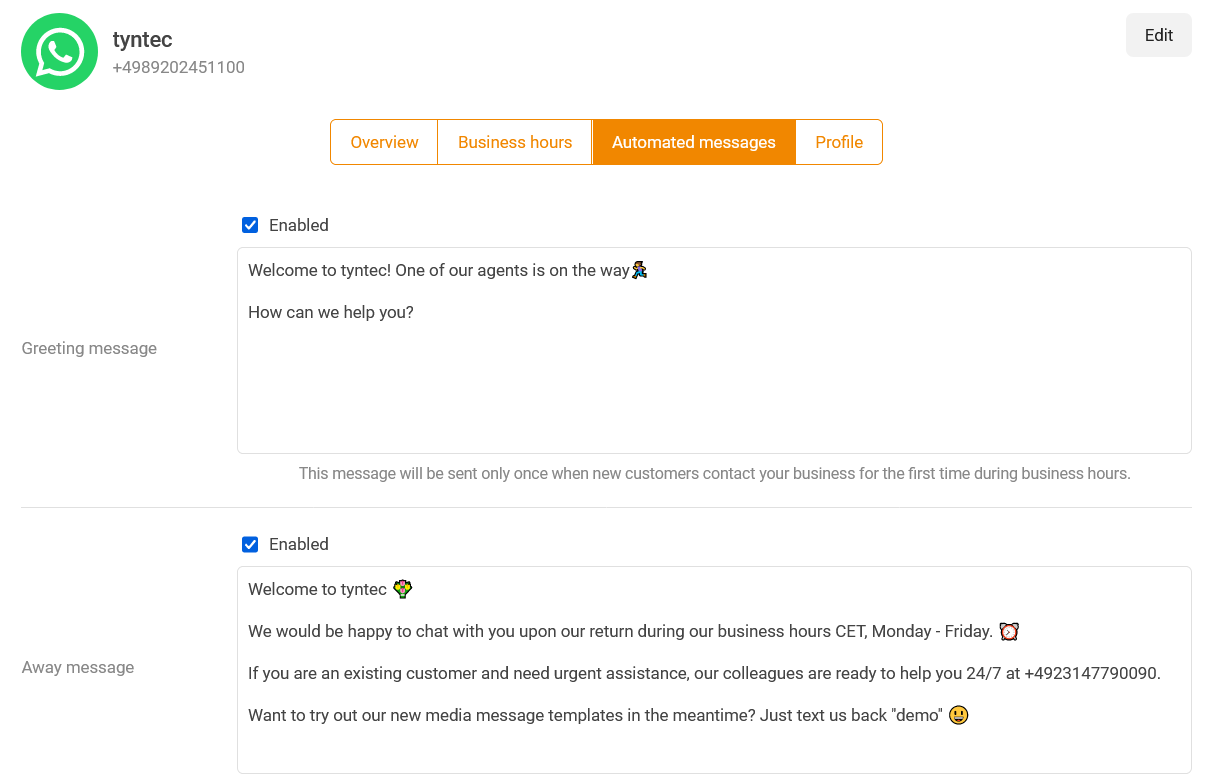
Quick Replies
Some customer questions can be answered quicker with a standardized reply. Our Quick Replies feature enables your business to create standardized messages that can be personalized with variables, like your customers’ first name, to handle replies. This makes sure your agents can just pick and choose the right quick reply template, reducing issue resolution time.
For WhatsApp you can also use Message Templates as quick replies.
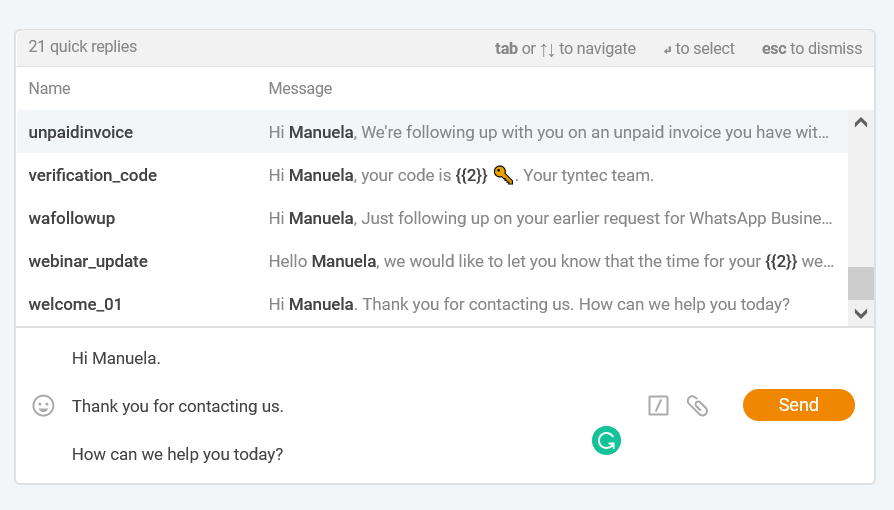
Quick replies can easily be created under your Settings.
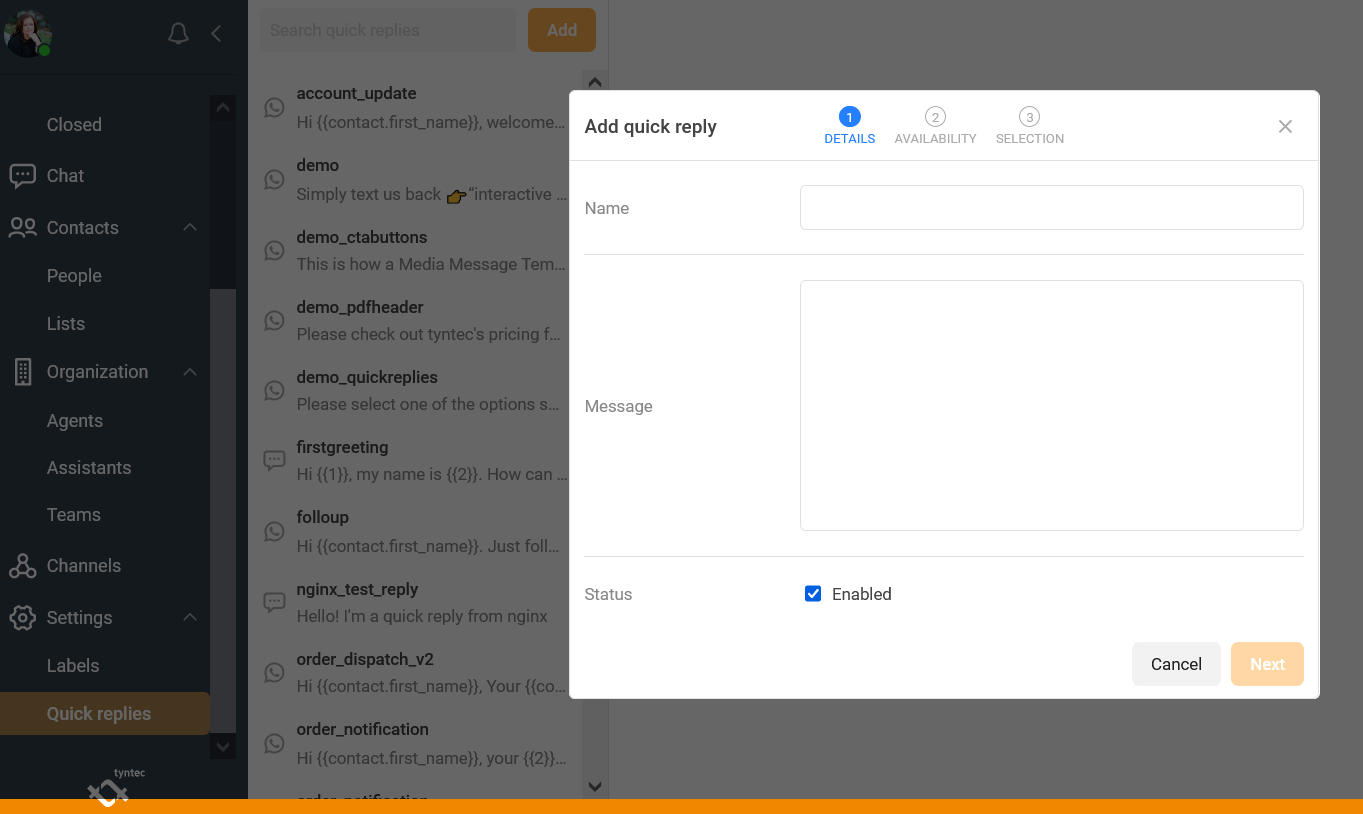
Labels
You can create labels yourself within the Conversations Inbox. Typically, labels are used to identify a conversation either by priority or type, e.g. technical support.
You decide which labels you want to create. We recommend for most businesses to create at least one label for managing conversations by priority. Those will then appear on top of your inbox thread.
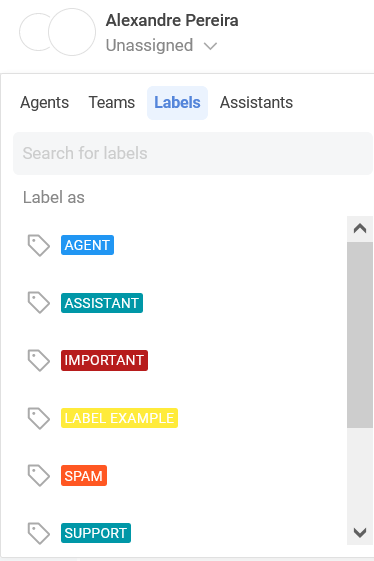
You can easily create labels under Settings.
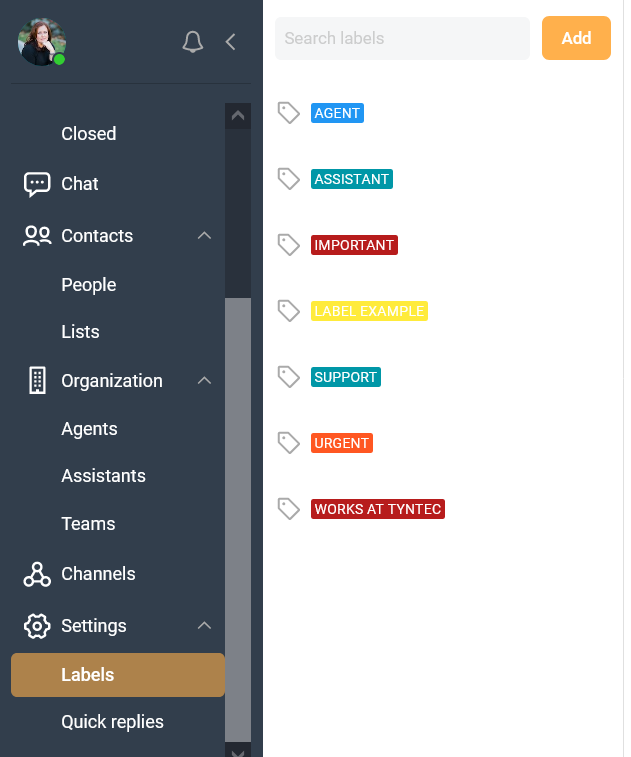
Conversations Inbox API
ℹ️ Check the Conversations Inbox API here.
CRM Integrations
ℹ️ Check the tutorial for CRM integrations here.
Security & Compliance
Security & Privacy
ℹ️ Check more information about security and GDPR here.
ℹ️ If you’re using WhatsApp, check our security documentation here.
Data Retention
✉️ If you wish to change the data retention time, please get in touch with us on support@tyntec.com.
Contact Deletion
To ensure compliance with GDPR, you can also delete a contact from the system directly. Here is how:
- Open the conversation
Open the conversation to see the contact profile data on the right side of your screen. - Delete the contact
To delete the contact, open the ‘More’ menu in the top right corner and select ‘Delete’.
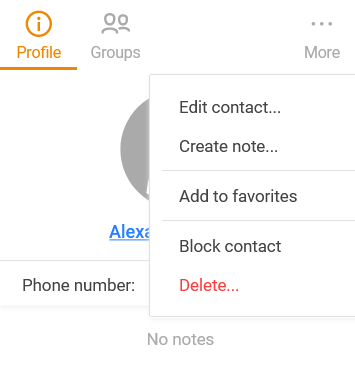
3. You can choose to delete only the message history, or delete the contact completely.
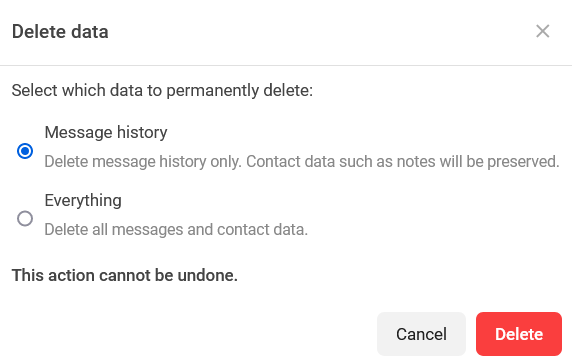
SSO (Single Sign-On)
✉️ Please get in touch with us on support@tyntec.com to discuss your requirements first.