How do I add and delete agents?
You can easily manage your agents in the Conversations Inbox with an admin role.
You can add and/or delete new agents at any time under the Organization tab on the left side.
Add an agent under Organization
- Navigate to the Agents tab under Organization and open it
- Select the orange Add button on the top
- Fill in the details and select the role, then select Next
- Select the team(s) for the new agent/administrator
- Select Invite to send the invitation.
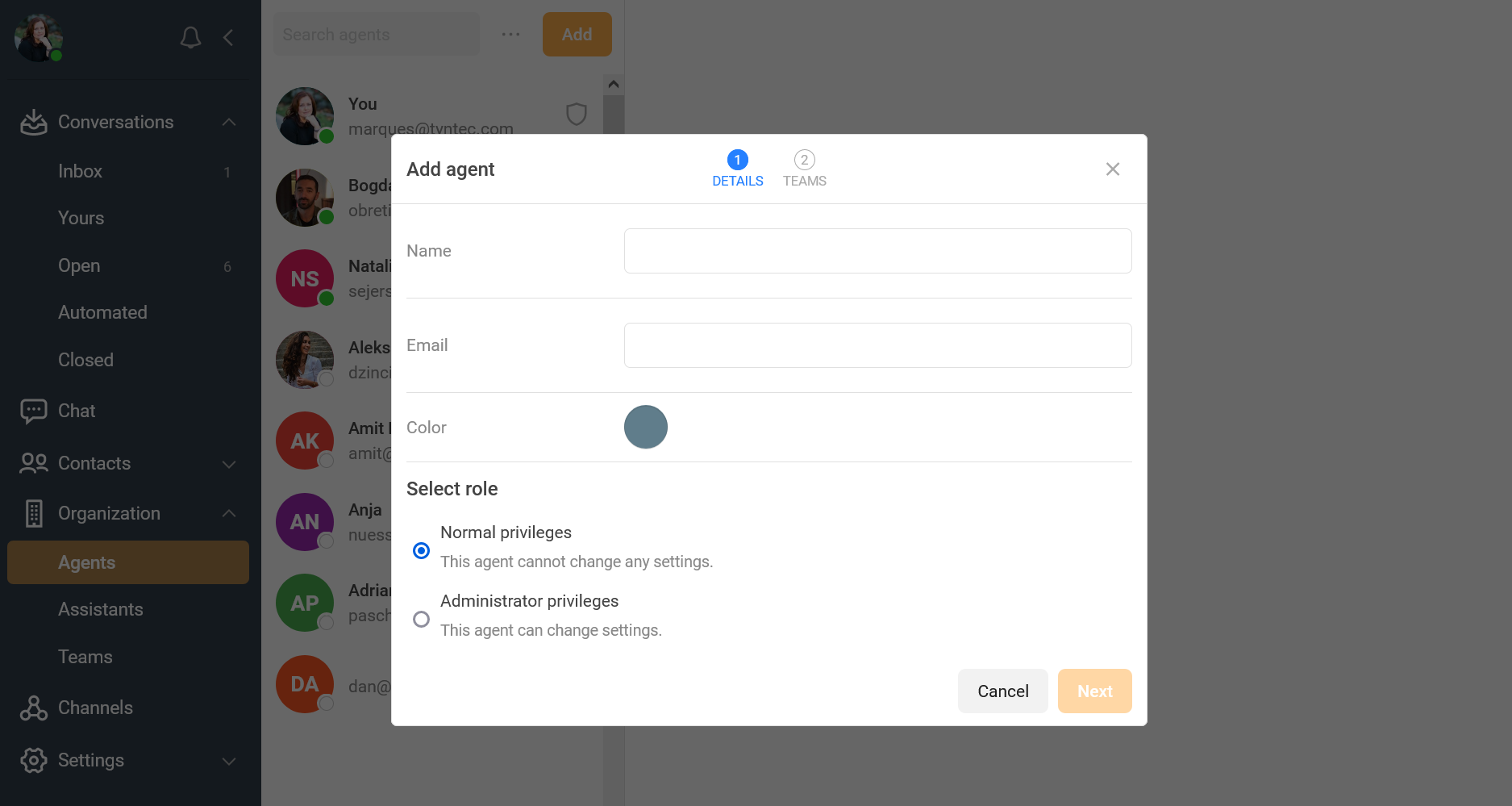
The new user will receive an email with instructions on activating their account and selecting a password. As an administrator, you can check the enrollment status at any given time. If the new user didn’t receive the invitation email, you could trigger a resend.
Delete an agent under Organization
- Click on the agent name
- Click on the button Edit at the top right. A pop-up window will appear with action options, including Delete.
- Click on Delete.
Please note that once deleting an agent, you cannot undo this action.
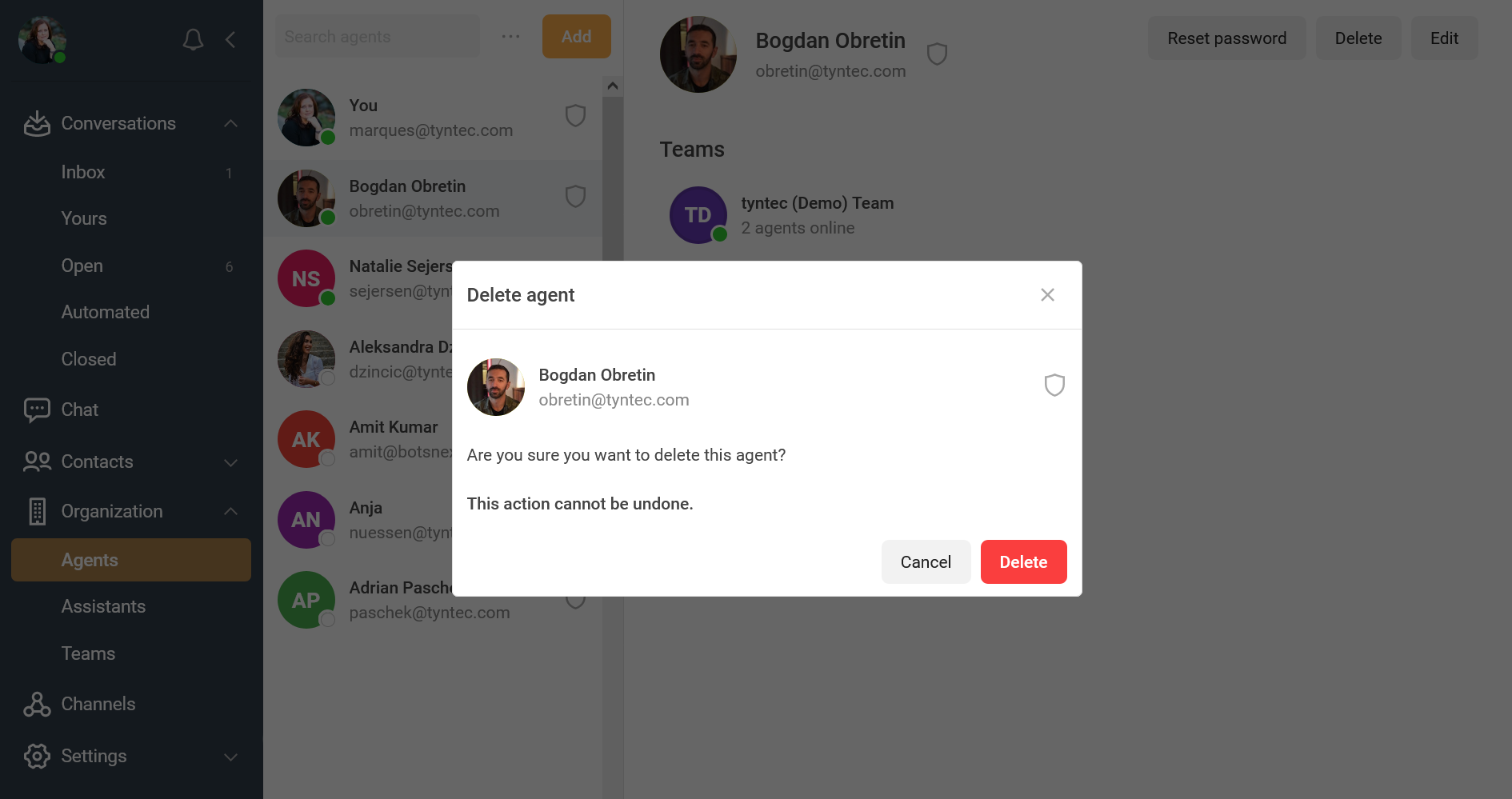
Edit agent rights
You can also edit the access rights (agent or admin) and teams to which the agent should belong.
- Click on the agent name
- Click on the button Edit at the top right. A pop-up window will appear with action options, including Edit.
- Edit the rights and/or teams for this particular agent.
ℹ️ As an admin, you can also reset an agent’s password by following similar steps.
ℹ️ You can also list and read all agents programmatically with the Conversations Inbox API.