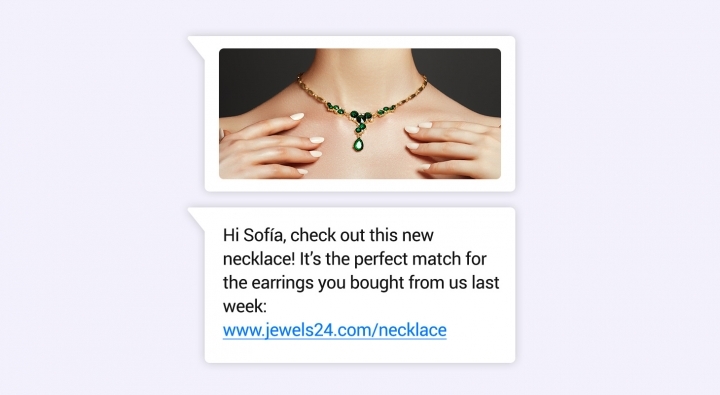How to Send Bulk Messages in WhatsApp Business — Without Being Banned
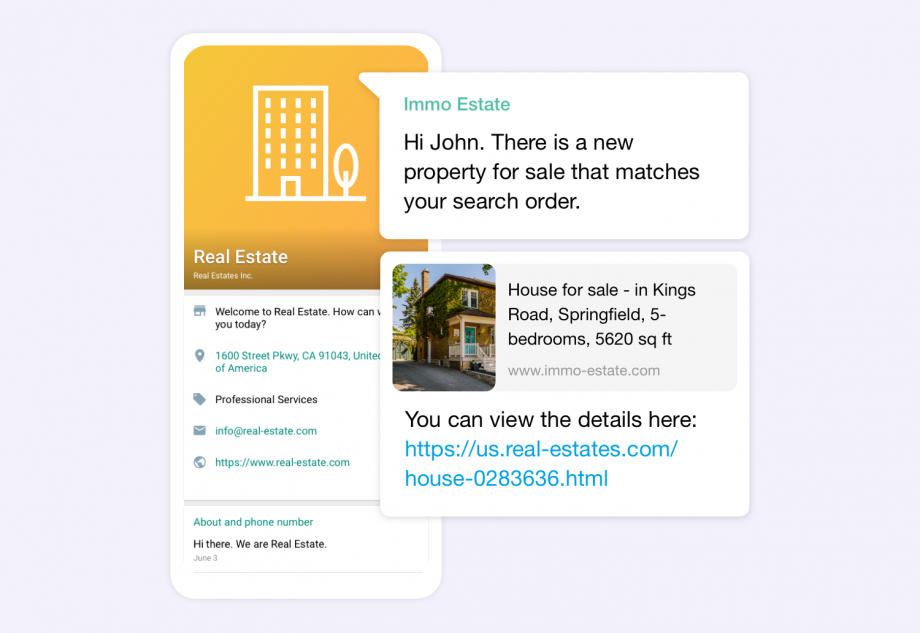
Broadcasting on WhatsApp is regarded by some as a ‘dark art’, but it needn’t be if the message platform’s strict rules are adhered to. Here’s how to get bulk messaging right.
The idea of sending out a single missive on WhatsApp to multiple engaged customers at once is an appealing one — but SMEs and enterprise must tread carefully. Deluge folk with what could be perceived as spam and businesses risk having their accounts suspended or worse still, being kicked off the messaging platform for good.
After all, WhatsApp is committed to protecting users from marketing guff as well as guarding its own reputation as a premium CX channel. However, that doesn’t mean ‘broadcasting’ messages is a no, no; so long as WhatsApp’s rules and processes for bulk messaging are followed, brands can enjoy all the benefits broadcasting has to offer with zero risk.
Message templates: Why they’re critical to successful WhatsApp broadcasting
While it’s recommended that small businesses use the WhatsApp Business app — this allows broadcasting to up to 256 customers — SMEs and corporations with far larger customer bases should opt for the more versatile WhatsApp Business API, which enables missives to be sent out to a much larger number of contacts each time.
However, using the API means WhatsApp’s message templates must be deployed to gain access to the bulk messaging functionality. These templates are typically used for outbound communications to opted-in customers who wish to receive updates about, say, a delivery.
While a template message must offer standardized text, it can still be personalized using numbered placeholders {{1}}. These represent the message’s variables that can be replaced with customer names, dates, times, even special characters.
For example, an order is placed by the customer with a WhatsApp notification sent to them to confirm details. The message template will look something like this in its stock form:
Learn the seven best practices for creating optimized WhatsApp message templates by reading tyntec’s in-depth blog here.
Using the customer’s information from the ordering process, the message will appear to them as follows:
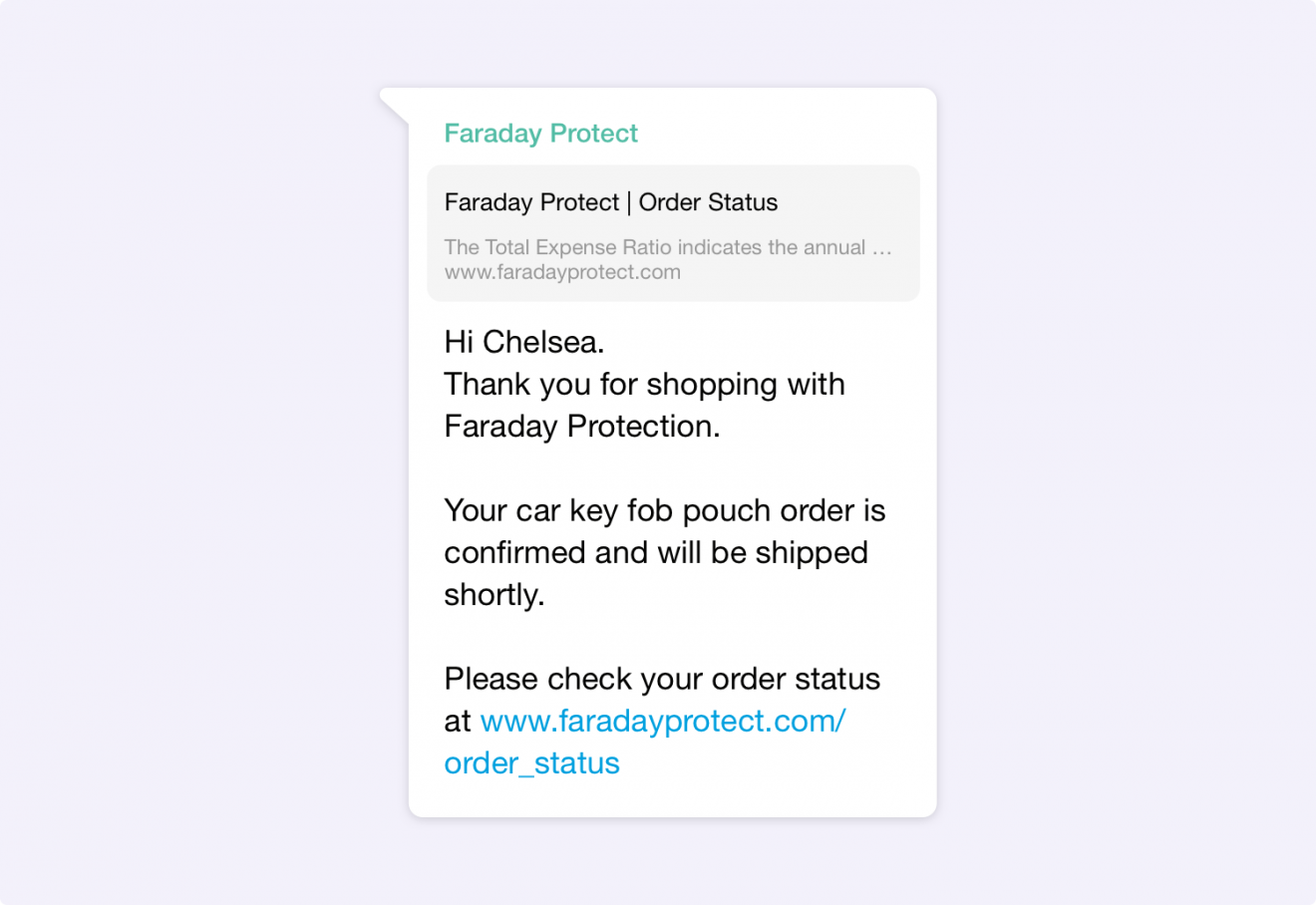
Importantly, a message template has to be approved by WhatsApp before being dispatched (to ensure its guidelines are followed by businesses). While the approval process may seem like a nuisance, in practice template approval from the WhatsApp team typically only takes up to an hour.
Bulk messaging: Marketing and promotional messages are allowed
While WhatsApp took a strong stance against promotional and advertising content on its Business API, after many successful tests it’s now allowing non-transactional messages to be sent as message templates.
Non-transactional messages are notifications sent by brands to opted-in customers with product recommendations, back-in-stock alerts, event invites, and even gentle nudges about an abandoned cart. While companies should still be careful when broadcasting marketing messages to avoid the perception of spam, it’s now possible to strategically reengage customers with the goal of converting a sale.
When sending out a promotional message as a template, the approval process is the same as transactional messages.
(Several) words of warning about ‘unofficial’ WhatsApp bulk messaging
Unofficial broadcasting ‘channels’ are available that offer ways to circumnavigate WhatsApp rules. Providers of such channels are quick to extol the apparent benefits. For example, getting official approval is not required and bulk messaging is made quicker and more simple. What these providers don’t mention though are the risks:
- Being banned if WhatsApp catches on (and, be warned, it is actively looking)
- Zero integration with external systems
- An inability to use chatbots or offer multiple-agent access
- A lack of service transparency and reliability.
In other words, while going ‘unofficial’ may appear to remove much of the ‘busywork’, it’s a solution that could end up biting the enterprise on the behind in the longterm. tyntec’s advice? Stick with official solutions only.
WhatsApp broadcasting: How the official process works
The WhatsApp Business API itself doesn’t come with the bulk messaging functionality built-in as it has no actual interface. Instead, WhatsApp relies on official third party providers and their specialist marketing platforms to deliver the feature.
For instance, tyntec’s Conversations Inbox solution enables business to manage all digital conversations held on a brand’s CX channels — including WhatsApp — via a single intuitive interface that can be accessed by support agents and even chatbots. Critically, Conversations Inbox’s powerful functionality allows a company to manage the entire channel’s comms in one place including sending, receiving and managing messages including broadcasting.
Here’s how to successfully bulk message in Conversations Inbox:
Uploading contacts for WhatsApp broadcasting
1. Navigate to the ‘Contacts’ menu on the left and open it; select ‘Lists’.
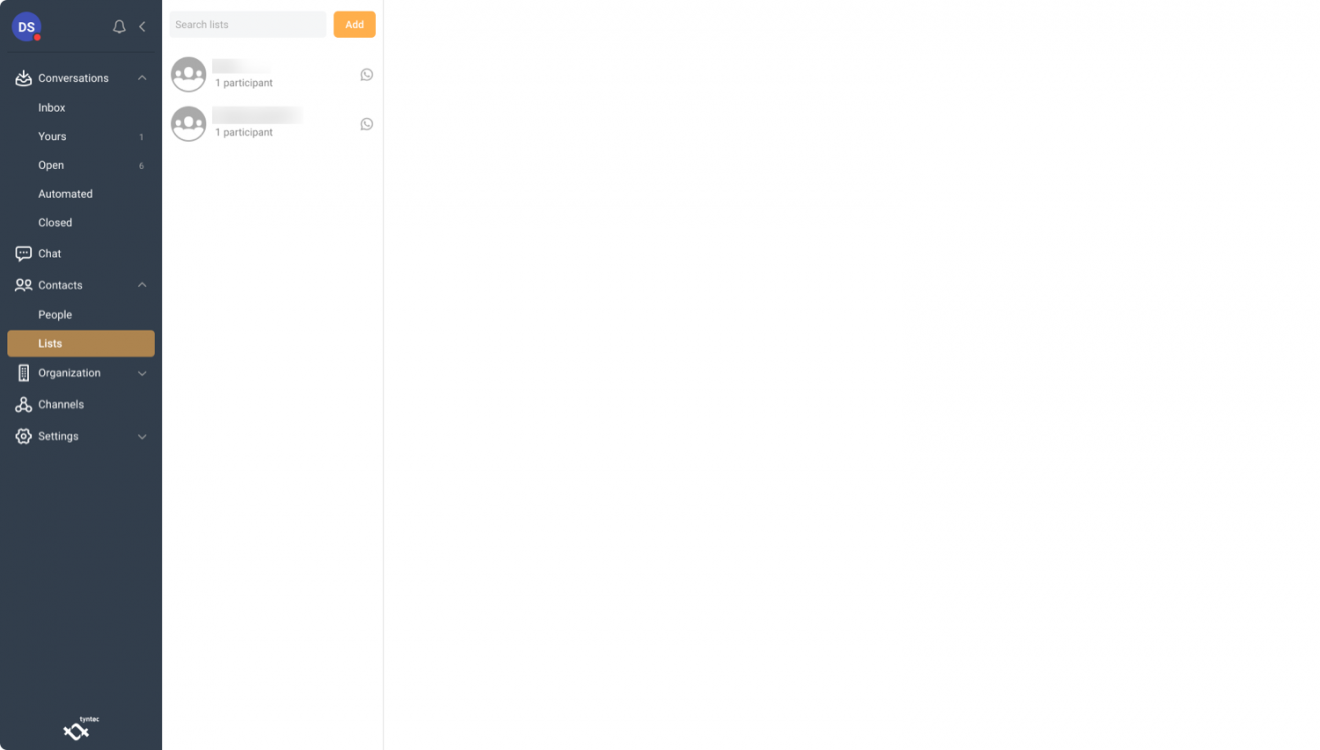
2. Hit the ‘Add’ button at the top before adding a list name, reference, and any relevant remarks.

3. Select a ‘channel’ — in this case, ‘WhatsApp’ — before clicking ‘Next’.
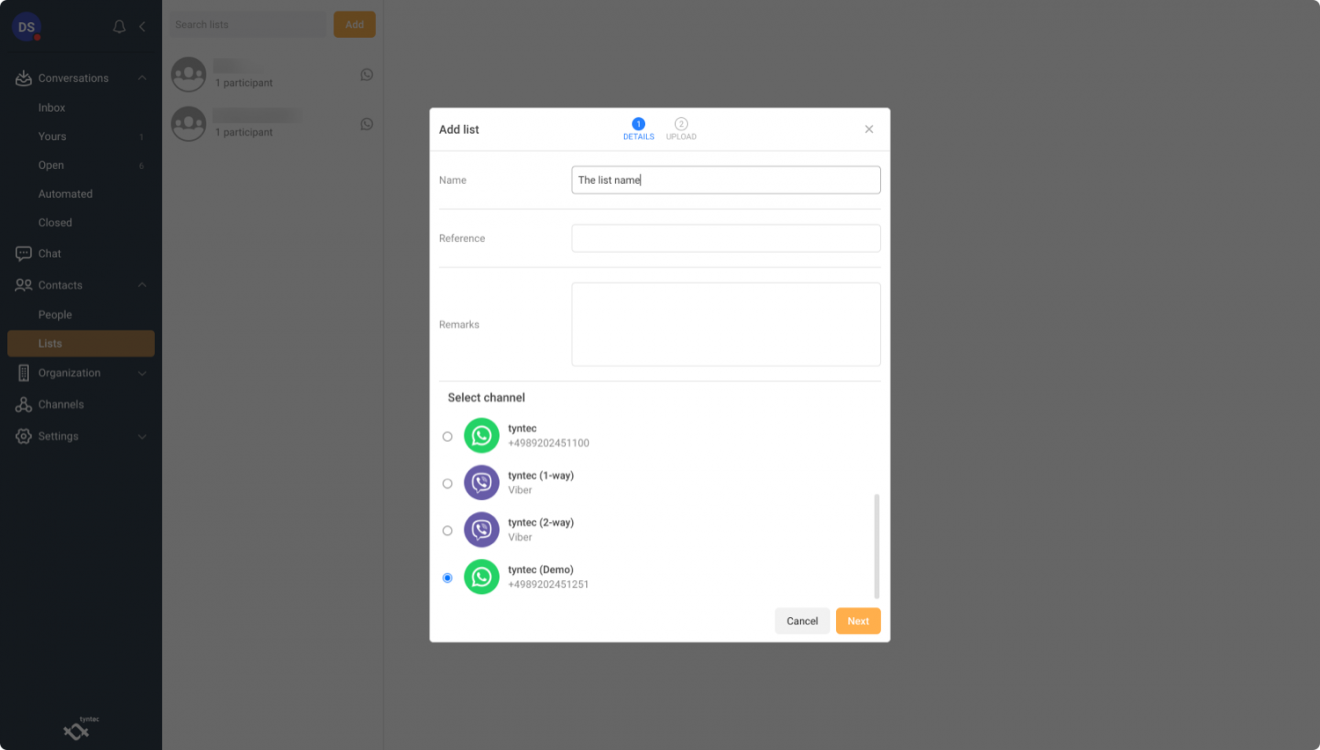
4. Upload your csv file. You can opt for updating existing contacts. Click on ‘browse’ and attach you csv. You will see that the contacts have been successfully updated when you see the information on the screen. Click on ‘Import’.
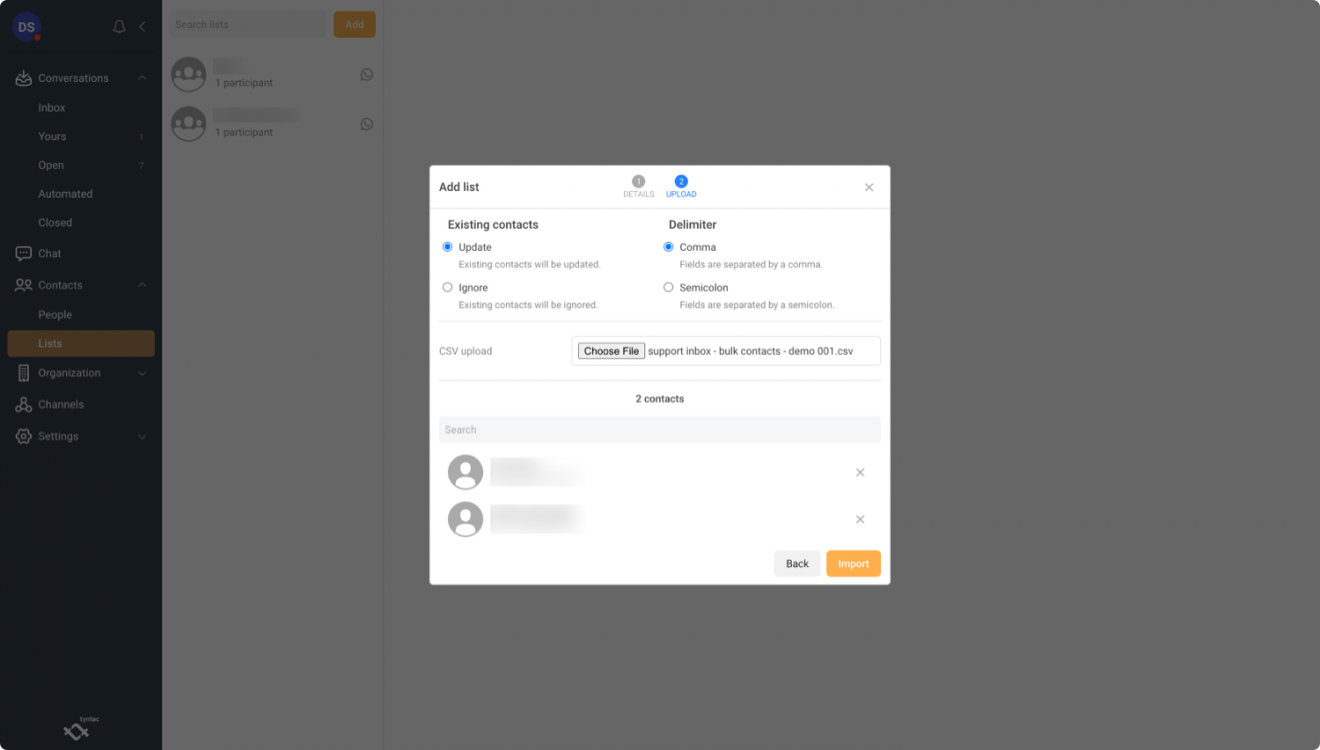
5. Once imported, the new list will appear on the left. Check over the imported list’s ‘profile’ and ‘members’ at the top before editing the list information if required.
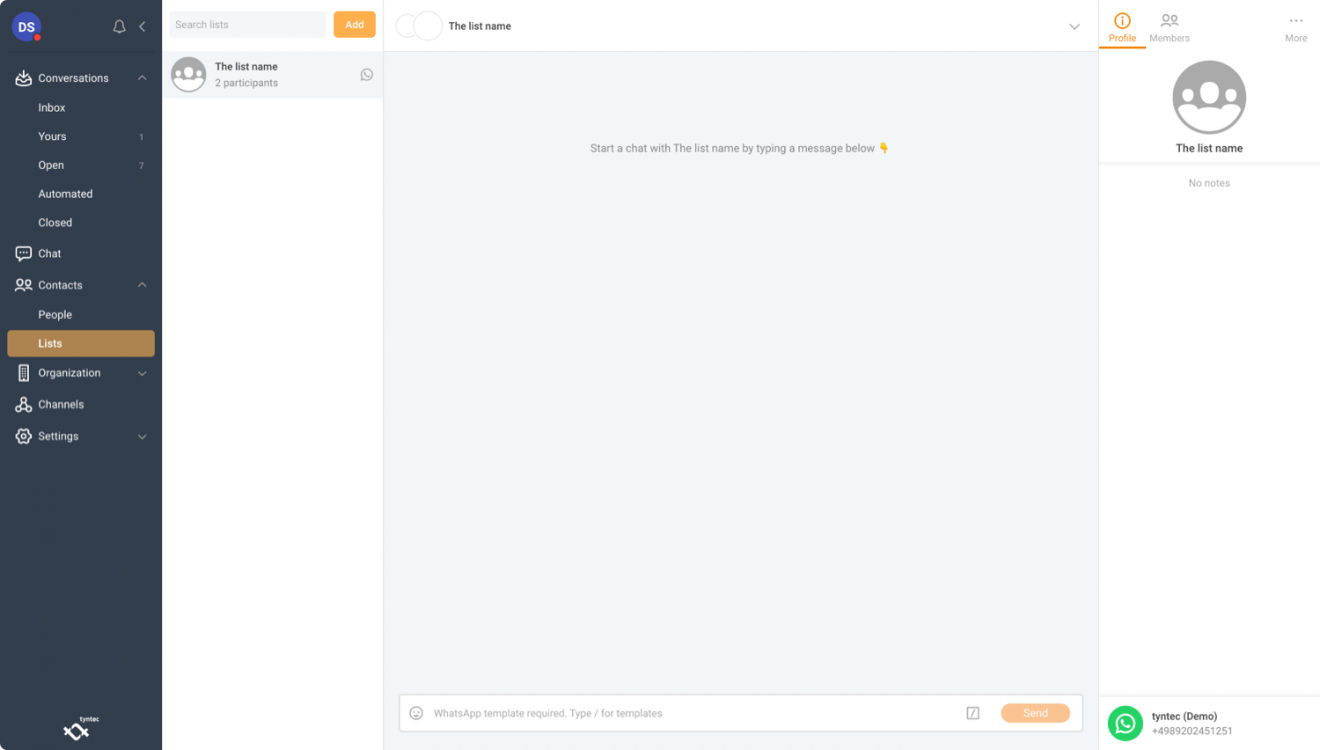
1. Select the list that the message will be ‘bulk delivered’ to.
2. Choose the approved message template in the text field area by clicking on the square icon. All approved message templates will appear.
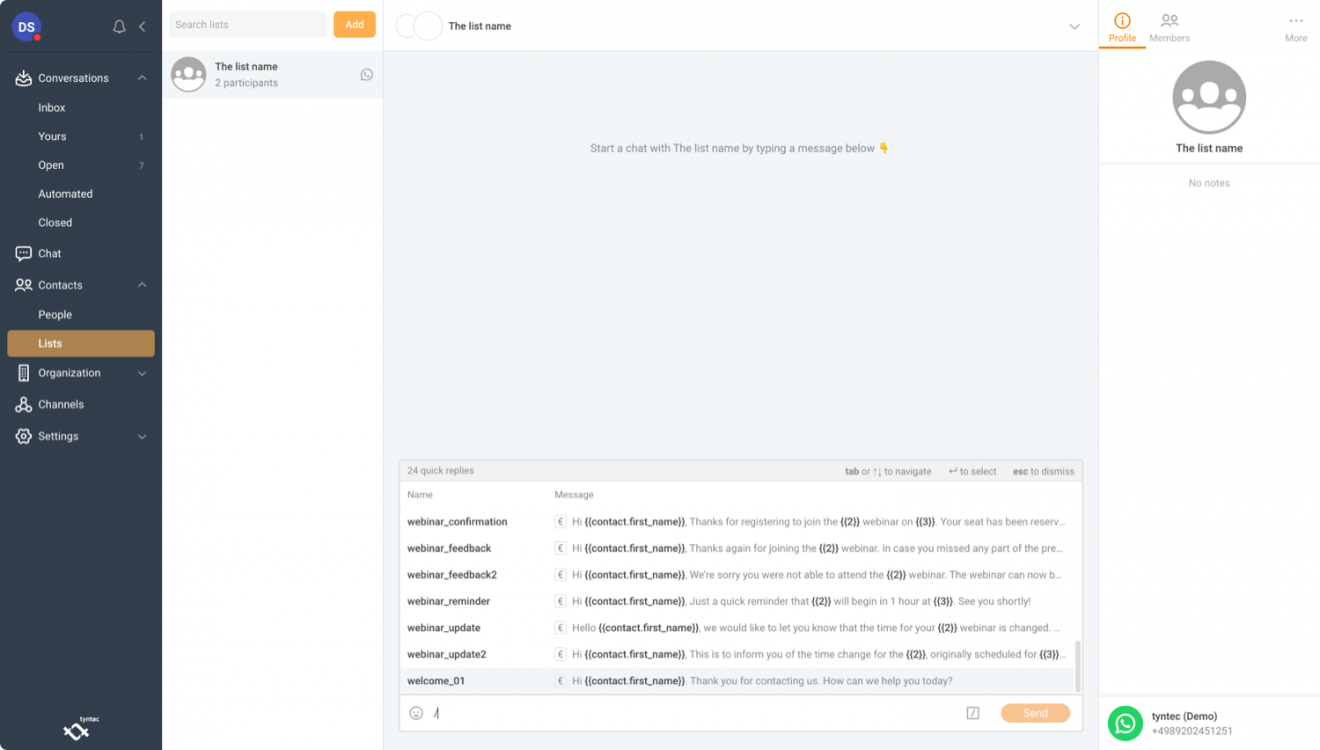
3. Select the approved message template to be used for bulk messaging.
4. Hit the ‘Send’ button and the message will be broadcast to the entire list.
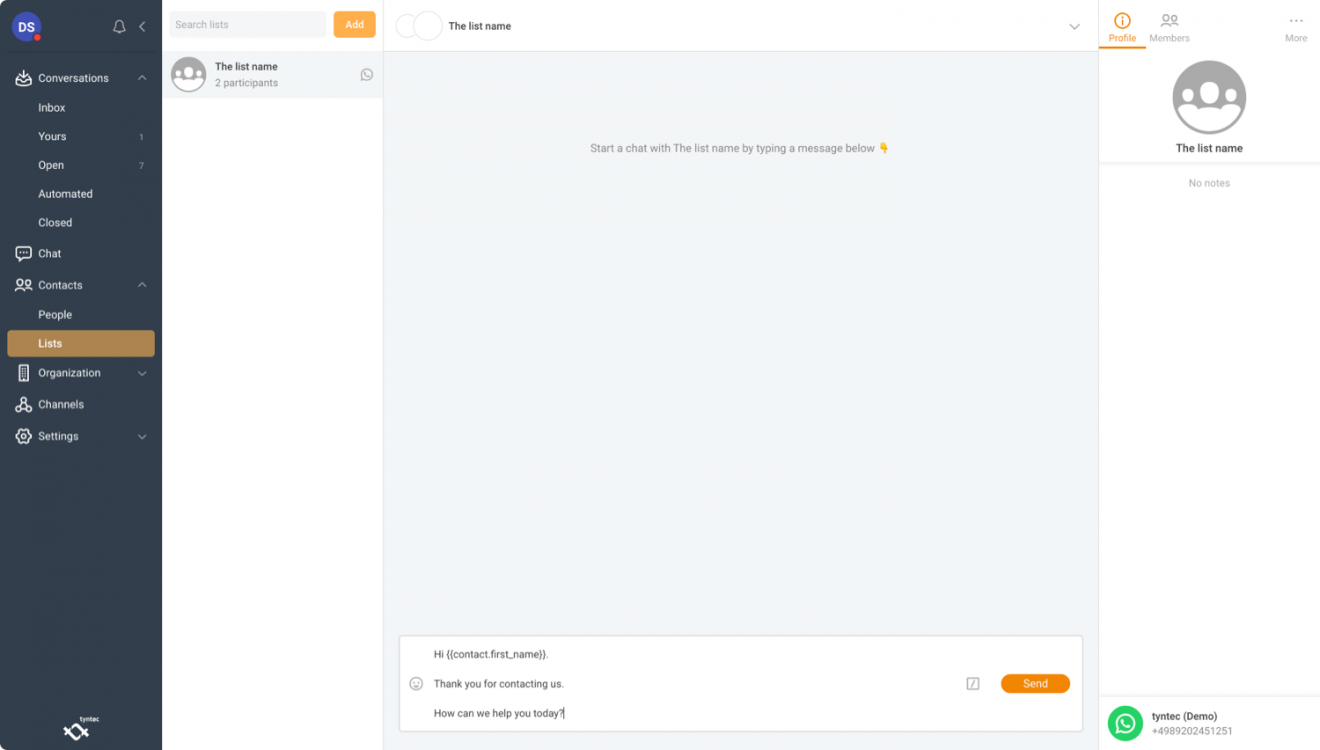
View all Conversations Inbox features and tutorials at tyntec’s Docs Center.
Partnering with an official WhatsApp provider offers more than just access to bulk messaging. Choose the right one and a brand can benefit from a complete end-to-end service that covers every aspect of WhatsApp and its API.
From strategizing and implementation through to chatbot rollout and CRM integration, a provider ensures that any investment in the messaging platform delivers on its full potential. Perhaps most importantly, a provider’s expertise and guidance also means the brand remains on the right side of the messaging platform’s strict rules and regs every single time.
Discover more about how tyntec helps business benefit from WhatsApp and bulk messaging by getting started now.