WhatsApp Message Templates: 7 Best Practice Tips + Examples
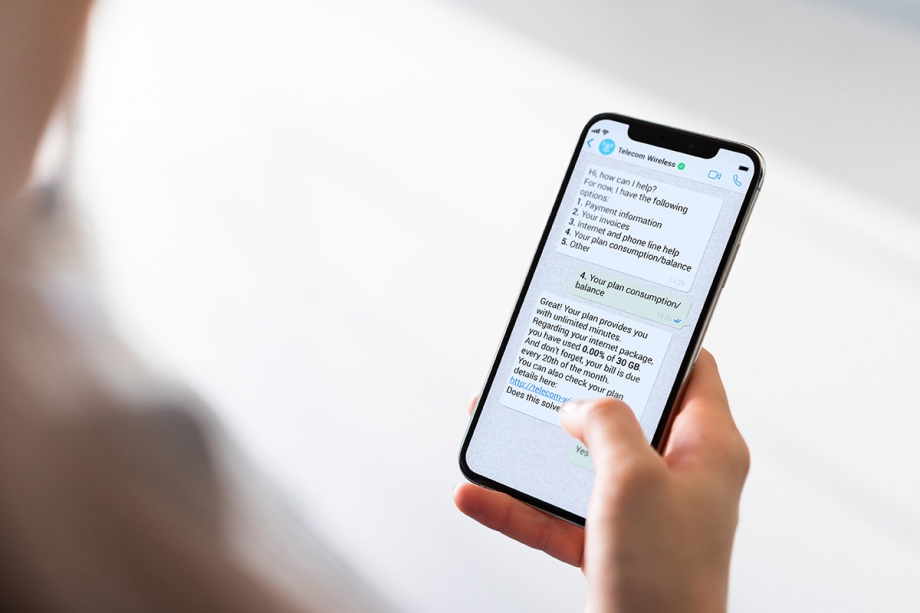
One of the most exciting benefits of using WhatsApp for Business is the ability for companies to automate their most frequent customer communications by using Message Templates.
For those just starting to set up Message Templates, it’s important to fully understand exactly what types of messages these can be used for, how to structure them and get them approved according to WhatsApp policies.
If you’re just getting started, here’s an overview to help you through this topic:
- Message Templates overview and guidelines
- Message Templates and Session Messages
- Best practice tips: how to name, format, and more.
- How to write Message Templates and helpful examples!
First though, let’s brush up on the basics.
What are WhatsApp Message Templates?
WhatsApp Message Templates are used by businesses to send standardized messages to customers in the form of appointment reminders, shipping information, issue resolutions, payment updates, and more, and can only be sent to customers who have opted-in. These are the preset messages a business can only use to initiate a conversation with a customer. They are also referred as ‘Highly Structured Messages’ (HSMs).
The use of WhatsApp Message Templates is useful for several reasons, such as:
- Making it easier to abide by WhatsApp’s guidelines and policies as templates can be pre-filled and pre-approved.
- Improving the level of customer service offered through WhatsApp.
- Ensuring messages sent by all teams are on-brand and aligned.
- Utilizing automation to create a more convenient and efficient way to scale larger communication systems.
Message Templates has to be approved by WhatsApp and should follow a few guidelines, including:
- Generally, Message Templates should be transactional i.e. an order confirmation. Please check WhatsApp Business Policy for more information.
- Non-transactional notifications, such as promotional messages, can now be sent globally. However, companies need to careful and avoid over-sending to avoid the perception of spam. Learn about non-transactional notifications.
- Companies can just send Message Templates to users that have opted-in on WhatsApp. Please note that WhatsApp actively monitors when users block WhatsApp Business profiles.
When sending out media message templates, i.e. images, PDFs, videos, etc., companies need to specify what media type the message will carry. The media type does not need to be uploaded when submitting a message template, as WhatsApp approves only the text message. The only exception is the text submitted for interactive buttons.
In addition to Message Templates, Chat Messages (also known as Session Messages) help companies leverage customer conversations. Find out more about Message Types.
WhatsApp Message Types
Companies can do more than sending Message Templates. When the end-user initiates contact – or replies to a Message Template – this initiates a 24-hour Customer Care Window. During this time, company and end-user can talk more ‘freely’, i.e. without the need of pre-approved Message Templates, with ‘Chat Messages’ (also known as ‘Session Messages’).
During this time, WhatsApp doesn’t charge any message fees even when the company continues to send messages.
Also, if a business has missed the opportunity to respond to a customer-initiated message within the 24-hour Customer Care Window, Message Templates are a business’ only way to attempt to re-engage with the customer outside the 24-hour window.
Here’s a brief summary of the two WhatsApp Business Message Types:
| Chat Messages | Message Templates |
|---|---|
| Initiated by the end user, or when the end user replies to a company message. | Initiated by the business. |
| Business response to a user’s message is not subject to approval or content or formatting rules if sent within the 24-hour Customer Care Window. | Message is subject to specific content and formatting rules, and approval from WhatsApp. |
| Users do not have to have opted-in. | End user must have opted-in to receive communications. |
| Free to send (WhatsApp fees do not apply here). | Small fee for each message sent, paid to WhatsApp (see rates here) and tyntec. |
| Media supported (images, PDFs, localizations, videos, audios, interactive buttons, etc.) | By tyntec: media message templates supported (images, PDFs, localizations, videos, audios, interactive buttons, etc.) |
Best practice tips for WhatsApp Message Templates
For tyntec customers, we walk you through every step of getting set up, during your onboarding process, so that you can really get the most out of your account. When it comes to WhatsApp Message Templates, here are some of our recommended best practice guidelines to follow.
If you’re already a customer, you can get started with your Message Templates on your tyntec account. Check instructions here.
1. Naming your Message Template
When naming your Message Template, remember to only use lowercase alphanumeric characters and underscores. Spaces and special characters will not be accepted. Message Templates cannot be renamed or edited once submitted so you would need to submit a new Message Template every time you’d like to make changes.
2. Selecting a Message Template type
Your Message Template can only be one of the Message Types specified in the dropdown menu: account update, alert update, appointment update, issue resolution, payment update, personal finance update, reservation update, shipping update, or ticket update.
If you’re sending a non-transactional message (aka promotional), you can pick a generic category such as ‘alert update’.
3. Choosing a language
For each audience language you would like to use, you need to submit a Message Template. To add another language to an existing Message Template, select the Message Template in Message Templates Overview, and select ‘Add language’.
Submitted languages under review will appear with an orange dot in Message Template Overview.
Tip: Please make sure you do not mix languages in your Message Template!
4. Message Template content
When creating the messaging that will form your template content, here are some things to keep in mind:
- Message Template content can be text-based only (as subject of approval). Letters, digits, special characters, emojis, and WhatsApp specific formats.
- Content can be no more than 1024 characters long.
- New lines, tabs or more than four consecutive spaces will not be accepted.
- You can include variables to add personalization to your message (see more on Message Template Variables below).
- You can send links or URLs from your business domain. For example, if you’re sharing a product link, you should share the full URL: https://www.tyntec.com/whatsapp-business-api
5. Message Template formatting
Your Message Template content can be formatted with italic, bold, or underlined text. See the table below for a description of each formatting option.
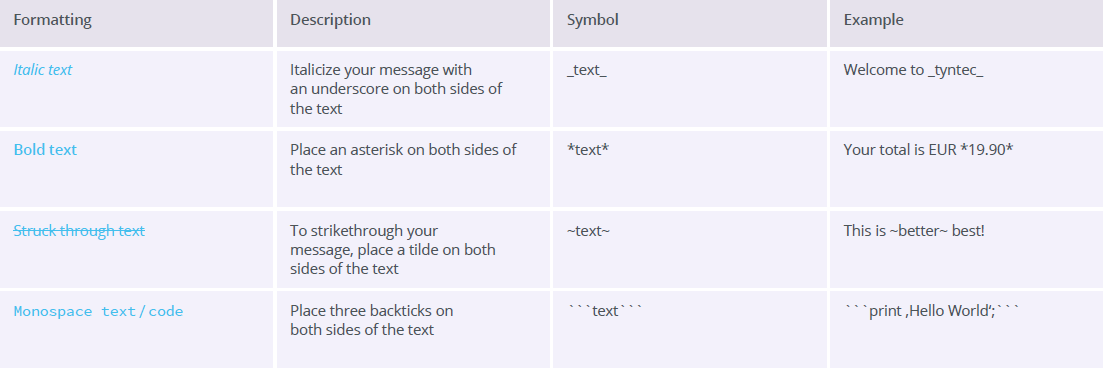
6. Message Template variables
Variables are used to add personalization to your Message Template. Variables are formatted as {{#}}, where # represents the variable index, and must begin at {{1}} with every message template submitted.
For example:
Dear {{1}}. Welcome to Company! Your account has been confirmed. For details, call at <phone number>. You can download the {{2}} at {{3}}.”
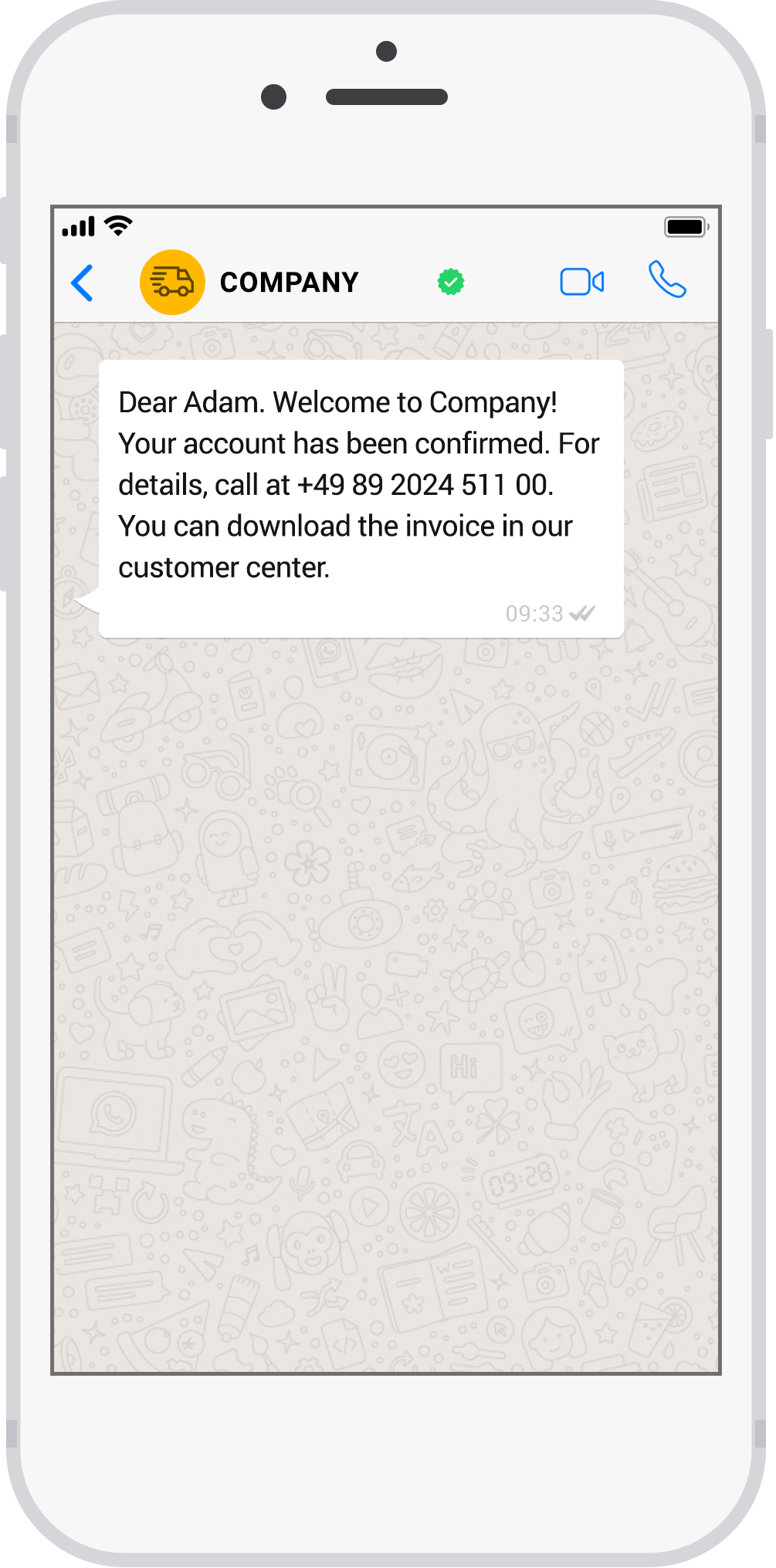
You have successfully updated your subscription (Subscription ID: {{1}}). Please access your updated subscription details from the link below {{2}}.
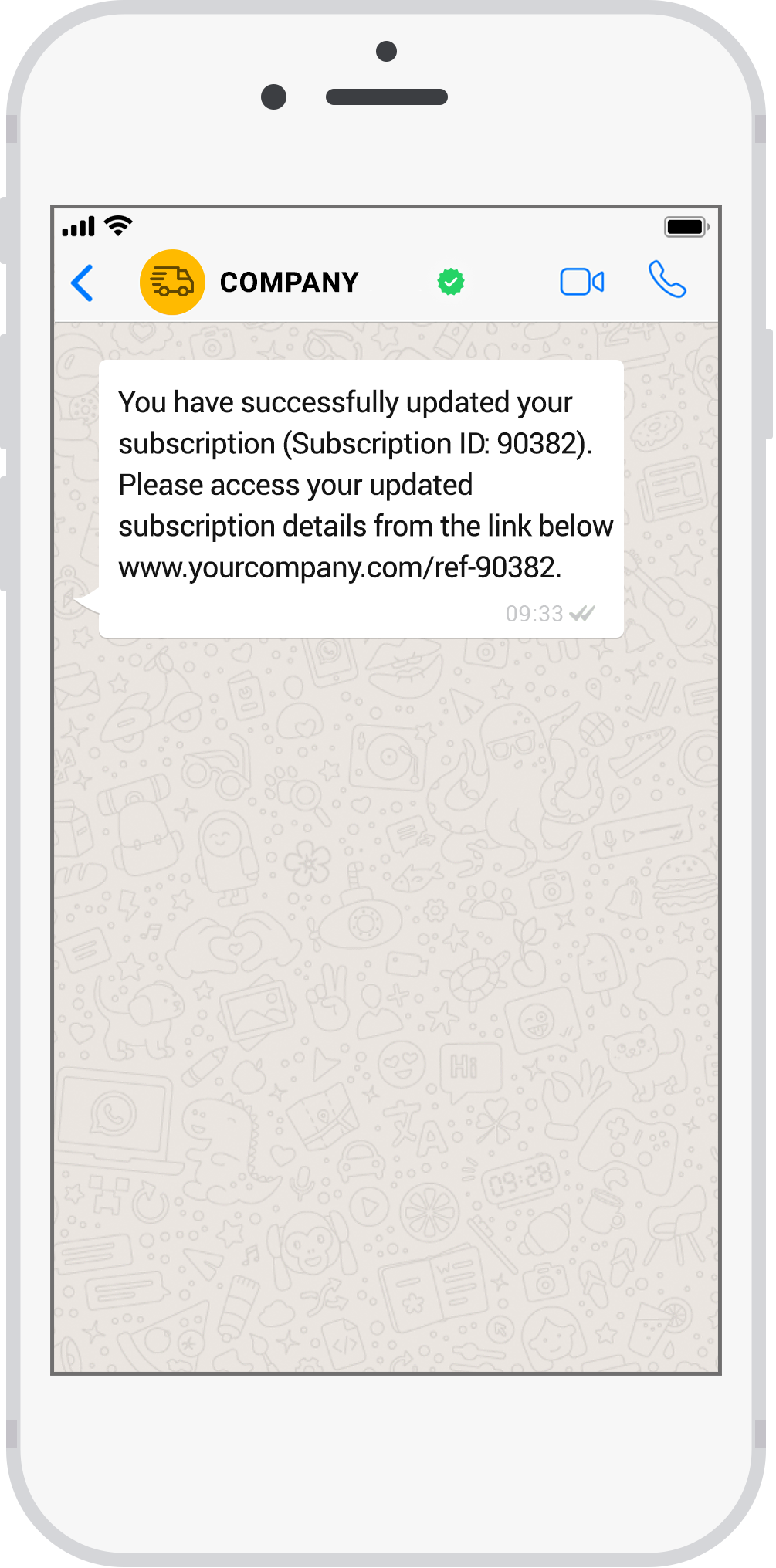
7. Media Message Templates
With tyntec, you can embed media on your message templates, at no extra cost. While a few WhatsApp partners offer media types such as images and PDFs only during Session Messages, with tyntec you can send out your media as part of your Message Template.
Also, your media content is NOT subject to approval by WhatsApp. However, if you’d like to use these features within the 24h conversation window, you must define them as message templates. Sending out these media message templates won’t be charged if sent within the 24 hour conversation window.
What to write in a WhatsApp Message Template
As mentioned earlier, Message Templates are used to contact customers for things such as appointment reminders, shipping information, issue resolutions, payment updates, and even non-transactional, promotional messages.
Thanks to the many clients we have sending Message Templates daily, at tyntec we’ve been able to pull out some of the most common examples to share with you per category.
Account Update: Provide customers with updates related to their accounts.
Hi {{1}}, Welcome to <COMPANY>. Your account number {{2}} has been set up and is now live.
Hi {{1}}. To continue registration online, click on the button below.
Alert Update: Send notifications of any nature, i.e. order updates and marketing/promotional messages.
Hi {{1}}, just wanted to let you know the noise-cancelling earbuds you wanted are now back in stock: {{2}}
Are you sure you would like to cancel your order {{1}}?
Hi, this is a gentle reminder for {{1}} demo session today at {{2}}. Please check your email for details. Your <COMPANY> Team
Appointment Update: Send appointment reminders and confirmations.
We hereby confirm your booking on {{1}} at {{2}}. Your team from <COMPANY>
You did not show up at your appointment on {{1}} at {{2}}. Please contact us at telephone number <PHONE NUMBER> to reschedule. Thank you.
Your booking on {{1}} at {{2}} has been cancelled. Your team at {{3}}
Auto-Reply: Send automatic messages during your Holidays or outside of work hours.
Hi {{1}}, thanks for contacting *Company*. Our expert team will reach out to you soon. Select below to schedule a call back with our expert or to explore our services. {{Schedule a call}} {{Explore services}}
Hi {{1}}, thank you for your message. We can be reached via WhatsApp on Monday to Friday from X:YY am - X:YY pm. You can leave a message and our team will respond at the earliest opportunity. Thank you!
You have successfully opted out to receive order notifications and important updates on *{{2}}* from *{{3}}*. To opt-in, message *subscribe*. Chat with customer support at *{{4}}*
Welcome to <COMPANY>. To speak to your Personal Manager, press YES.
Issue Resolution: Provide quick, relevant responses to issues and questions, and re-engage whenever necessary.
Please call us back. We have an urgent question regarding your booking on {{1}} at {{2}}. Your team at {{3}}.
Hi {{1}}. Please select the kind of problem you are facing {{Technical Issue}} {{Account Issue}}
Hi {{1}}, we have an update on the pending matter. Please reply YES / NO so that we can update you further. Your <COMPANY> Team
Payment Update: Confirm payments and refunds, provide reminders and let customers choose their preferred payment option.
Thank you for choosing <COMPANY>. Along with the monthly payment plan you will also get access to an exclusive rewards program. Get a sneak peek of the rewards coming your way here {{1}}
This is to remind you that {{1}} is due by {{2}}.
Your total order value is {{1}}. Please select the mode of payment.
Refund of <CURRENCY> {{1}} for your cancelled order at <COMPANY> has been initiated to your bank account. It may take 3 to 5 business days for the amount to reflect in your bank account.
Personal Finance Update: Update customers on personal finance queries.
Hi {{1}}. Your wallet balance is {{2}}. Check transactions here {{3}}
Balance Notification! There is a balance activity on your account {{1}}. Please click link below <LINK>
Dear {{1}}. We have received your loan application from {{2}}. This is to inform you that we will be doing a Credit Check. Please reach out to us for any issues: {{3}}.
Your loan with <COMPANY> is overdue now. To keep your account active, please transfer a minimum sum of <CURRENCY><VALUE>. You can transfer this to {{1}}.
You have secured your insurance purchase against accidental damage. For hassle free claims register on the <COMPANY> Customer app. App link {{1}}
Reservation Update: Provide relevant reservation updates, incl. travel, restaurant bookings, and more.
Hi {{1}}, hereby you receive the hotel confirmation for your stay in {{2}}. We wish you a pleasant stay.
Hello Traveller! Your stay at *_{{1}}_* at *_{{2}}_* is cancelled. The booking ID was _{{3}}_We look forward to hosting you in the near future!
Your air ticket booking with Ref No. {{1}} is success with <Airline> PNR {{2}}. Thank you for booking with us.
Shipping Update: Send shipping notifications on orders.
*Delivery Update* There is a shipping update for your order {{1}} with us. Please track the update at {{2}}.
Hi {{1}}. Your order {{2}} has been shipped. Track the progress at {{3}}
Hey! Your order {{1}} has been shipped on {{2}} {{Track package}} {{Contact us}}
We *couldn't* *dispatch* your material today due to *Logistics* issues. We will do the same on priority tomorrow. Thanks for your cooperation.
Ticket Update: Confirm and send ticketing update status.
Hello {{1}}. Congratulations. Your case {{2}} is now closed. You can access more information here {{3}}. If you have any questions regarding this case, please reach out to us within the next 30 days.
Dear {{1}}, this is {{2}} from <COMPANY>. Earlier you asked us for information about {{3}}. We would like to inform you that {{4}}. Should you have any further questions, just reply to this message. Thank you!
Transportation Update: Update customers on transportation related information.
Dear {{1}}, your ticket is booked. PNR : {{1}} Date : {{2}} From : {{3}} To : {{4}} Service No: {{5}} Seat No :{{6}} Dep. Time :{{7}} Pickup : {{8}} Pickup Number : {{9}} Drop off : {{10}} Boarding Location : {{11}} Report 15 Minutes Before Departure.
Your {{1}} train from {{2}} to {{3}} is delayed by {{4}} minutes and is due to arrive at {{5}} at {{6}} on platform {{7}}. If you have a seat reservation, please travel on your booked train and sit in your reserved seat.
In a nutshell: WhatsApp Business API via tyntec
With tyntec you can start messaging your customers without friction on WhatsApp.
- Complete, up-to-date WhatsApp Business API: because tyntec is a tier-1 WhatsApp partner, our API is always up-to-date on new features, media types, and more. Check our API reference.
- Super easy Message Template integration and support: with our Message Template Manager, you can submit and manage your templates with ease. And yeah, if you have doubts on how to create your Message Templates, we support you getting this done!
- End-to-end WhatsApp encryption: All your information is secure and compliant with GDPR and other privacy regulations.
- Media messages: We support images, locations, files (PDF), audio, videos, interactive buttons and more – as Message Templates AND Chat Messages.
- 24/7 support: we’re available to you in every time zone, 24 hours a day, 7 days a week.
Ready to get started on Message Templates? Learn how to submit Message Templates with tyntec and our Message Template API.
