Product Catalog Messages
Every e-commerce transaction is built on multiple touchpoints and an extensive customer journey, from pre-sales to purchase to customer care. Every step in the process presents a make-or-break opportunity to form a customer relationship and drive a transaction — or risk losing a consumer’s interest and trust.
Businesses using the WhatsApp Business API can showcase and sell products and services. Customers can browse items and add them to a cart without leaving the chat, powered by the Product Catalog feature.
This conversational approach reduces abandoned carts, increasing conversions and shopper engagement!
- Customer sends a message asking about product details/availability
- Business sends its product catalog
- Customer clicks on the product catalog and checks the product details
- Customer selects desired products, and the business confirms the purchase.
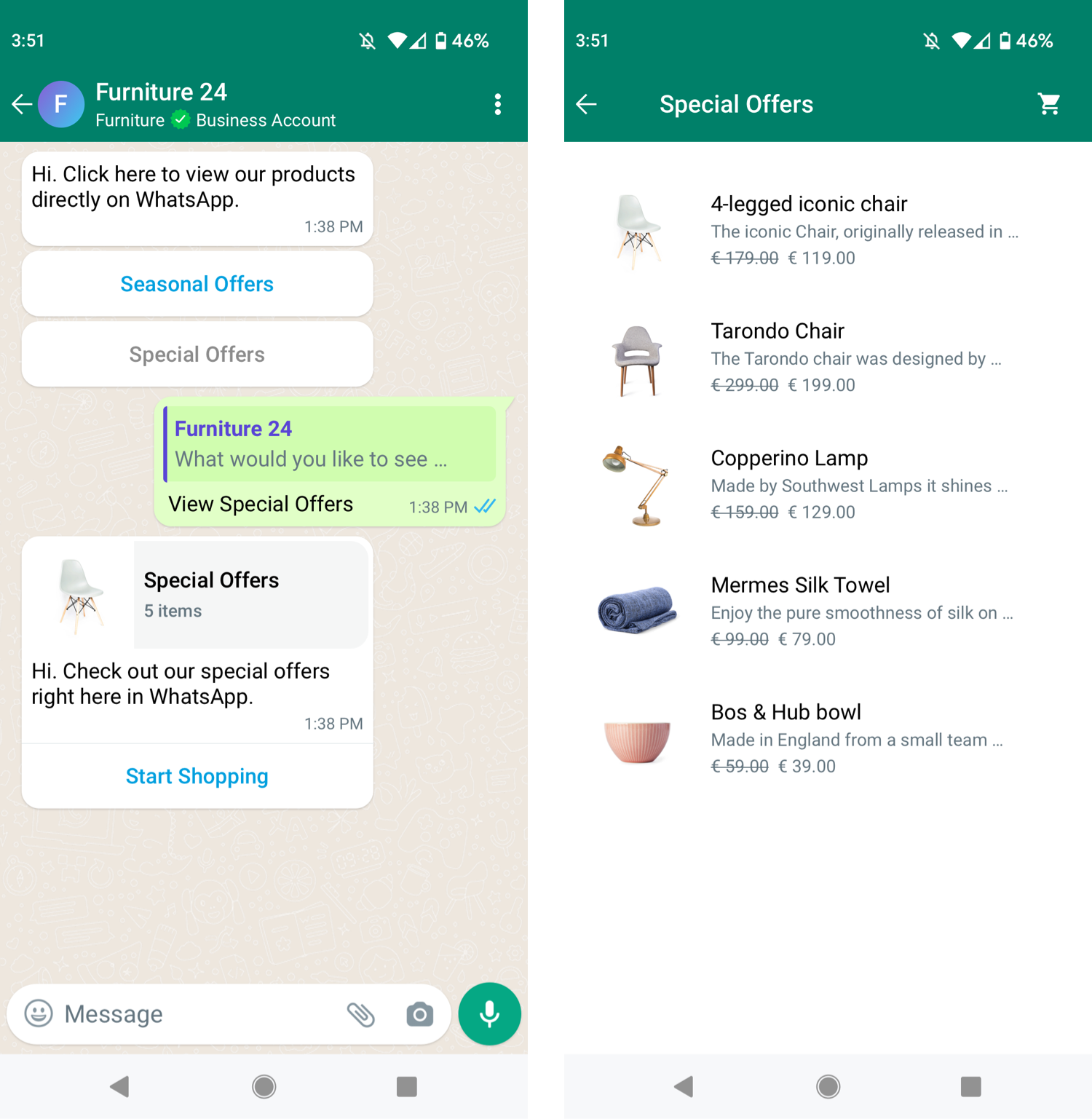
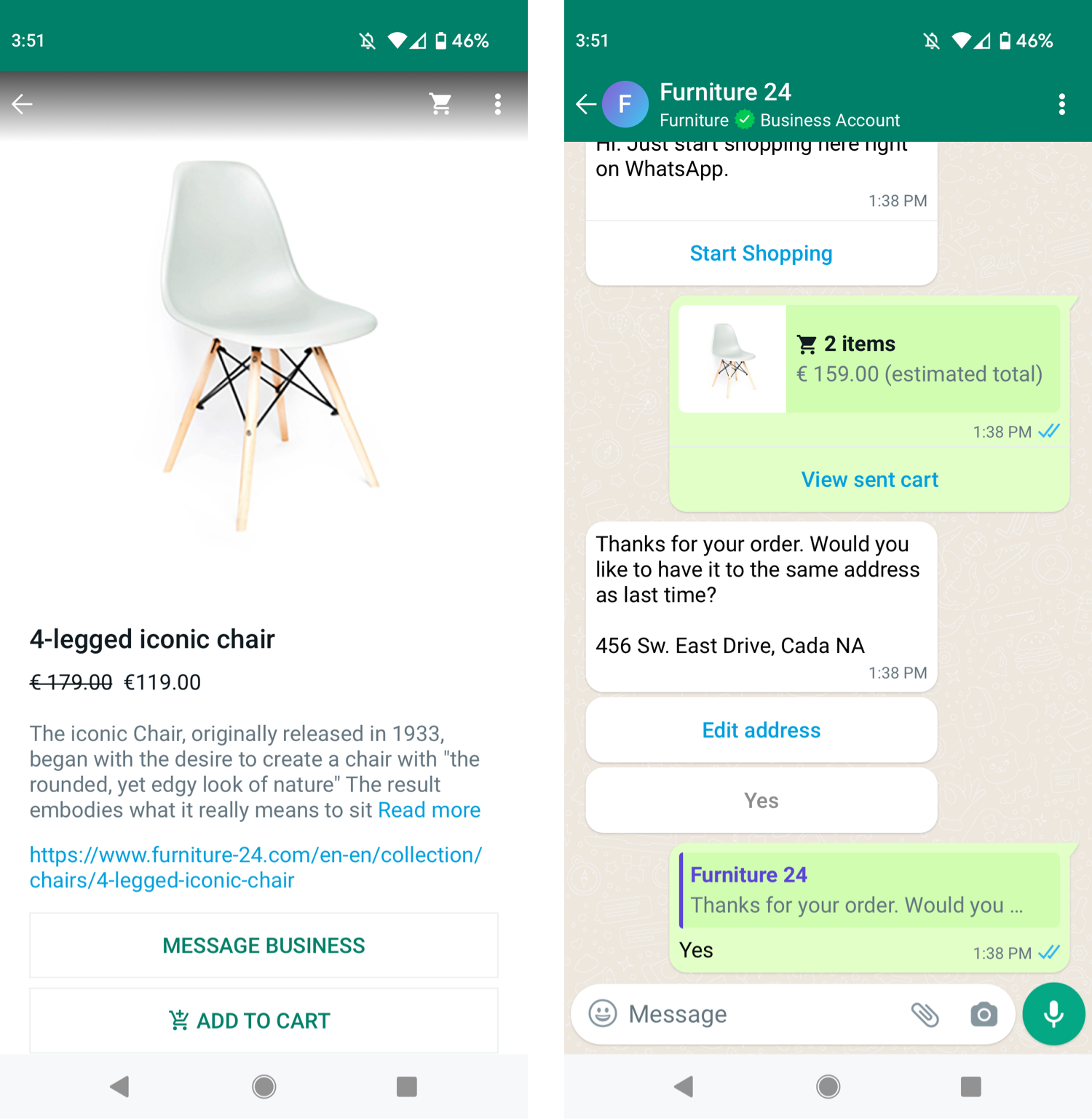
Businesses have two options to share products when chatting with their customers:
- Multi-Product Messages: Messages containing a selection of up to 30 items from a business’ inventory.
- Single Product Messages: Messages with a single product item from the business’ inventory. The product is displayed in a Product Detail Page (PDP) format.
ℹ️ Product Catalog is available on tyntec’s Conversations API for WhatsApp and on the Conversations Inbox.
ℹ️ Customers in India need to go through these additional requirements.
✉️ Are you interested in trying out the Product Catalog? Get in touch with our Onboarding Team at support@tyntec.com for more information.
Benefits of using WhatsApp Product Catalog Messages
-
-
Now, businesses do not need to send a URL when customers ask a simple question like “do you sell product X?”. With Product Catalog Messages, companies can easily showcase their products.
-
Now, businesses do not need to send a URL when customers ask a simple question like “do you sell product X?”. With Product Catalog Messages, companies can easily showcase their products.
-
-
Keep the customer engaged in one channel. The more fragmented the buyer journey with many channels, the less likely it will convert.
-
Keep the customer engaged in one channel. The more fragmented the buyer journey with many channels, the less likely it will convert.
-
-
The content is populated dynamically so that it can be personalized to the customer or situation. For example, you can show a Multi-Product Message of a customer’s most frequently ordered items.
-
The content is populated dynamically so that it can be personalized to the customer or situation. For example, you can show a Multi-Product Message of a customer’s most frequently ordered items.
-
-
Product catalog messages do NOT need message templates!
-
Product catalog messages do NOT need message templates!
-
-
Interactive messages do not require templates or pre-approvals. They are generated in real-time and always reflect your inventory’s latest item details, pricing, and stock levels.
-
Interactive messages do not require templates or pre-approvals. They are generated in real-time and always reflect your inventory’s latest item details, pricing, and stock levels.
-
-
Combine the Product Catalog with NLP, text search, or List Messages and Reply Buttons, to guide customers in an automated manner.
-
Combine the Product Catalog with NLP, text search, or List Messages and Reply Buttons, to guide customers in an automated manner.
To use the WhatsApp Business API for commerce use cases, follow these steps:
-
- Step #1 – Upload Inventory to Facebook: First, you need to upload the business’ inventory to Facebook —To do that, use the Facebook Commerce Manager.
-
- Step #2 – Connect Your Catalog to WhatsApp: Connect the catalog to a WhatsApp Business Profile.
-
- Step #3 – Share Products With Customers: Use Multi and Single Product Messages to send customers.
-
- Step #4 – Receive Responses From Customers: Get questions and orders from customers.
ℹ️ Never send messages that violate WhatsApp Commerce and Business Policies!
Additionally, Multi and Single Product Messages are subject to the existing enforcement and data sharing rules for product catalogs:
- Rejection at product catalog level: WhatsApp automatically reviews items added to a catalog connected to a WABA. If a policy-violating item is added, the product is flagged, and the business is directed to the WhatsApp Commerce Policies.
- Reporting options for the user at the product catalog level: Users can report a specific product they receive via message. If a user reports a product, it gets reviewed for violations.
Businesses can appeal for disapproved items directly in the Commerce Manager.
Step #1 – Upload inventory to Facebook
A business’ inventory needs to be uploaded to Facebook in a catalog format.
A catalog is a container that holds information about the items you want to advertise or sell across Facebook, Instagram, and now WhatsApp Business. You can create catalogs for different types of inventory, like products (eCommerce), hotels, flights, destinations, home listings, or vehicles.
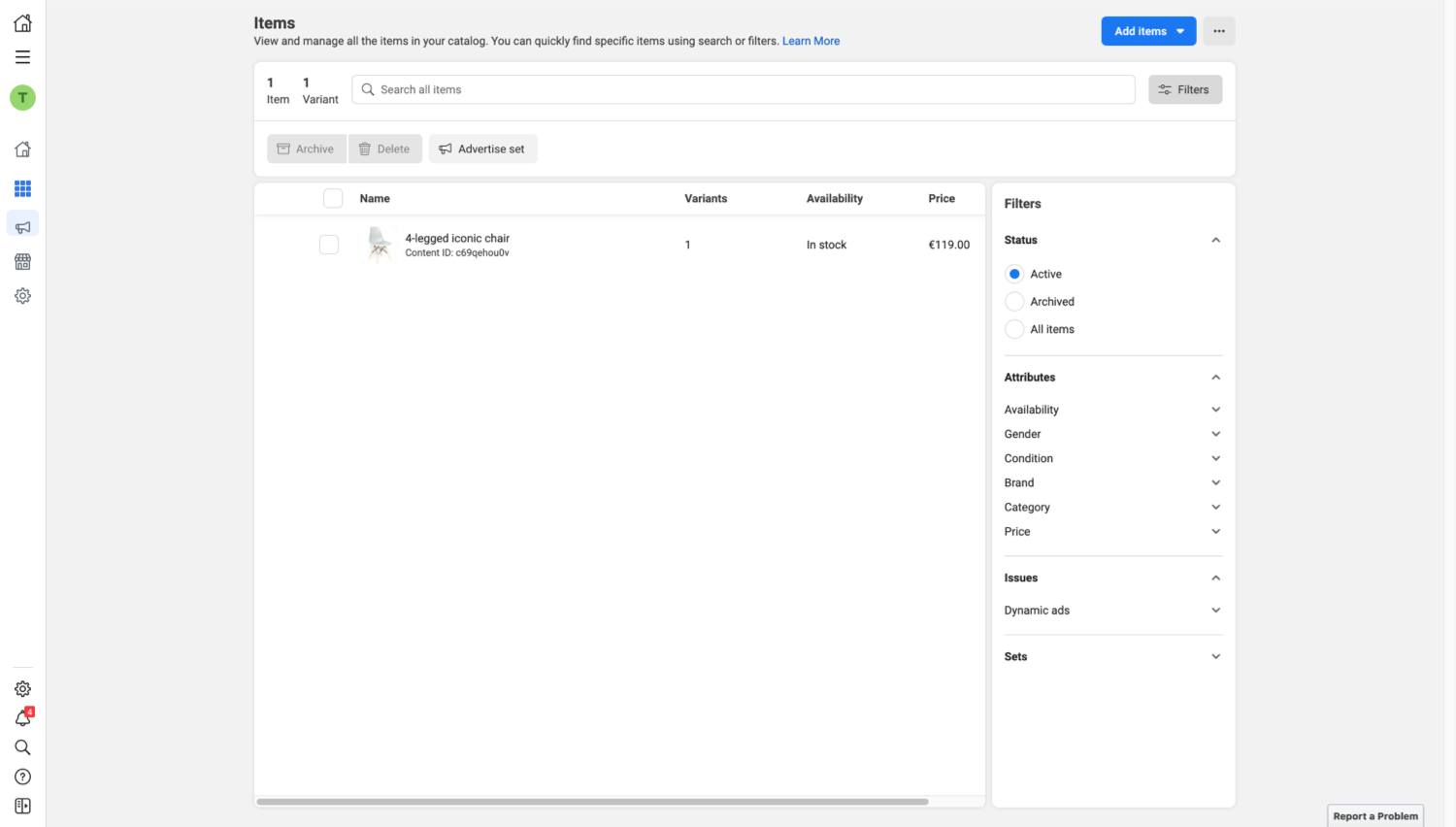
Note that only one catalog per WhatsApp Business Profile is permitted. Businesses can send their customers only the relevant items for their region using Multi and Single Product Messages. If pricing differs by region, the company needs to upload as separate items.
ℹ️ If your business already has a Facebook catalog set up, proceed with step #2 – connecting your catalog with your WhatsApp Business Profile facilitated by tyntec ⏩
If your business does not have a catalog set up yet:
First, create your catalog using the Commerce Manager.
You can upload only one catalog per WhatsApp Business Account (WABA), but the same catalog can belong to multiple phone numbers.
What you can do with a catalog:
- Add and manage information about your items, such as titles, images, descriptions, prices, variants, and more—upload items one by one or in bulk.
- Create sets (for ads) or collections (for shops), which are sub-groups of items within your catalog that you want to feature to customers.
- Assign permissions, so other people or partner businesses can work on your catalog.
- Upload country and language information so customers automatically see the correct item information and prices for their country or language in your ads or shop.
ℹ️ Facebook recommends that you use one catalog for all your items instead of creating multiple catalogs. This helps you manage your items more efficiently and build your audience. Check best practices here.
You can upload only one catalog per WhatsApp Business Account (WABA), but the same catalog can belong to multiple phone numbers.
If you handle different languages, you will be asked to use language override in Commerce Manager by adding a feed for each language you want to add. If the correct language override is present, then the language the user has set as their device locale would be used to display products on their device. Title and description are the fields that will be overridden in different languages. Country localization (like different currencies) will be addressed in the future.
Step #2 – Connect the Catalog to your WhatsApp Business Profile
Now that you have a Product Catalog in place, it’s time to connect it to your WhatsApp Business Profile 🎉
If your business already has and manages its own Facebook catalog, you can permit the BSP (aka tyntec) to manage your catalog.
First, navigate to the catalog via your Facebook Business Manager. Go to Data Sources, then Catalogs. Select your catalog to continue.
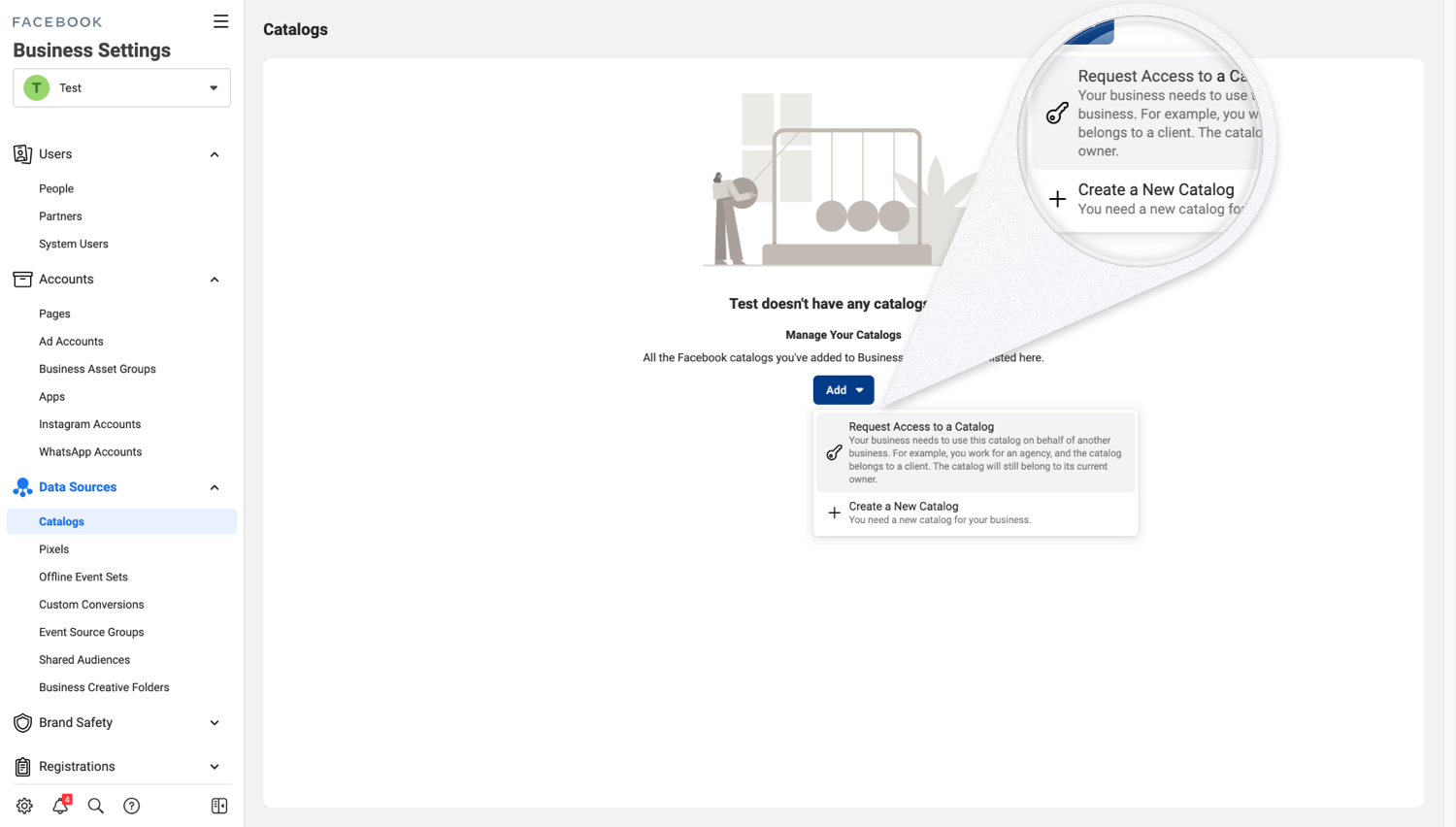
Next, choose Assign Partners & Business ID.

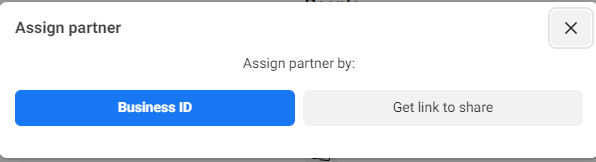
Use tyntec’s BM ID 1791147717848878 and select Full Control / Manage catalog. Click on Next and you’re done!
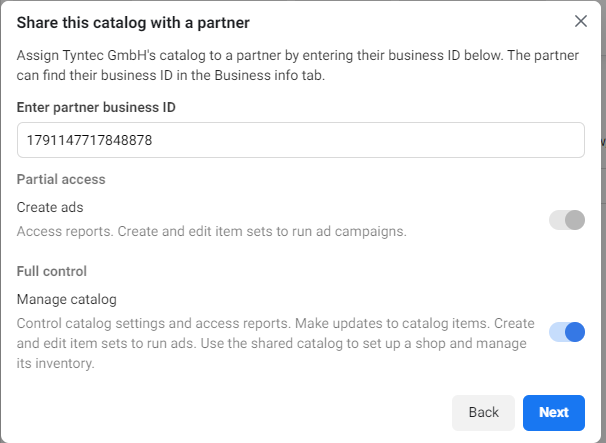
Via embedded signup
If you’ve been onboarded via embedded signup, you can connect your WhatsApp Business Profile directly with your Catalog directly on the WhatsApp Manager.
This is how:
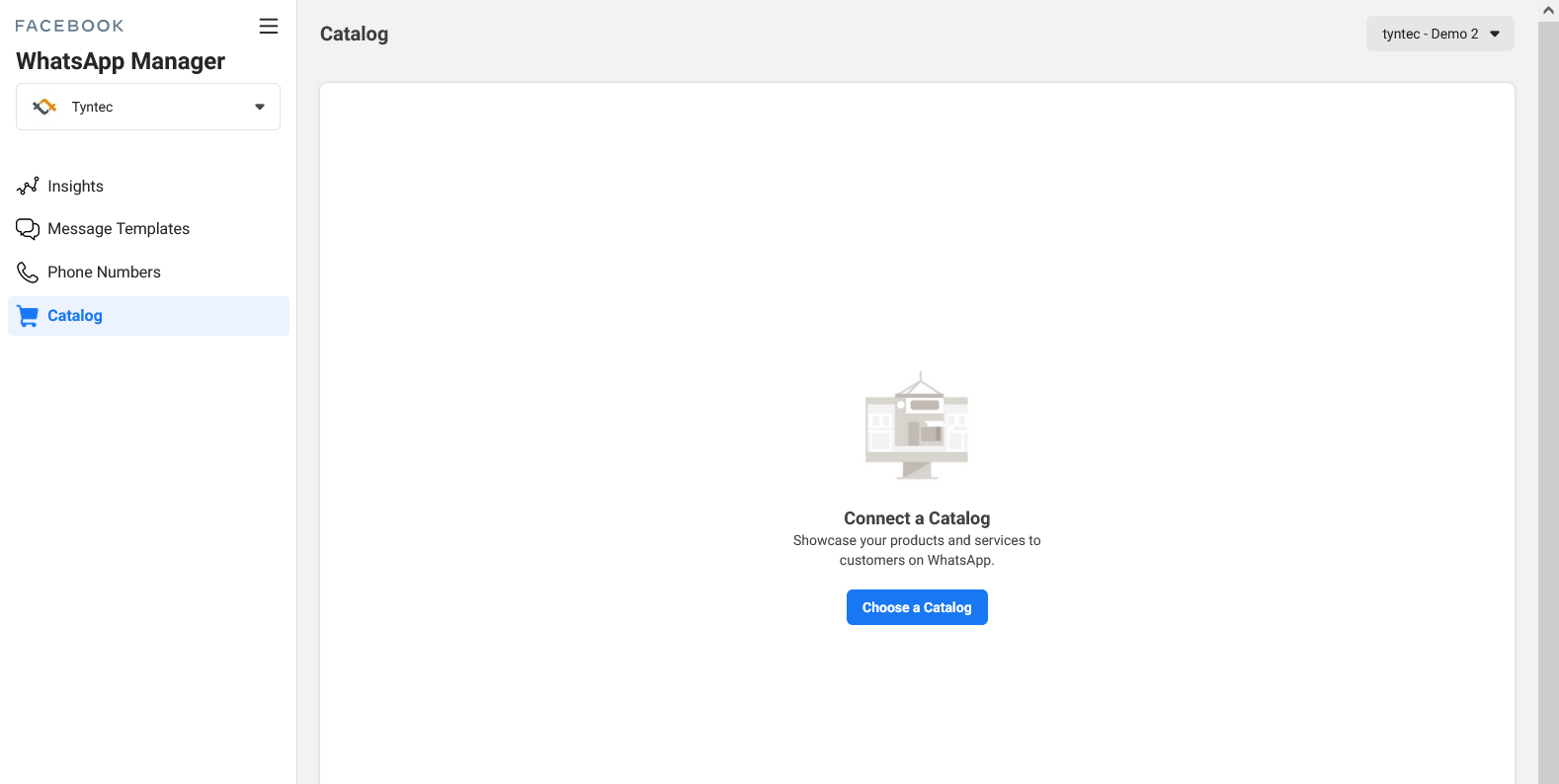
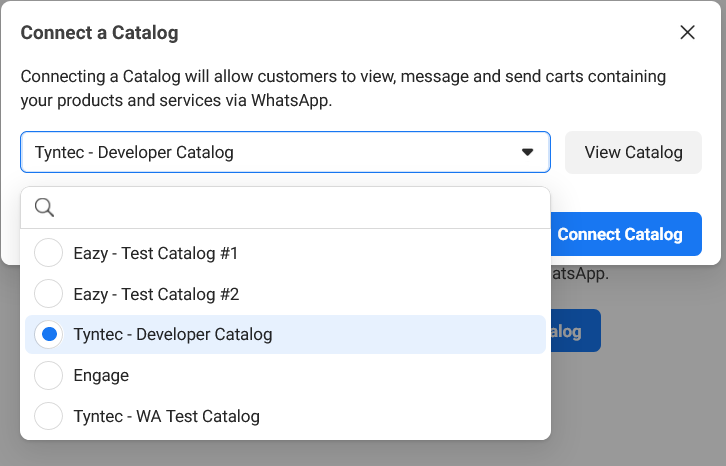
Step #3 – Share Products With Customers
Businesses have two options to share products when chatting with their customers: multi-product and single-product messages.
Multi-Product Messages
Multi-Product Messages contain a selection of up to 30 items from a business’ inventory.
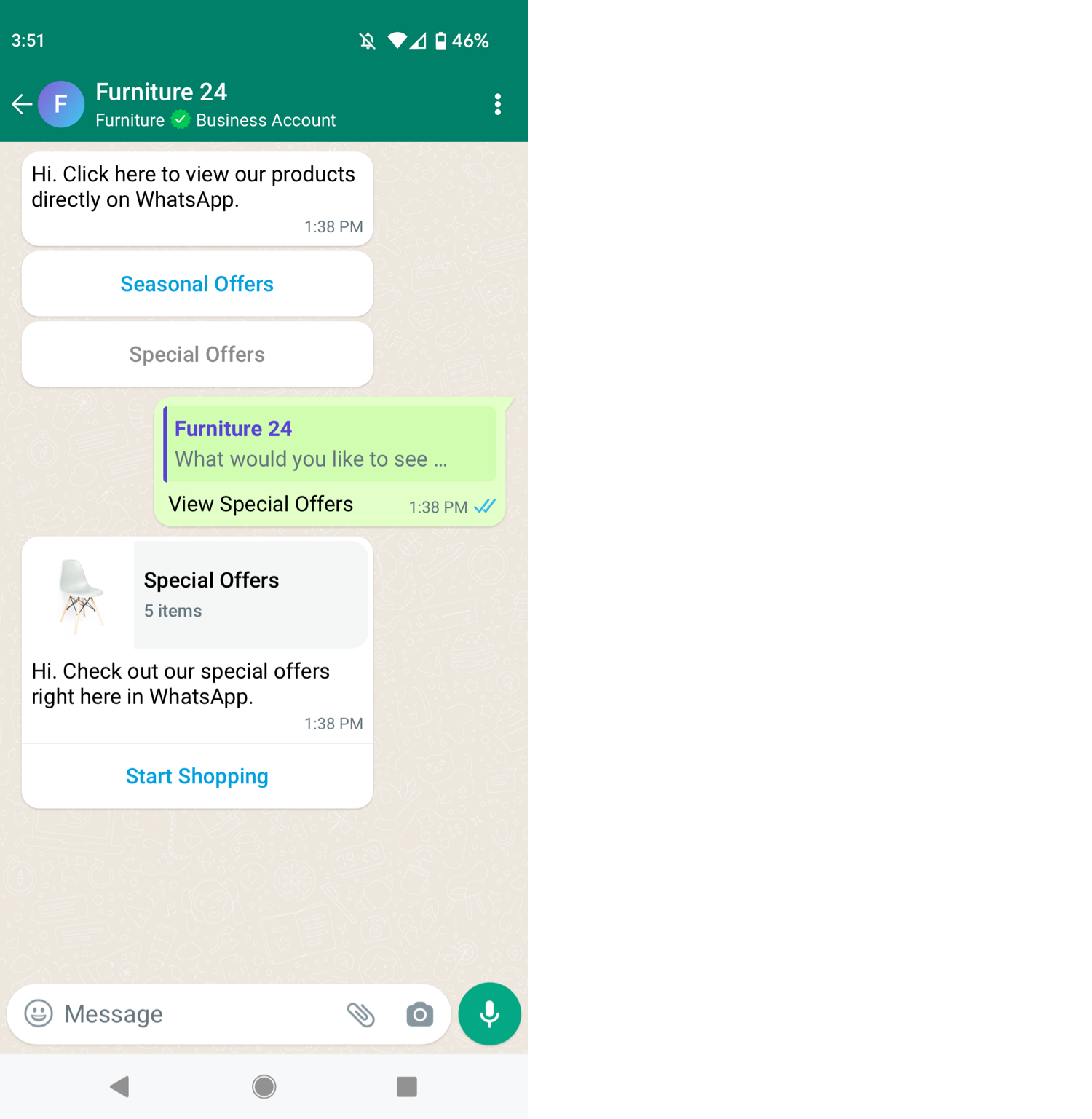
Multi-product messages can be used when your customers want to browse multiple products or services:
- Forwarding a customer to a specific category (“Hi, can you send me the pizza menu?”)
- Conversational shopping (When a customer tells you what they want to order, and you send them back a tailored multi-product message).
- Navigating to a specific category, e.g., fitness apparel.
- Personalized offers or recommendations.
- Re-ordering previously ordered items. For example, a user can re-order their regular take-out order of fewer than 30 items.
Send a Multi-Product Message
{
"from" : "4923147790813",
"to" : "49898123789",
"channel" : "whatsapp",
"content": {
"contentType": "interactive",
"interactive": {
"subType": "productList",
"components": {
"header" : {
"type": "text",
"text": "Our selection of trousers"
},
"body": {
"type": "text",
"text": "Hi Natalie, we selected the following trousers for you from our collection"
},
"footer" : {
"type": "text",
"text": "Your tyntec clothing team"
},
"productList": {
"catalogId": "1083365439102227",
"sections" : [
{
"items" : [
{
"productId": "1105532"
},
{
"productId": "1105530"
}
]
}
]
}
}
}
}
}
Single Product Messages
Single Product Messages contain a single product item from the business’ inventory. The product is displayed in a Product Detail Page (PDP) format.

Single-product messages are best used to showcase one specific product or service to a customer, offering quick responses from a limited set of options, such as:
- Responding to a request (“do you sell sports jackets in pink?”)
- Recommending a product (“My baby niece was born and I don’t know what gift is appropriate”)
- Reordering an item (“I’d like to reorder the chili burger I had last week”)
Send a Single Product Message
{
"from" : "4923147790813",
"to" : "49898123789",
"channel" : "whatsapp",
"content": {
"contentType": "interactive",
"interactive": {
"subType": "product",
"components": {
"header" : {
"type": "text",
"text": "What about?"
},
"body": {
"type": "text",
"text": "According to your query we found this matching product"
},
"footer" : {
"type": "text",
"text": "Your team"
},
"product": {
"catalogId": "1083365439102227",
"productId": "chinese-vase"
}
}
}
}
}
Missing Items
If none of the items provided in the API calls above matches a product from the business’ Facebook catalog, an error message is sent. The Multi or Single Product Message is not sent to the user.
For Multi-Product Message, at least one item from the products list must match an item from the business’ Facebook Catalog. In this case:
- Messages are sent successfully,
- Items without a match are dropped, and
- The company receives an error message asking for a catalog update.
ℹ️ Check more information about Product Catalog Messages and other WhatsApp interactive message types in our API documentation.
Step #4 – Receive Responses From Customers
WhatsApp users receiving a product message can perform four different actions once clicking on ‘Start Shopping’:
1. View products
Customers don’t have to navigate away from WhatsApp to view products. When they click on an item, the product’s latest info gets displayed in a Product Detail Page (PDP). These pages only support product images, so videos or GIFs don’t work (yet).
2. Add products to the shopping cart
When your customer likes what they see, they can add a product or service to their shopping cart. The cart has no expiration date, so they can keep on filling the cart on their own time — right until they’re ready to buy.
3. Send shopping cart to the business (place an order)
Once a customer is done shopping, it’s time to send the cart over to your business. After this, they can make no more edits. It’s now up to you to decide the following steps, such as requesting more information or informing them about payment options.
4. Forward product message to other users
Customers can recommend your products or services to their friends by sharing the product message on WhatsApp.
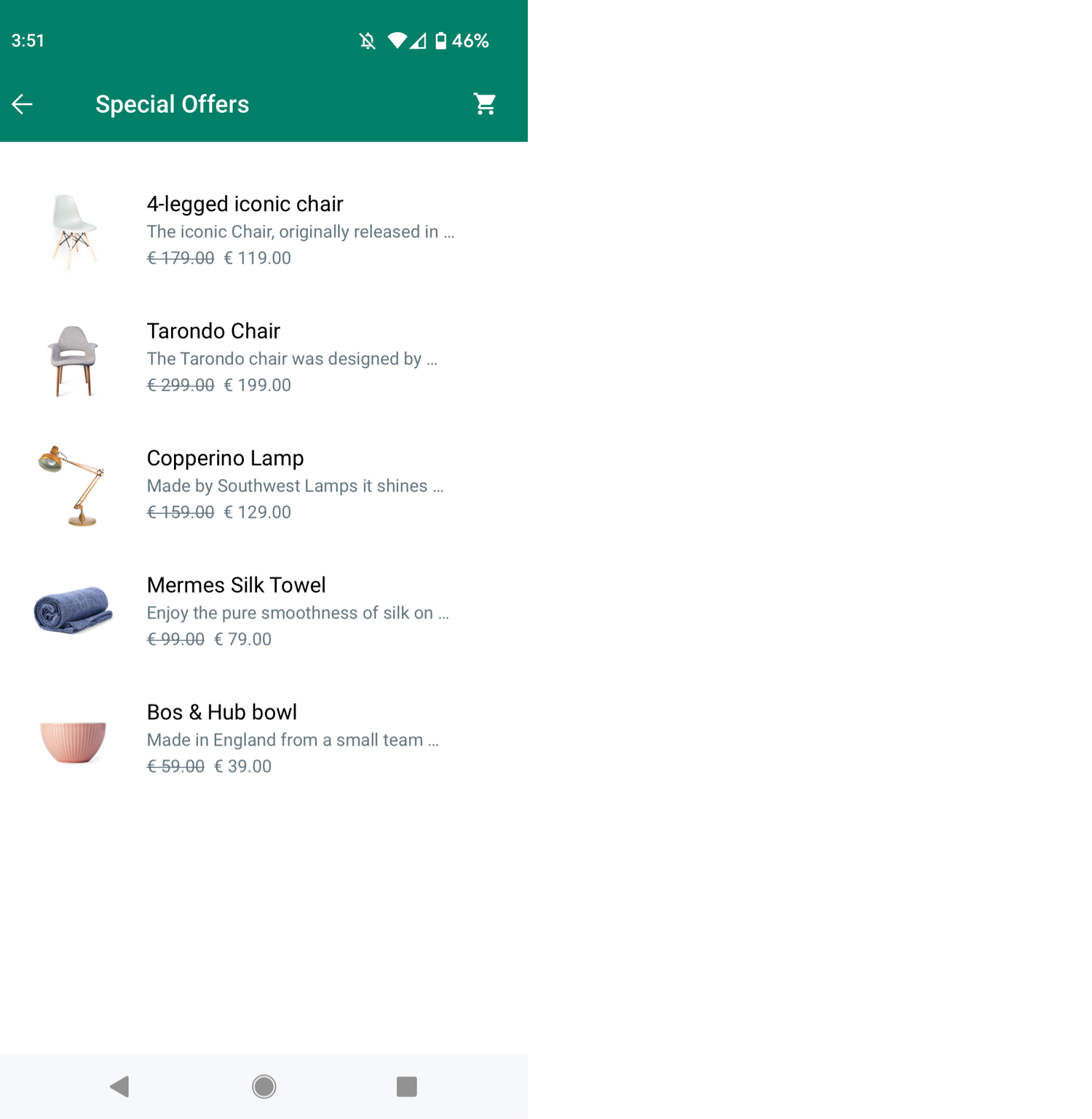
Asking for information
Whenever a customer receives a Multi or Single Product Message, they can ask for more information about that specific product. There are two ways customers can use to ask for information:
- Text message: In this case, the customer sends a text message asking for more information after receiving a product.
- Clicking on “Message Business”: In this case, the customer goes to a product’s Product Detail Page (PDP) and clicks on the “Message Business” button.
Once the customer sends a question, the business gets an inbound message webhook notification.
How the business receives a product question
{
"messageId": "ABEGSRcolTdUAhBqXgNC5SnokSOcsy8EC2zQ",
"channel": "whatsapp",
"from": "49898123789",
"to": "4923147790813",
"receivedAt": "2021-11-11T07:18:44Z",
"content": {
"contentType": "text",
"text": "Test"
},
"event": "MoMessage",
"whatsapp": {
"senderName": "Peter",
},
"context": {
"product": {
"catalogId": "23343-12342",
"productId": "123-SKU-12432"
}
},
"timestamp": "2021-11-11T07:18:44Z"
}
Placing an Order
Once customers have added a product to their shopping cart, they can send that cart to the business to complete the order.
How the business receives an order placement
{
"messageId": "ABGHSRUlNxkITwIQ3vRC0W3zZ2BZbtwpaTdejA",
"channel": "whatsapp",
"from": "49898123789",
"to": "4923147790813",
"content": null,
"event": "MoMessage::Order",
"whatsapp": {
"senderName": "Petar"
},
"order": {
"text": "I want to purchase this beautiful vase!",
"catalogId": "1083365439102227",
"items": [
{
"productId": "chinese-vase",
"quantity": "1",
"itemPrice": "9",
"currency": "EUR"
}
]
},
"timestamp": "2021-10-29T13:10:33Z"
}
ℹ️ Check more information about received responses related to the Product Catalog Messages in our API documentation.
